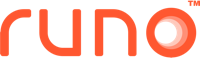
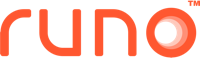

Your submission has been received. Our team will get back to you shortly.
🚀 Runo named Global Indian MSME of the Year in Sales Tech! Thanks to 3500+ businesses using Runo. 🙏
Introducing Runo v7.0 - a powerful blend of privacy, smarter search, better access, and configurable AI controls - making workflows faster, cleaner, and more secure than ever.
Finding the right conversation just got faster and easier.
With the new search experience inside WhatsApp Business Messaging, users can now quickly locate messages, customer threads, and any previous interactions… without endless scrolling.
What’s new?
How to use it?
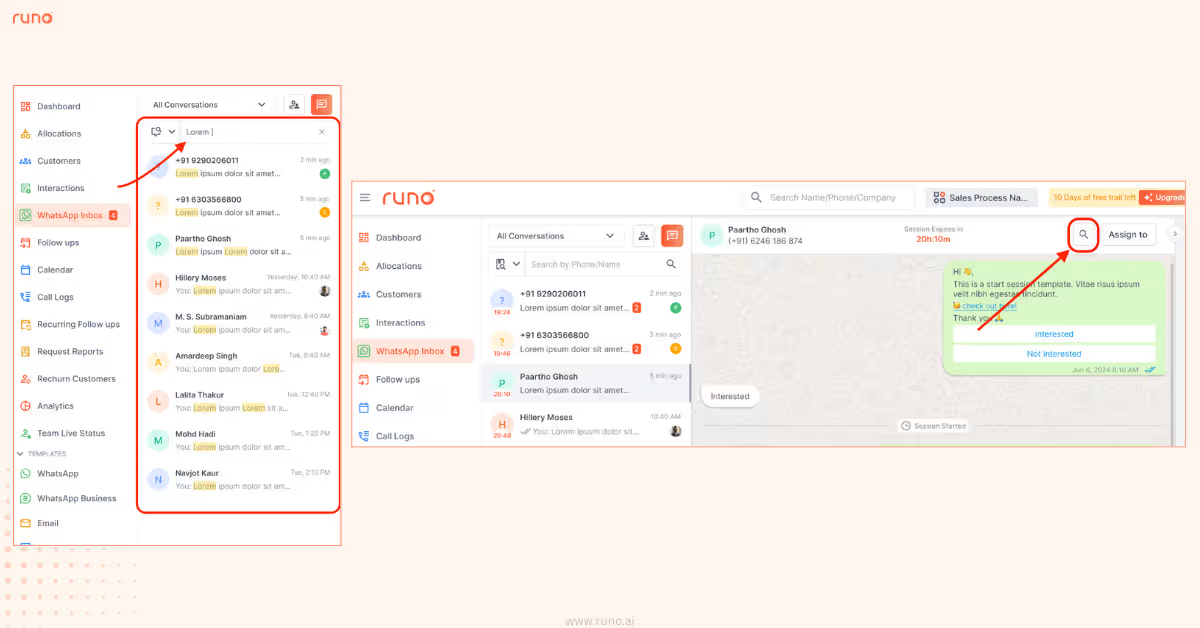
That’s it… fast, simple, and designed to save time.
Managing reporting structures is now faster and more efficient.
With this update, admins can update reporting managers for multiple users at once, eliminating the need to modify each profile individually.
Bulk select users and assign/change the reporting manager for all selected users in a single click.
How to use it?
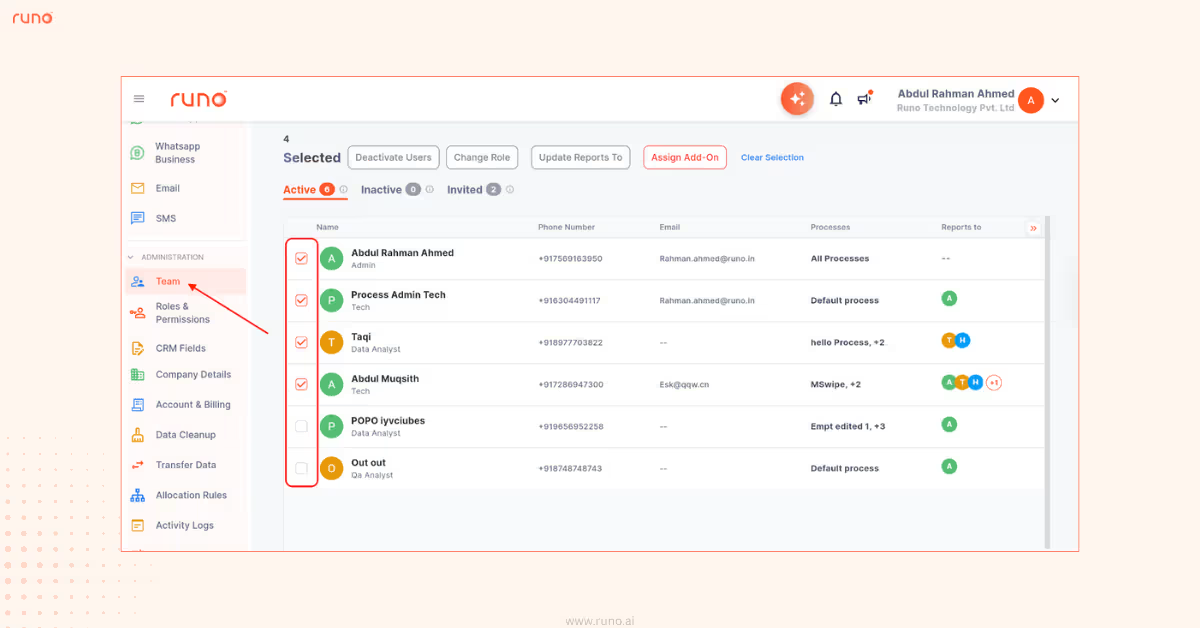
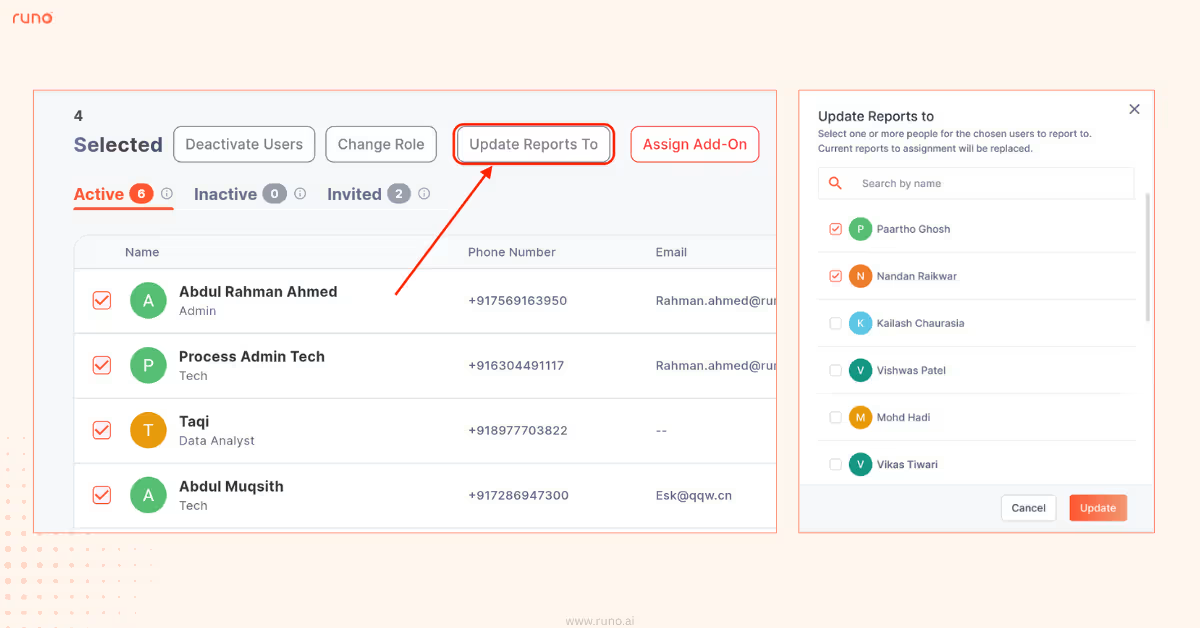
Quick, simple, and efficient.
Assigning multiple customers to a user is now much simpler.
You can now bulk-assign customer ownership to a user directly from the Customers page without having to update them one by one.
This makes handovers, onboarding and rechurning leads faster and more seamless.
What’s new?
How to use it?
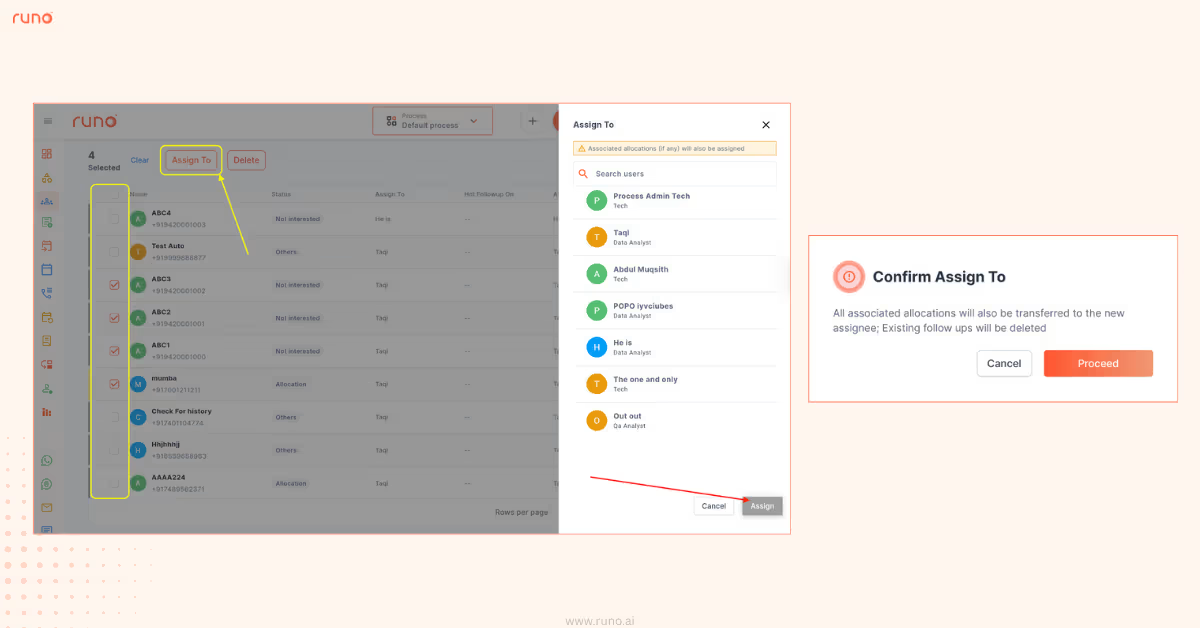
Smooth handovers, clearer ownership, and less manual bookkeeping.
Protecting customer privacy just got even better.
With number masking enabled, phone numbers across the app and reports are hidden by default. This prevents data loss of customers as the calling agents would be restricted from viewing the customer’s phone number.
What’s new?
How to use it?
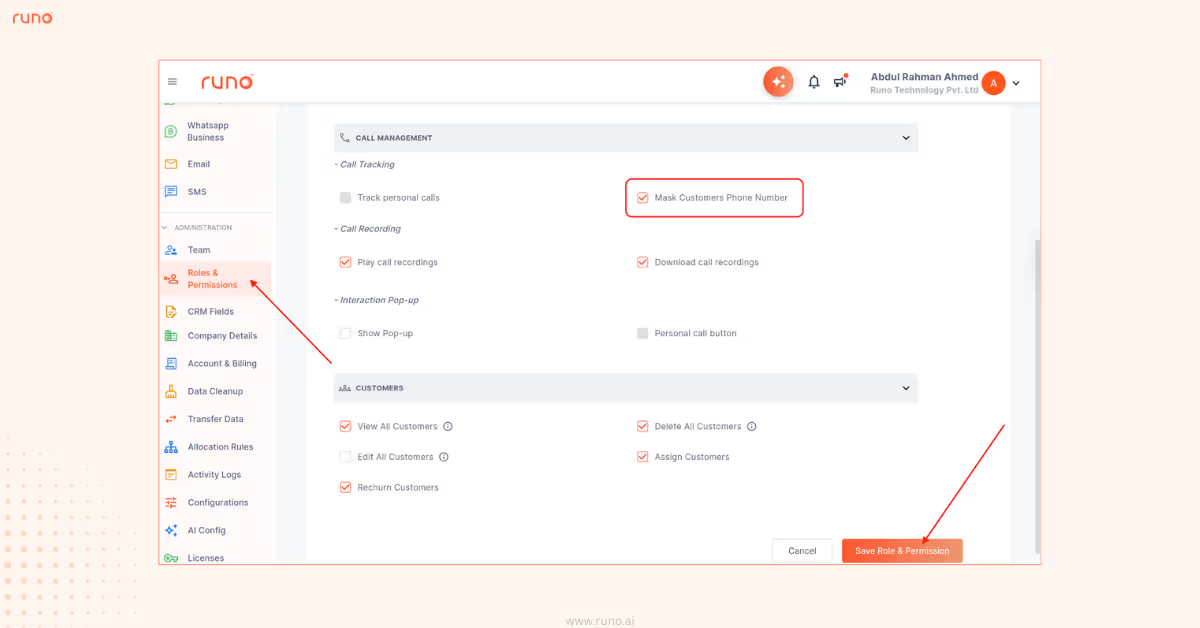
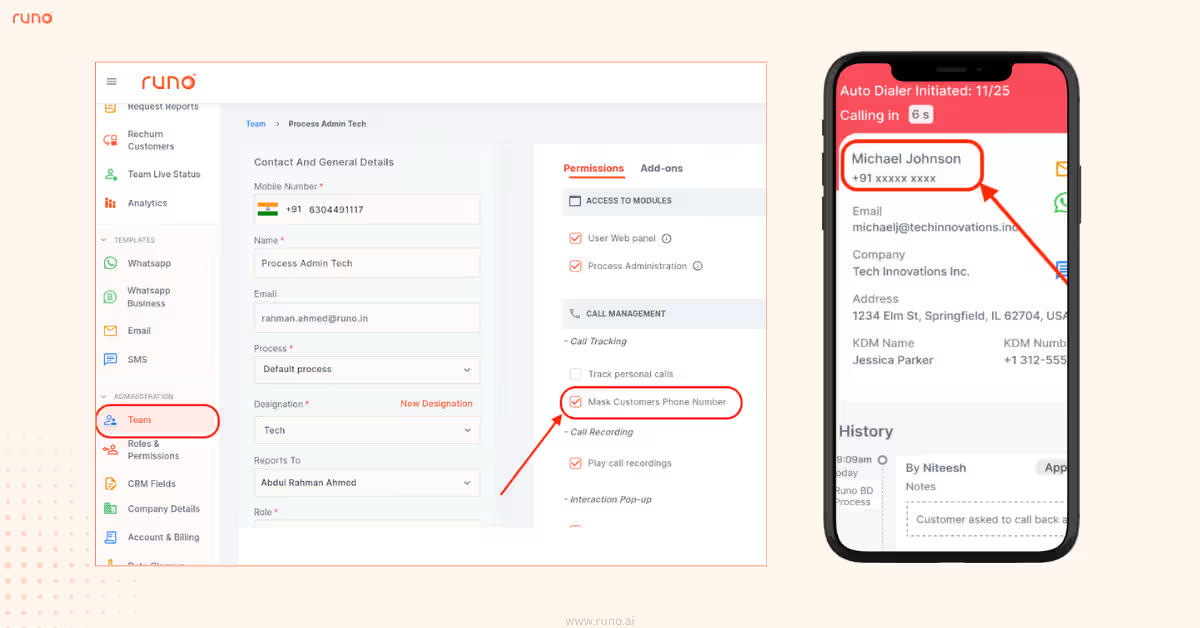
Simple setup. Stronger privacy.
Calling through already-attempted leads is now more organized and efficient.
With this update, you can enable Auto-dialer for leads from the Attempted bucket.
This helps with rechurning leads and makes follow-up calling far more efficient, especially for larger lead pools.
What’s new?
How to use it?
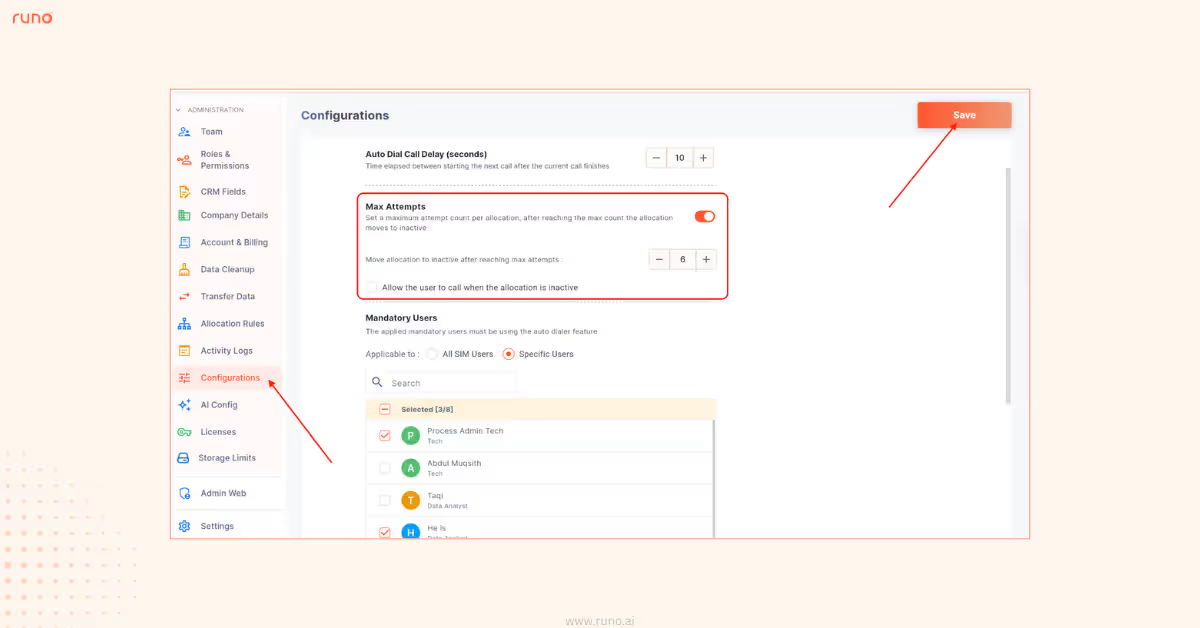
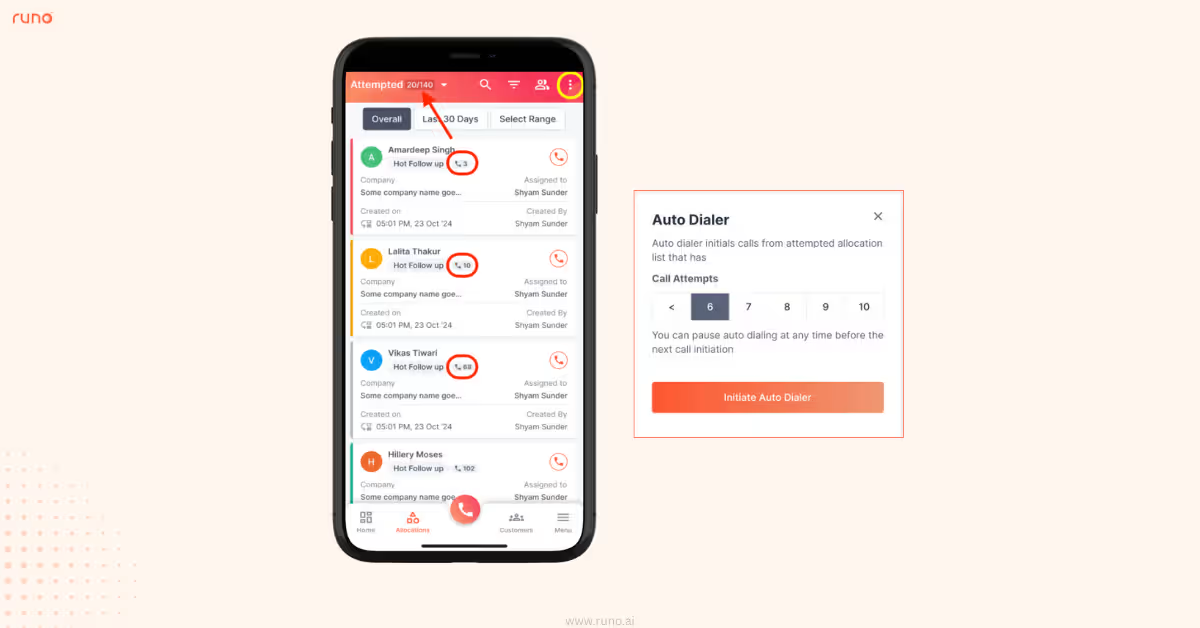
Efficient dialing. Better rotation. Less manual effort.
WhatsApp inbox visibility now follows the same privacy level as the rest of Runo.
With this update, only select users, based on ownership, hierarchy, and permissions, can view or interact with WhatsApp conversations.
This ensures customer data stays protected and access remains aligned with internal workflows.
What’s new?
If the WABA add-on is disabled, WhatsApp history remains visible in Customer Details based on existing permissions, not inbox access.
Sending WhatsApp template messages is now more transparent than ever.
Instead of guessing why a message didn’t go through, users will now see clear error indicators and Meta-provided reasons, helping teams quickly fix issues and avoid repeated failed attempts.
What’s new?
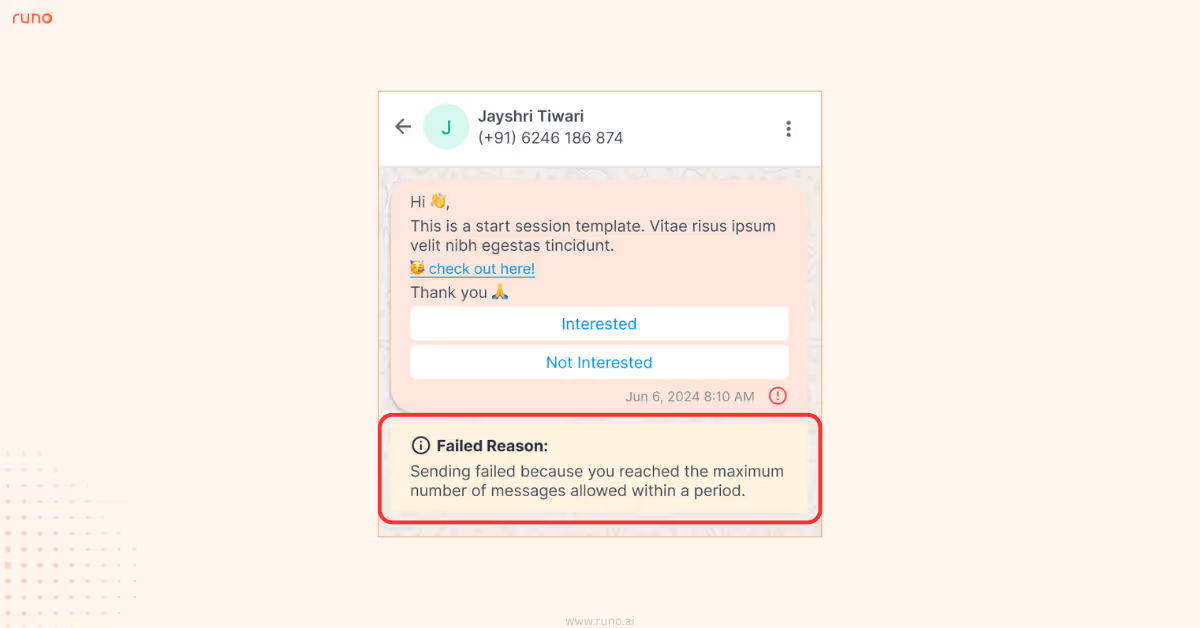
This update ensures faster troubleshooting, better compliance, and more reliable WhatsApp communication.
Follow-ups should be consistent and not endless.
With this update, admins can now define the maximum number of call attempts allowed per lead.
What’s new?
Admin can:
Attempted Allocations:
Inactive Allocations:
How to use it?
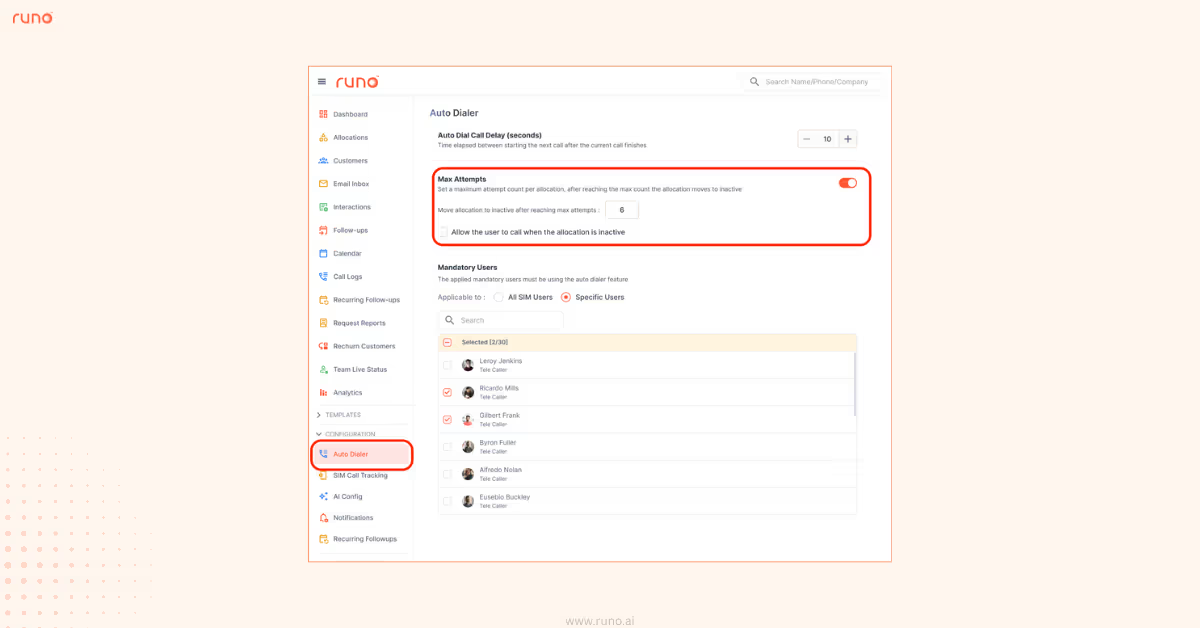
A simple rule that brings structure and control to calling sequences.
Call analysis is now more customizable. With Insight Rules, teams can define how calls should be evaluated across different processes.
What’s new
How to use it?
Manual Call Analysis:
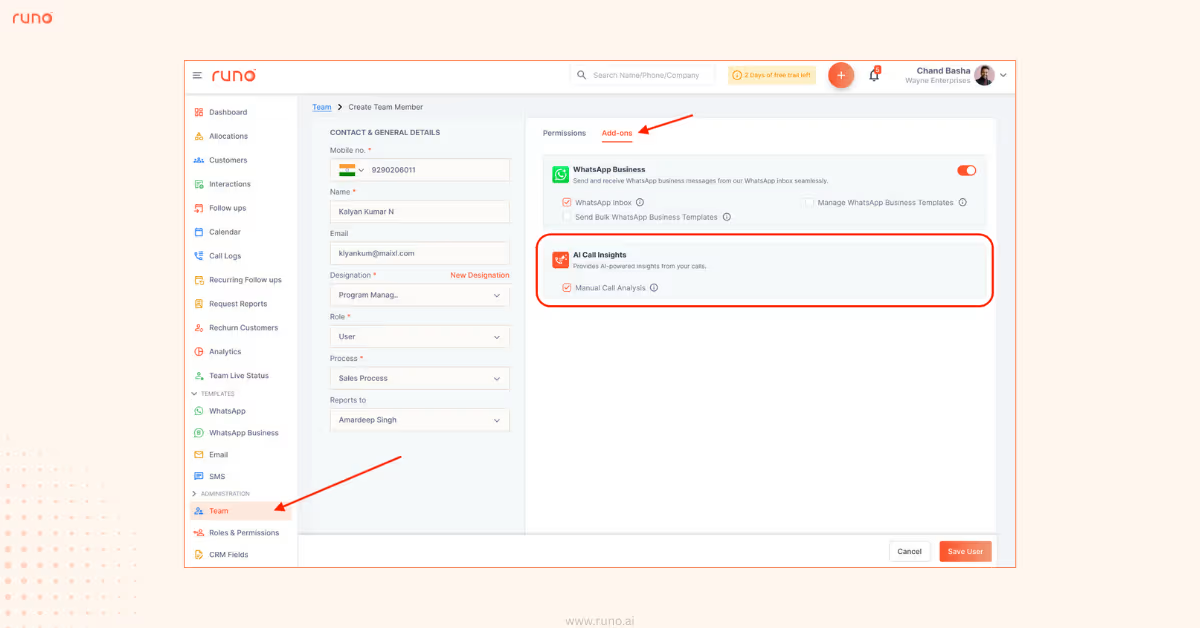
Auto Call Analysis:
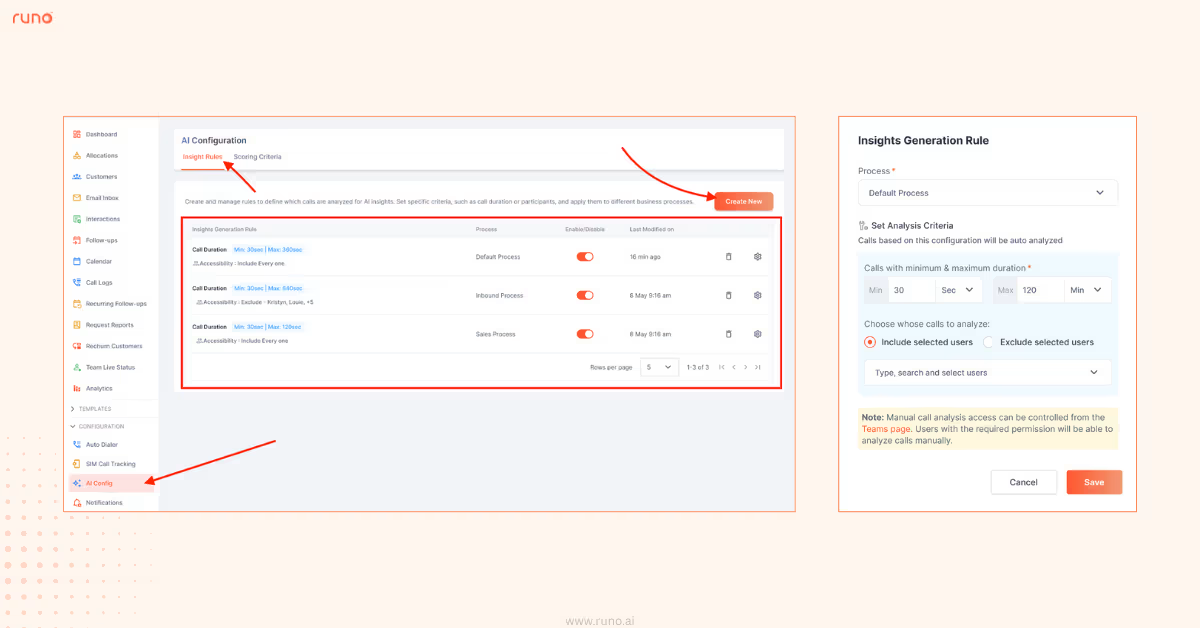
This feature gives teams control of how insights are generated, making AI analysis more relevant, configurable, and aligned with each process.
Call scoring now becomes fully customizable.
With the new Scoring Criterion setup, teams can define how calls should be evaluated. The scoring model reflects real business goals, compliance needs, and performance expectations.
What’s new
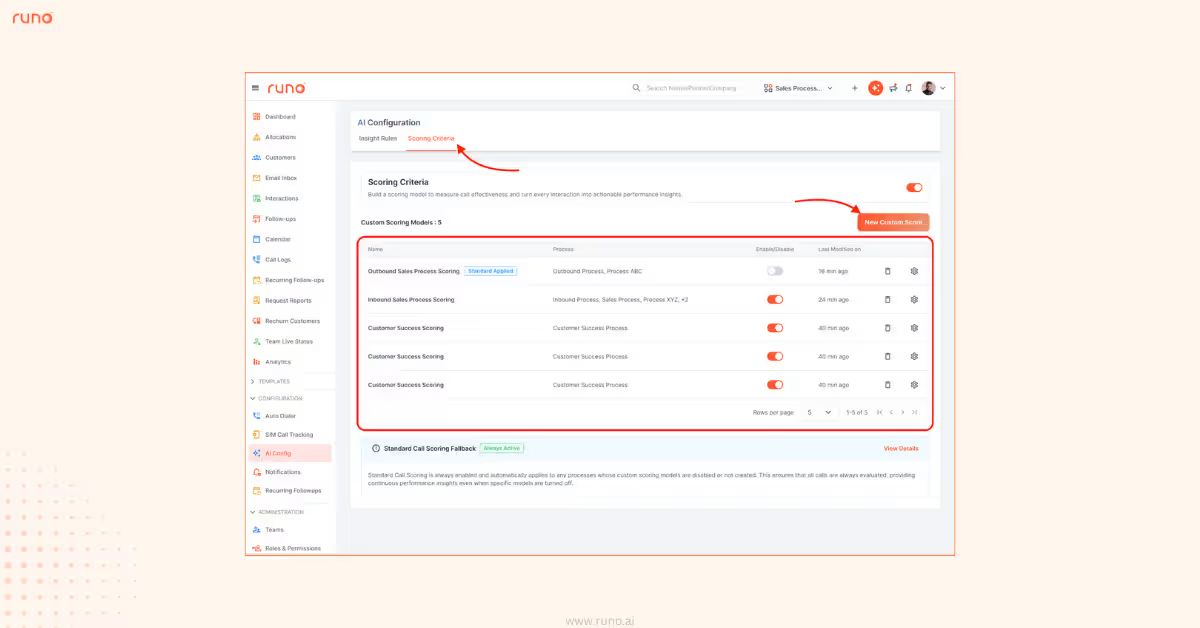
A scoring system that adapts to your workflow, not the other way around.
Evaluating call quality is now easier at a glance.
With the new ‘AI Score’ column in the Call Logs report, teams can instantly see how each call performed, without opening individual call recordings or details.
What’s new
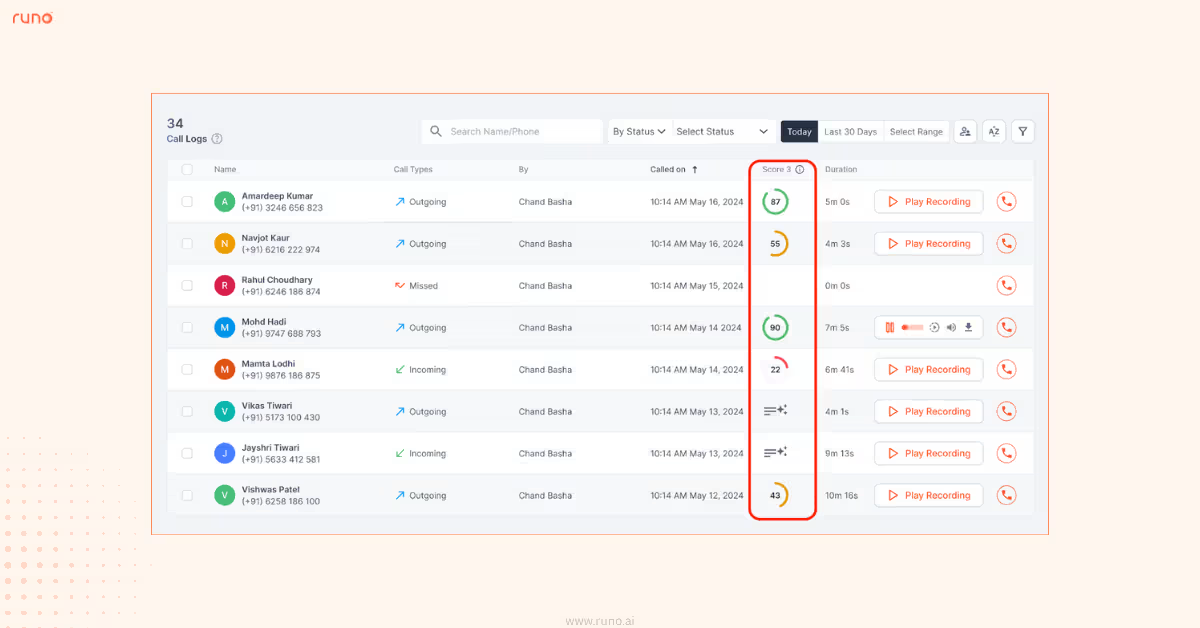
Better visibility. Smarter insights. Stronger performance tracking.
Side panels will now automatically close when you click anywhere outside the panel, making navigation smoother and reducing extra clicks.
Applies to side panels in:
Allocations, Customers, Interactions, Follow-Ups, Calendar, Call Logs, Rechurn Customers, Team Live Status, Analytics, Communication modules, Team Management, CRM Fields, Data Cleanup, and Data Transfer
A small UI improvement that makes the product feel faster and more intuitive to use.
Finding the right conversation just got faster and easier.
With the new search experience inside WhatsApp Business Messaging, users can now quickly locate messages, customer threads, and any previous interactions… without endless scrolling.
What’s new?
How to use it?
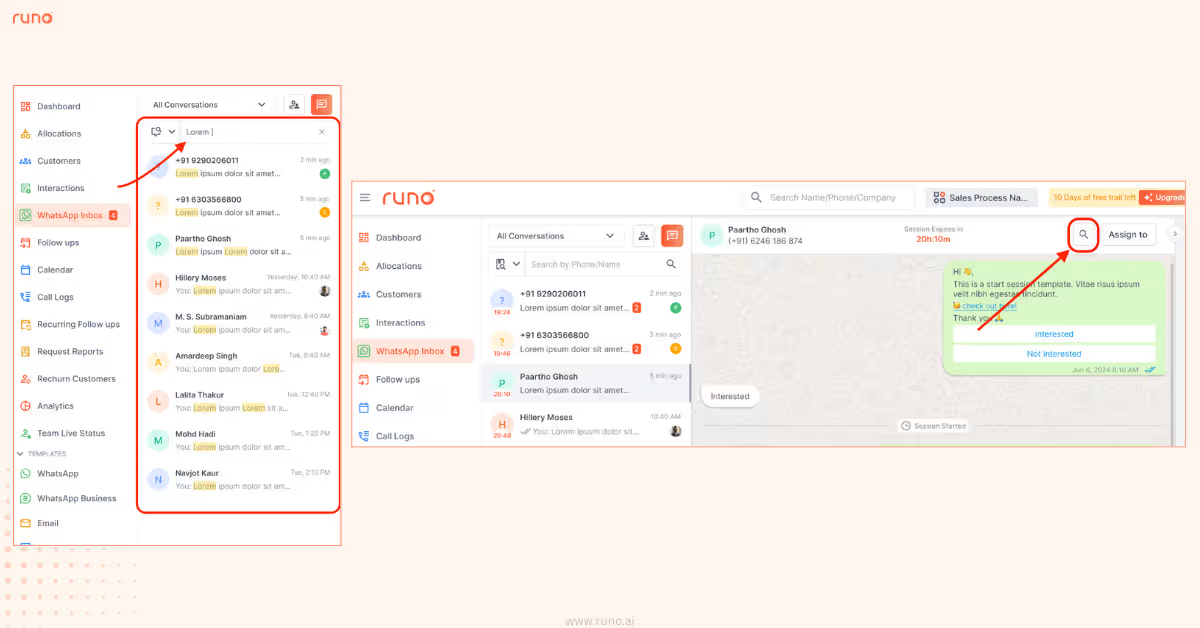
That’s it… fast, simple, and designed to save time.
Managing reporting structures is now faster and more efficient.
With this update, admins can update reporting managers for multiple users at once, eliminating the need to modify each profile individually.
Bulk select users and assign/change the reporting manager for all selected users in a single click.
How to use it?
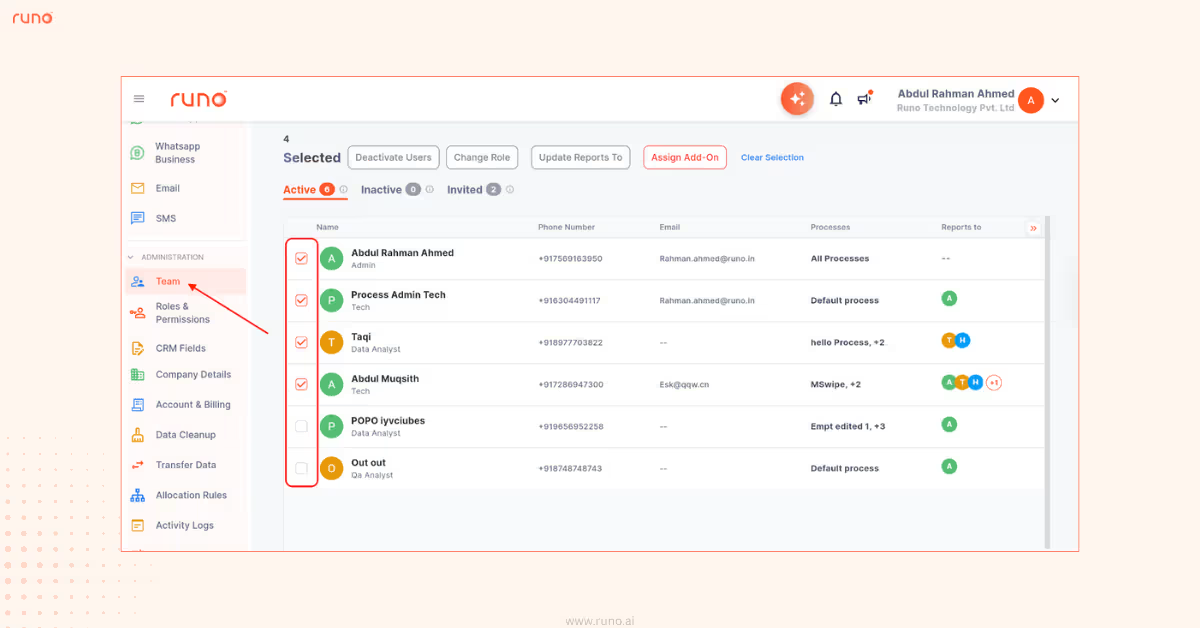
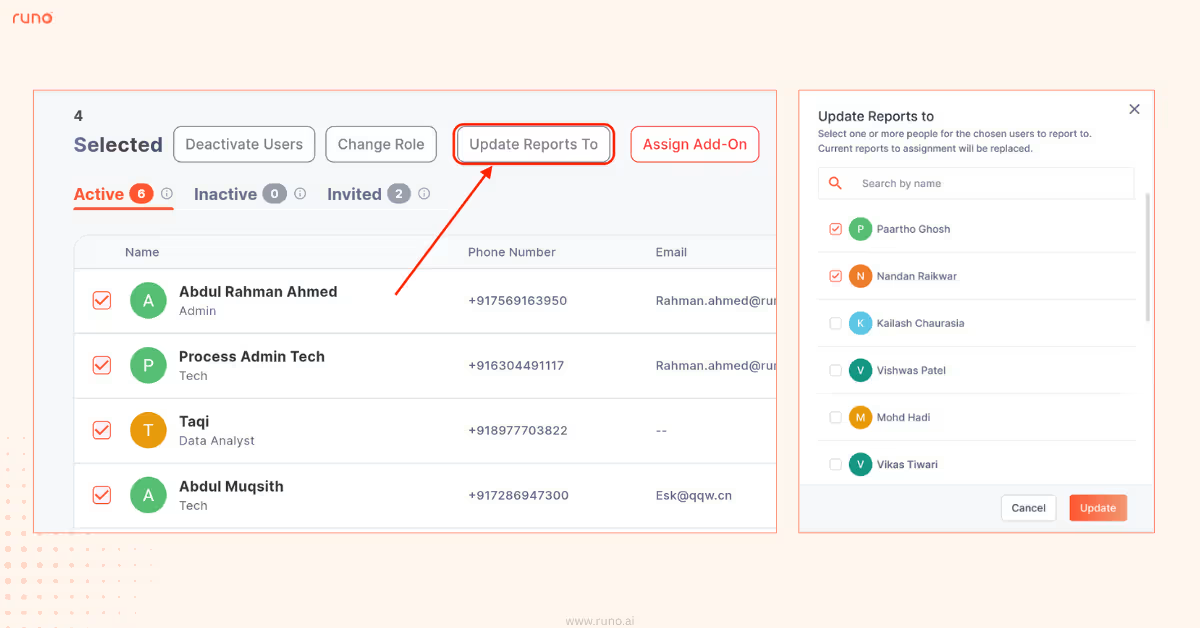
Quick, simple, and efficient.
Assigning multiple customers to a user is now much simpler.
You can now bulk-assign customer ownership to a user directly from the Customers page without having to update them one by one.
This makes handovers, onboarding and rechurning leads faster and more seamless.
What’s new?
How to use it?
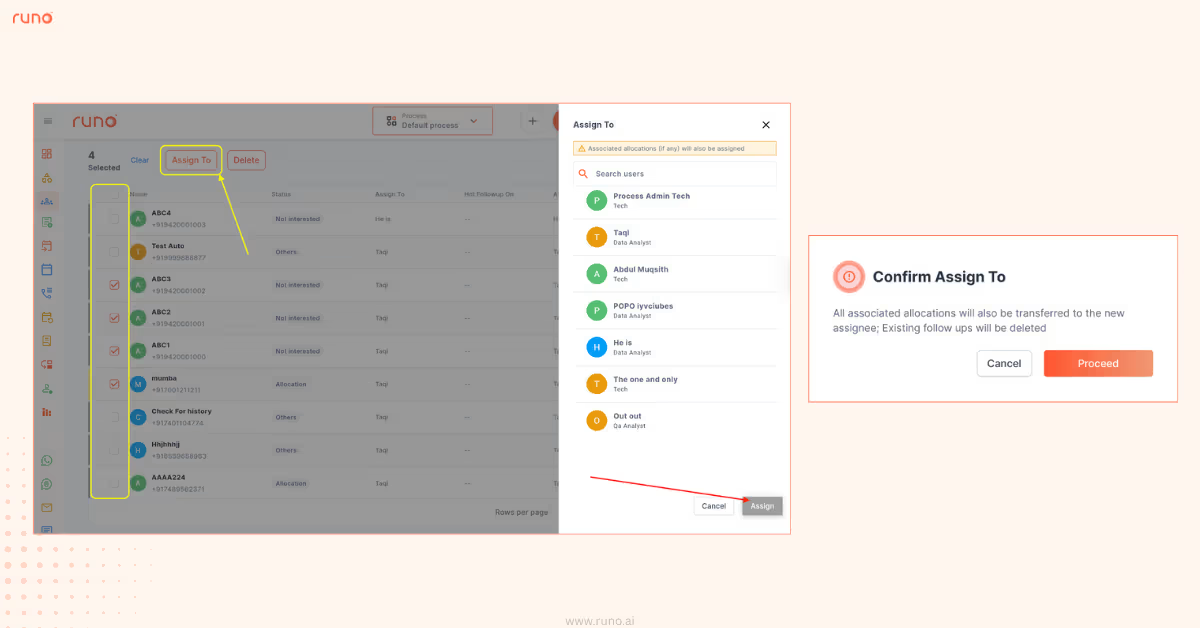
Smooth handovers, clearer ownership, and less manual bookkeeping.
Protecting customer privacy just got even better.
With number masking enabled, phone numbers across the app and reports are hidden by default. This prevents data loss of customers as the calling agents would be restricted from viewing the customer’s phone number.
What’s new?
How to use it?
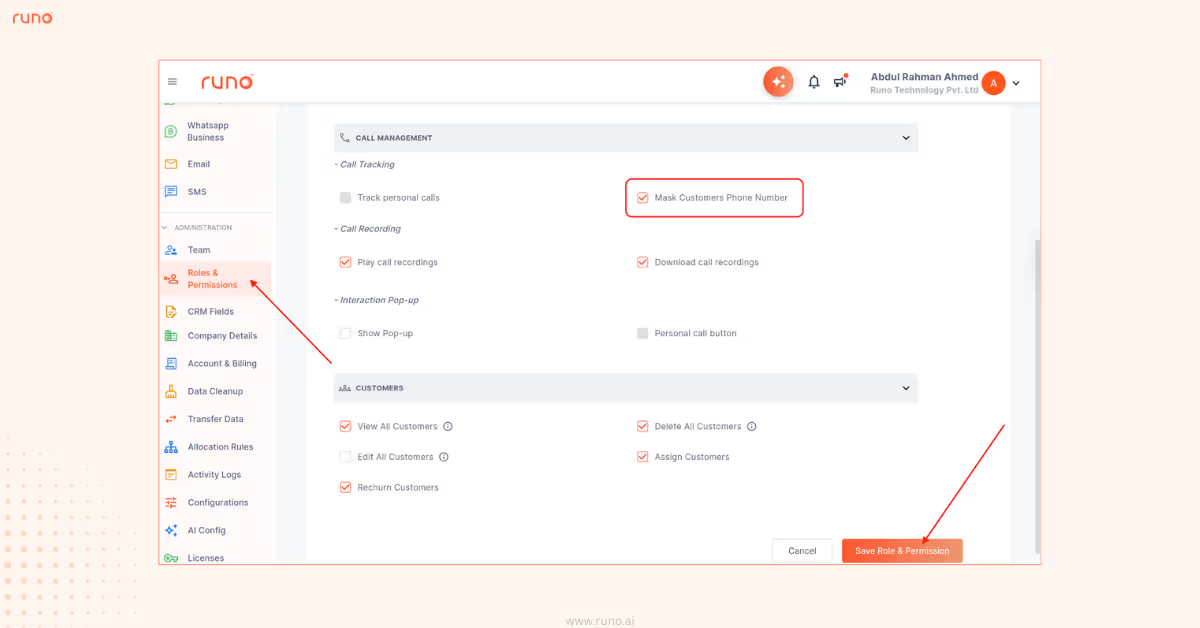
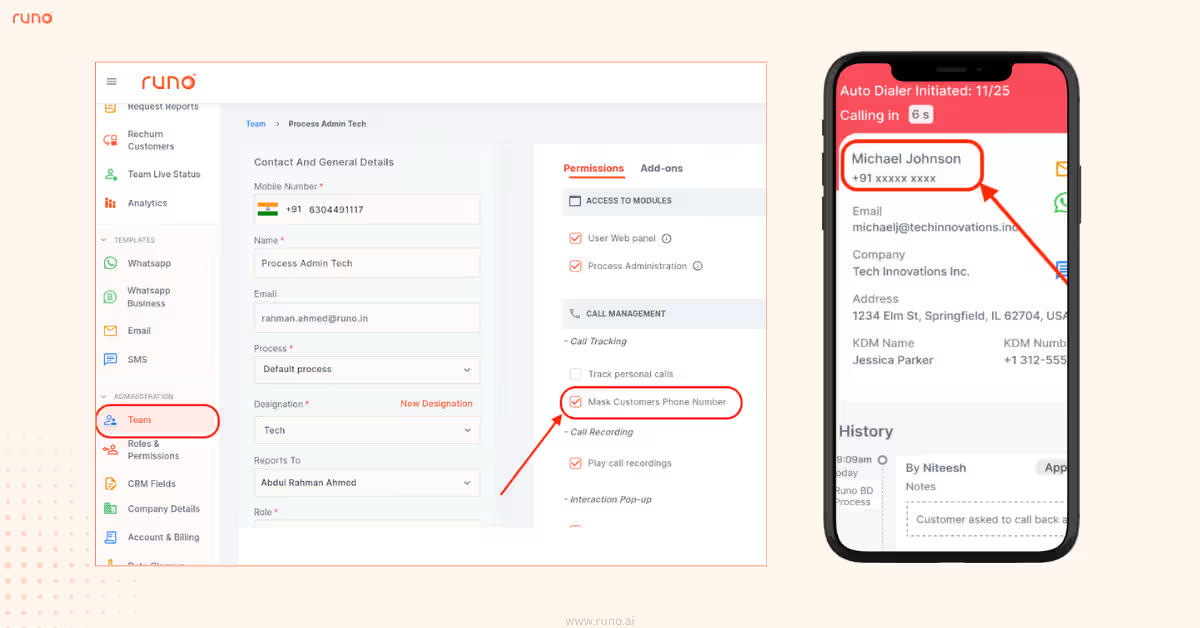
Simple setup. Stronger privacy.
Calling through already-attempted leads is now more organized and efficient.
With this update, you can enable Auto-dialer for leads from the Attempted bucket.
This helps with rechurning leads and makes follow-up calling far more efficient, especially for larger lead pools.
What’s new?
How to use it?
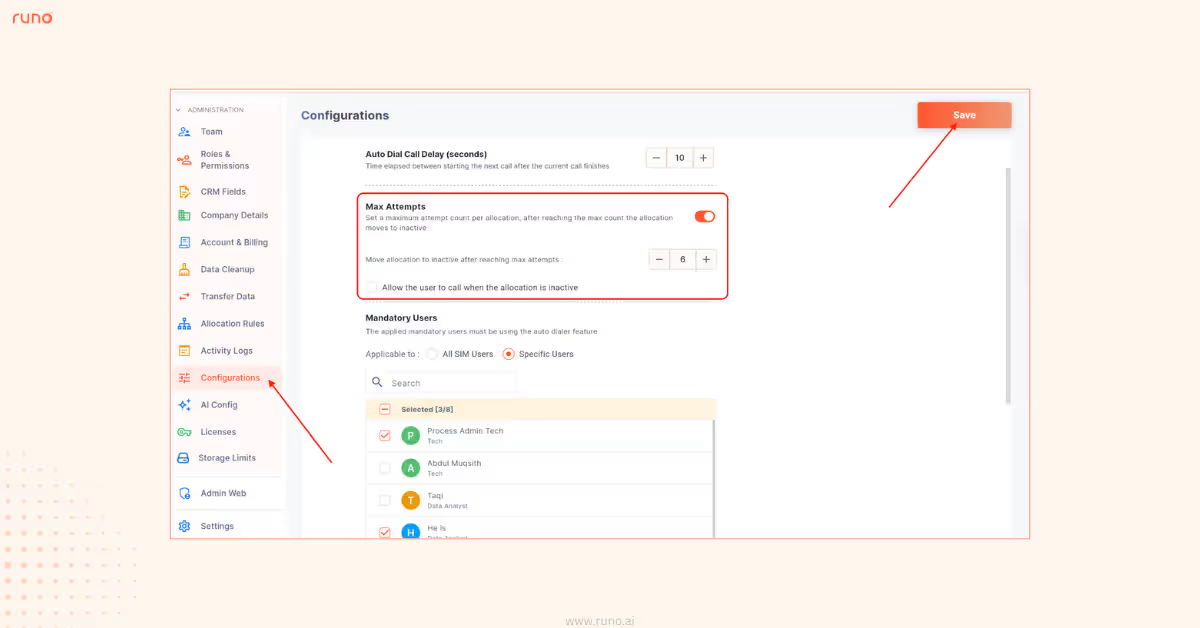
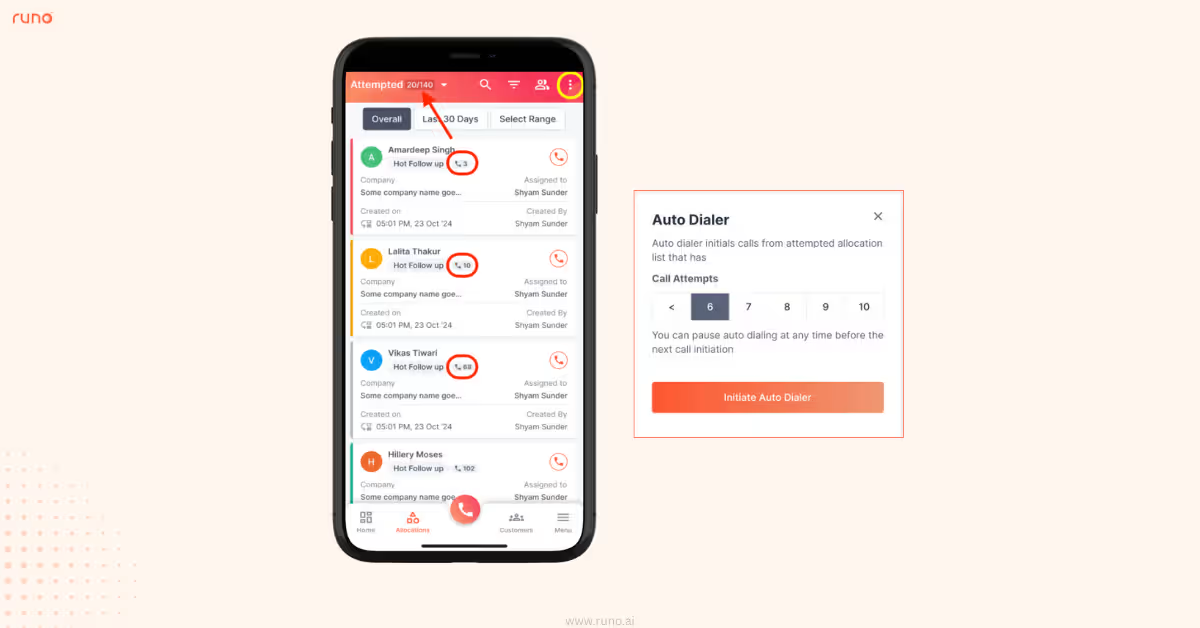
Efficient dialing. Better rotation. Less manual effort.
WhatsApp inbox visibility now follows the same privacy level as the rest of Runo.
With this update, only select users, based on ownership, hierarchy, and permissions, can view or interact with WhatsApp conversations.
This ensures customer data stays protected and access remains aligned with internal workflows.
What’s new?
If the WABA add-on is disabled, WhatsApp history remains visible in Customer Details based on existing permissions, not inbox access.
Sending WhatsApp template messages is now more transparent than ever.
Instead of guessing why a message didn’t go through, users will now see clear error indicators and Meta-provided reasons, helping teams quickly fix issues and avoid repeated failed attempts.
What’s new?
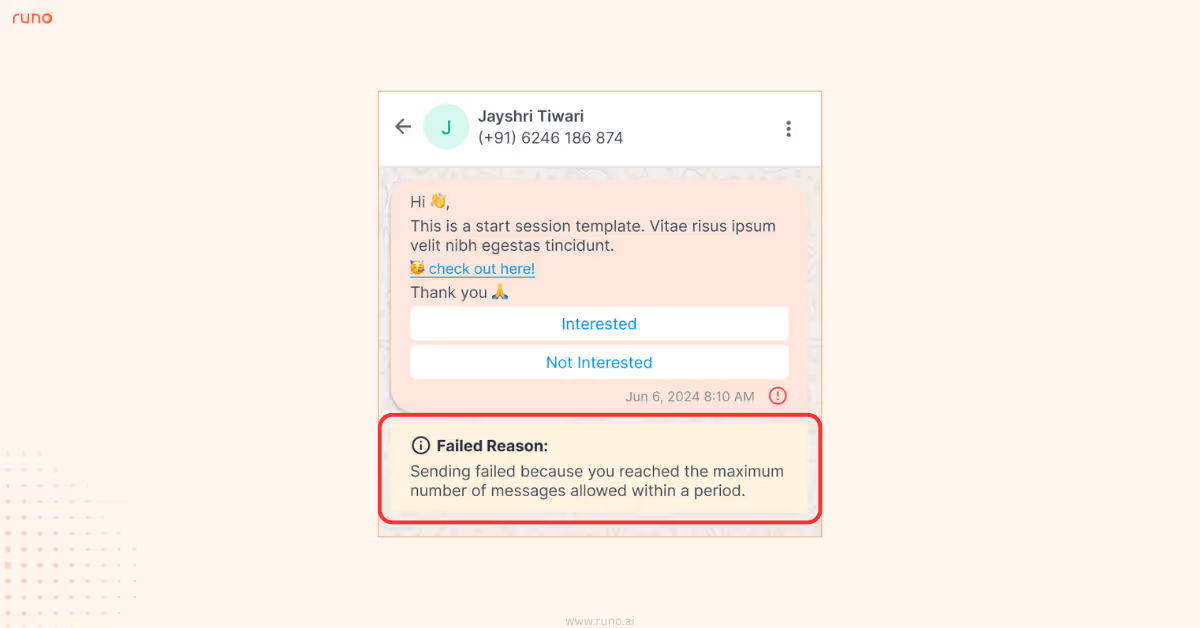
This update ensures faster troubleshooting, better compliance, and more reliable WhatsApp communication.
Follow-ups should be consistent and not endless.
With this update, admins can now define the maximum number of call attempts allowed per lead.
What’s new?
Admin can:
Attempted Allocations:
Inactive Allocations:
How to use it?
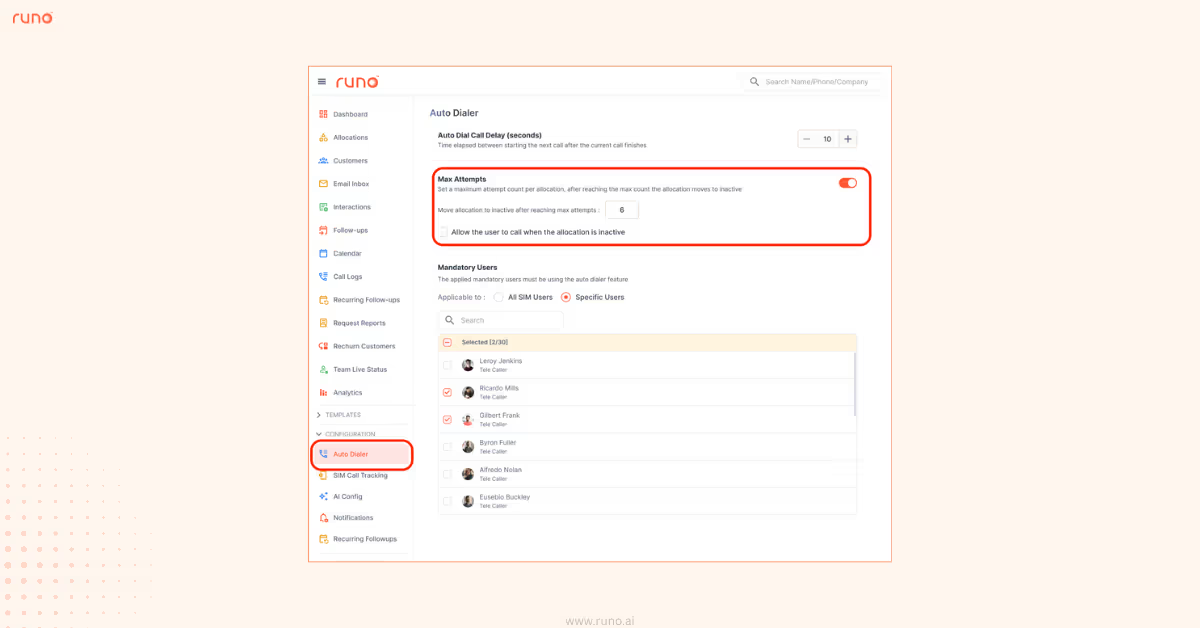
A simple rule that brings structure and control to calling sequences.
Call analysis is now more customizable. With Insight Rules, teams can define how calls should be evaluated across different processes.
What’s new
How to use it?
Manual Call Analysis:
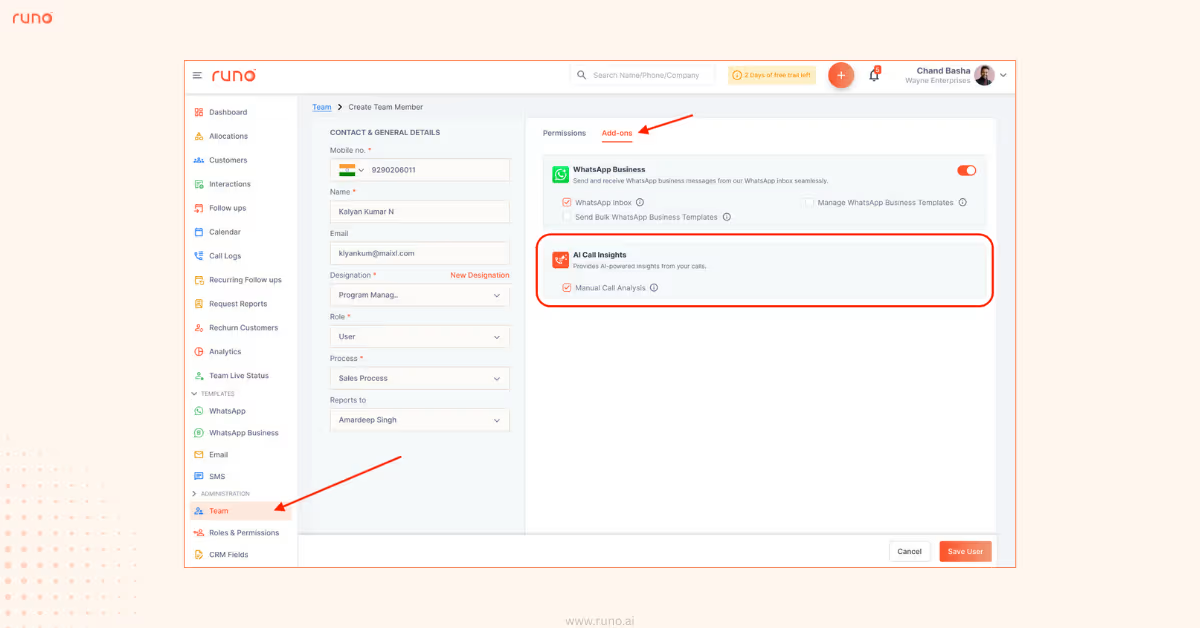
Auto Call Analysis:
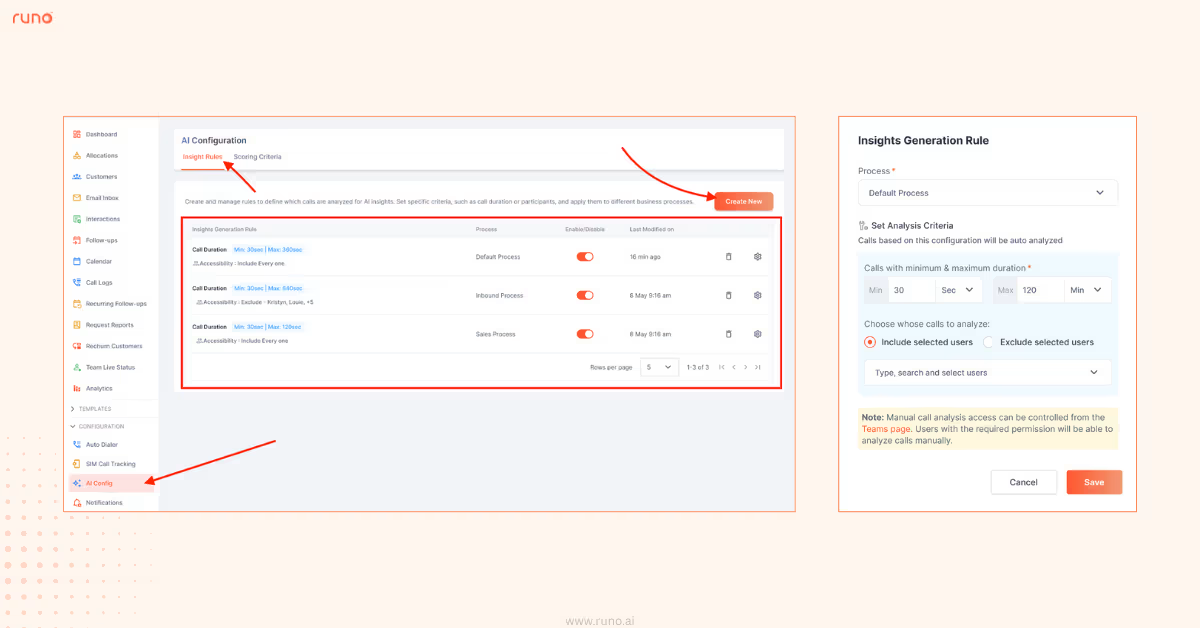
This feature gives teams control of how insights are generated, making AI analysis more relevant, configurable, and aligned with each process.
Call scoring now becomes fully customizable.
With the new Scoring Criterion setup, teams can define how calls should be evaluated. The scoring model reflects real business goals, compliance needs, and performance expectations.
What’s new
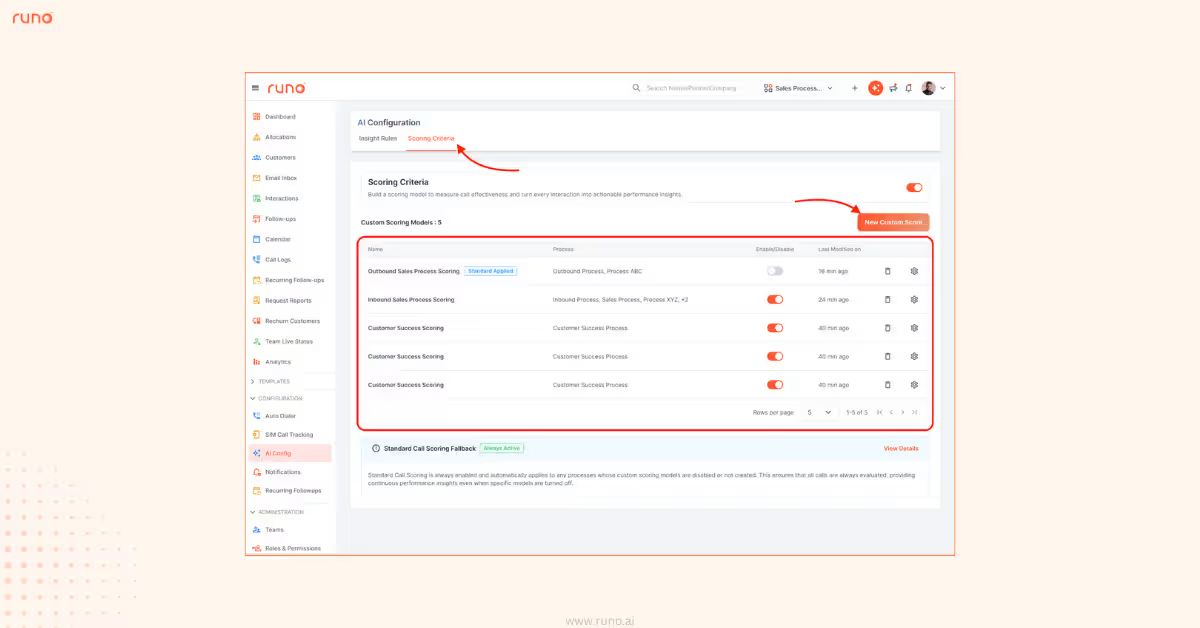
A scoring system that adapts to your workflow, not the other way around.
Evaluating call quality is now easier at a glance.
With the new ‘AI Score’ column in the Call Logs report, teams can instantly see how each call performed, without opening individual call recordings or details.
What’s new
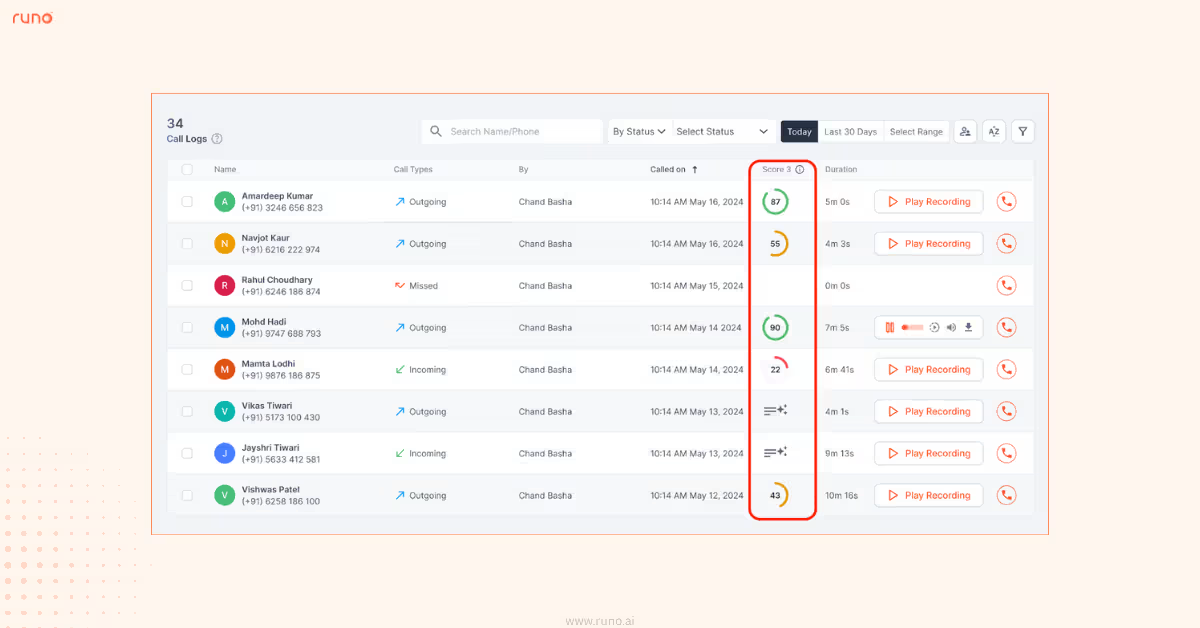
Better visibility. Smarter insights. Stronger performance tracking.
Side panels will now automatically close when you click anywhere outside the panel, making navigation smoother and reducing extra clicks.
Applies to side panels in:
Allocations, Customers, Interactions, Follow-Ups, Calendar, Call Logs, Rechurn Customers, Team Live Status, Analytics, Communication modules, Team Management, CRM Fields, Data Cleanup, and Data Transfer
A small UI improvement that makes the product feel faster and more intuitive to use.
The latest release of Runo Updates is here, and this is a game-changing one!
Designed for teams that thrive on efficiency, v6.2 makes every workflow smoother and every decision more precise.
Runo v6.2 introduces Hybrid Calling - a powerful new addition for Cloud Telephony users! With this feature, users can now make calls using both SIM and Virtual Numbers, giving your team the flexibility to choose how they connect with customers.
Here’s what’s new:
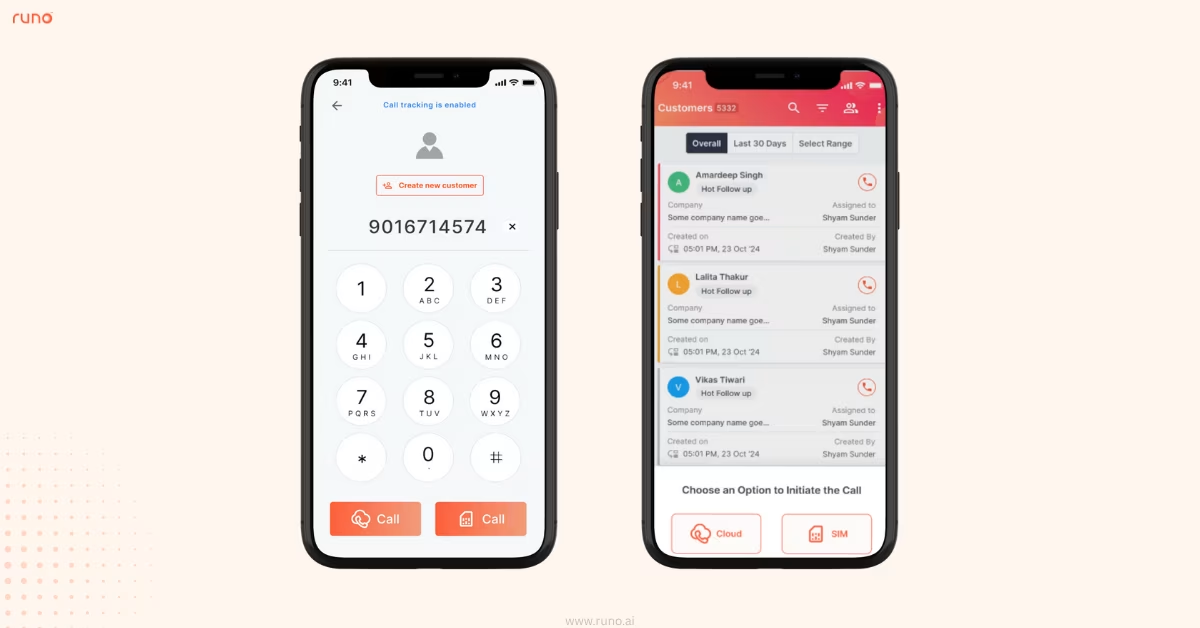
How to use:
Giving access to multiple users at once: From the ‘Team’ tab, select all the users you want to give access to → click on ‘Assign Virtual Numbers’ at the top → assign the desired number(s).

You can also give access on an individual user basis in 2 ways:
From the ‘Team tab’, click on the specific user → open the ‘User Details Page’ → assign a Virtual Number and enable the permission for both SIM and Cloud Calling.
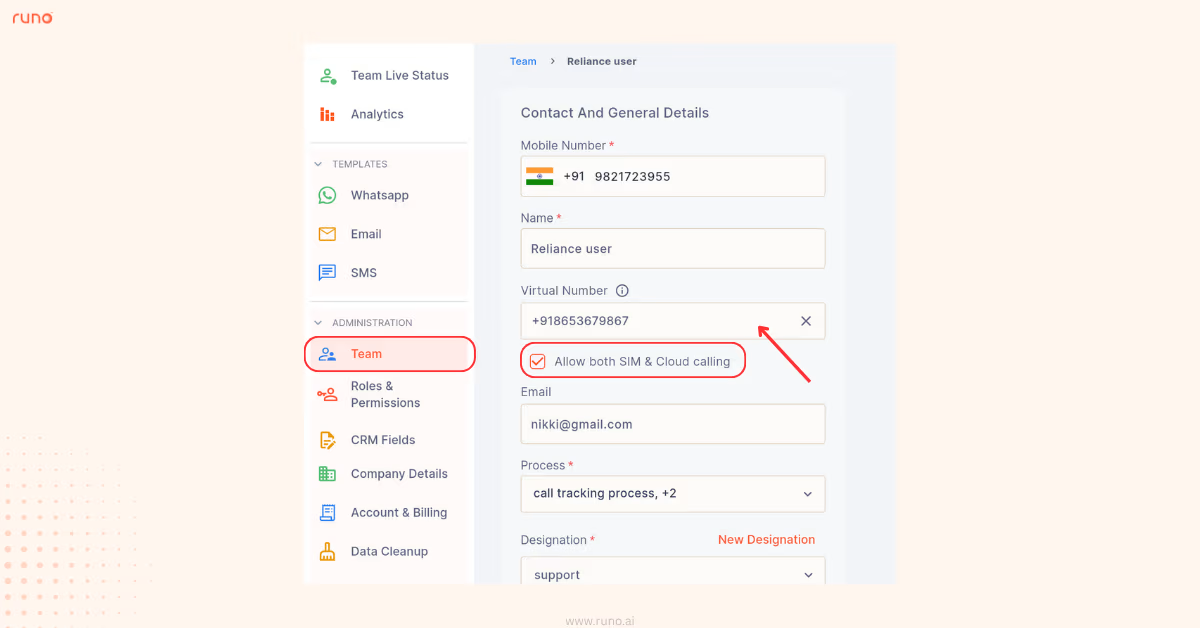
Go to the Teams tab → scroll to the right → click ‘+ Virtual Number’ next to the user → select and assign the number.
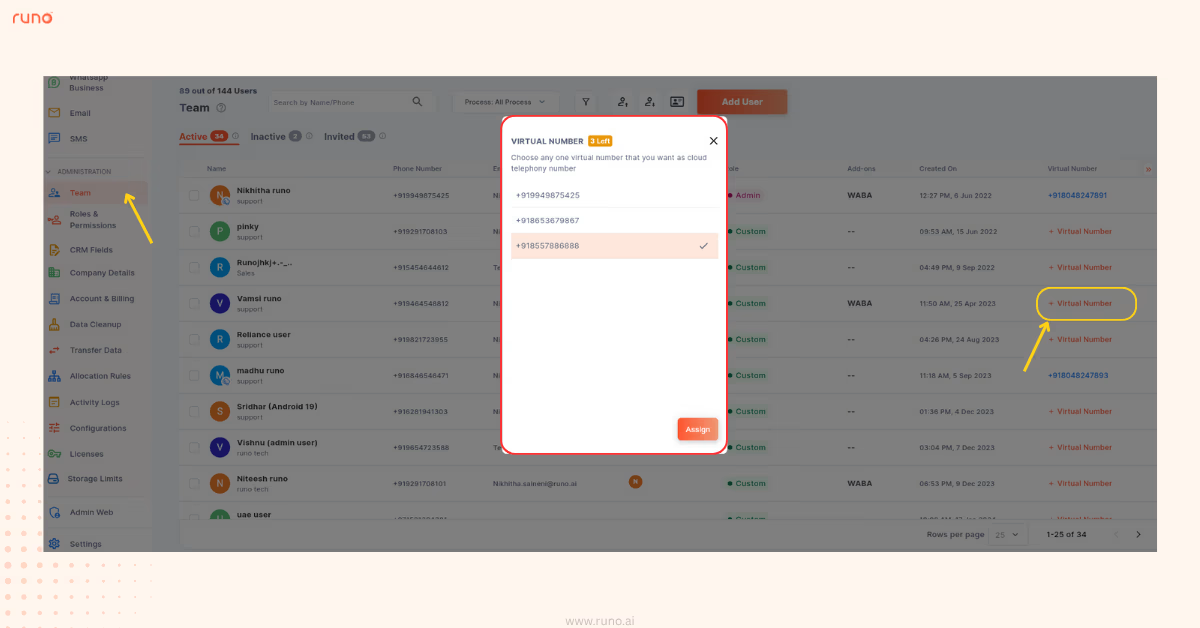
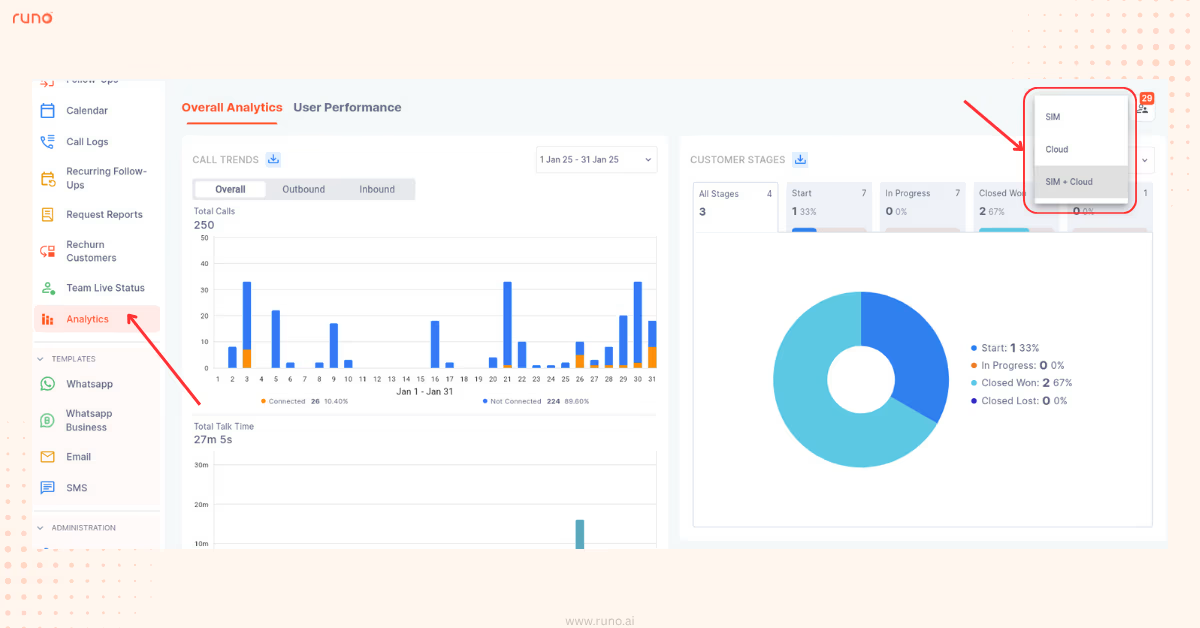
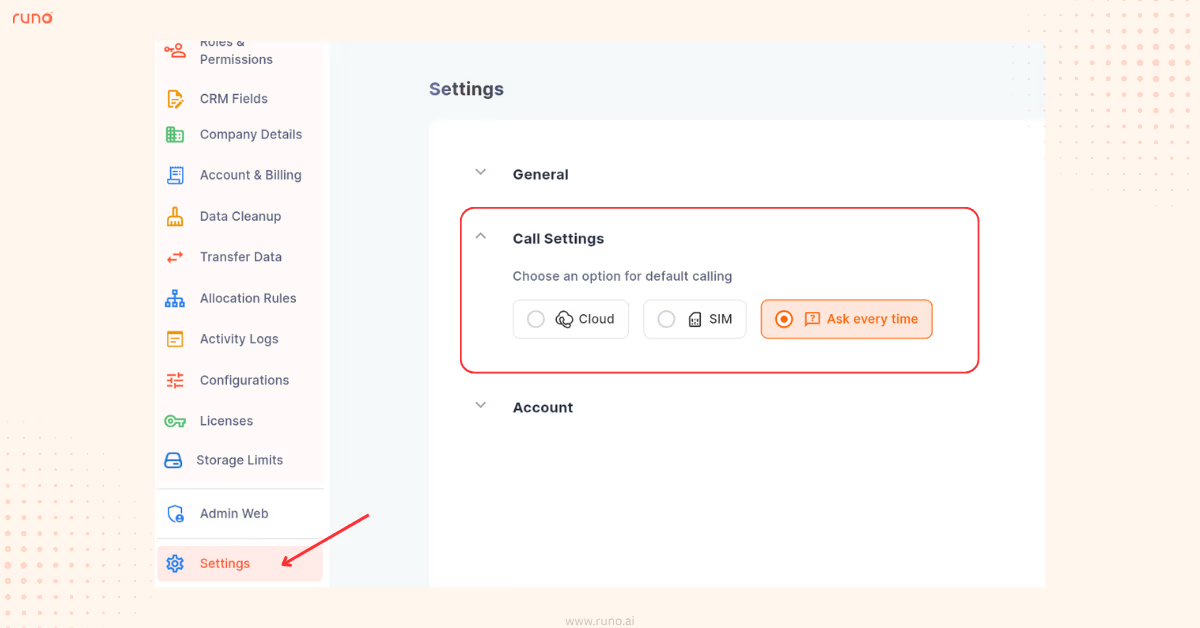
With Hybrid Calling, you get the best of both worlds — the reliability of SIM-based calls and the scalability of Cloud Telephony, all inside Runo. 🚀
Manually assigning leads is so last season.
With the new Allocation Rules, admins can now create filters that automatically route leads to the right agents - saving time and ensuring no lead slips through the cracks.
How to use:
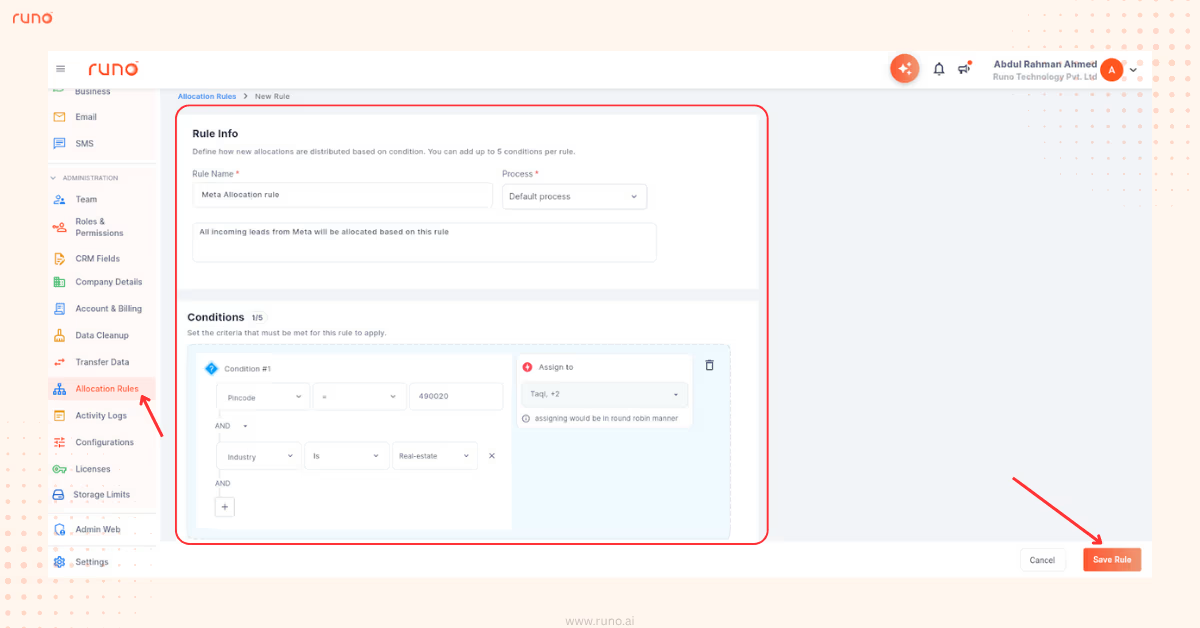
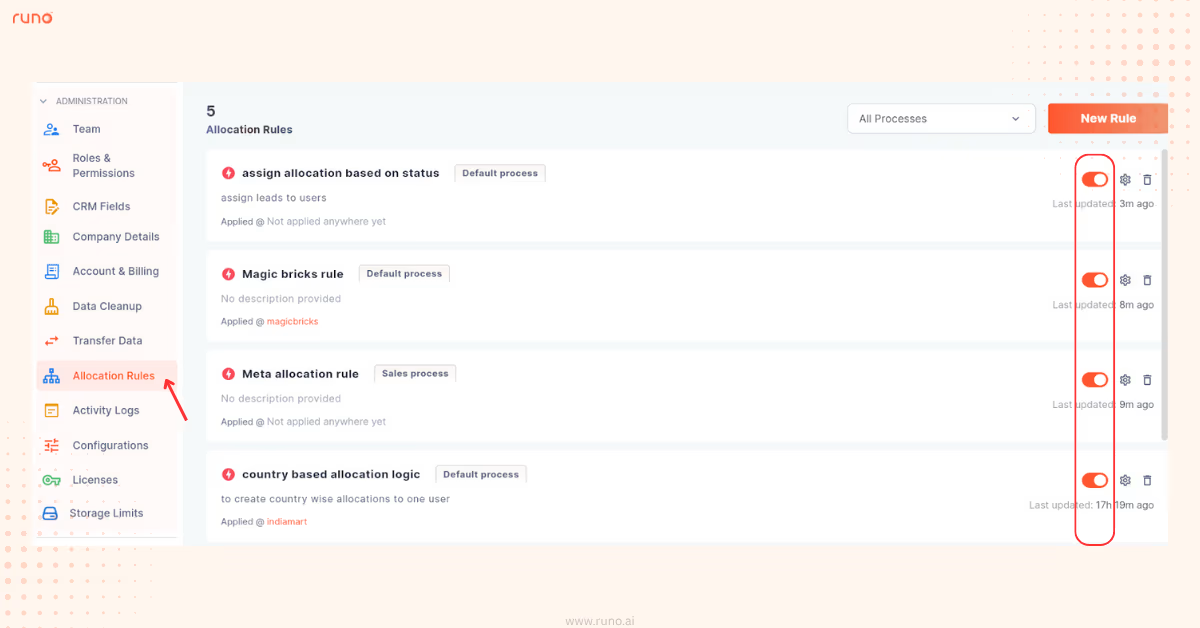
Using the rule in lead allocation:
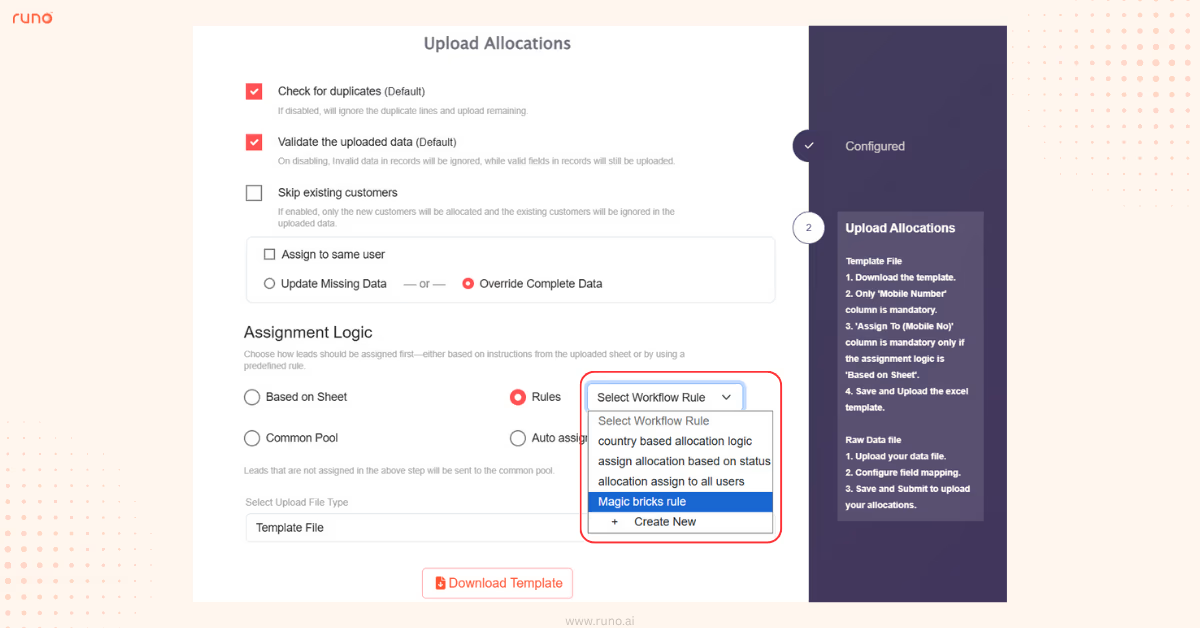
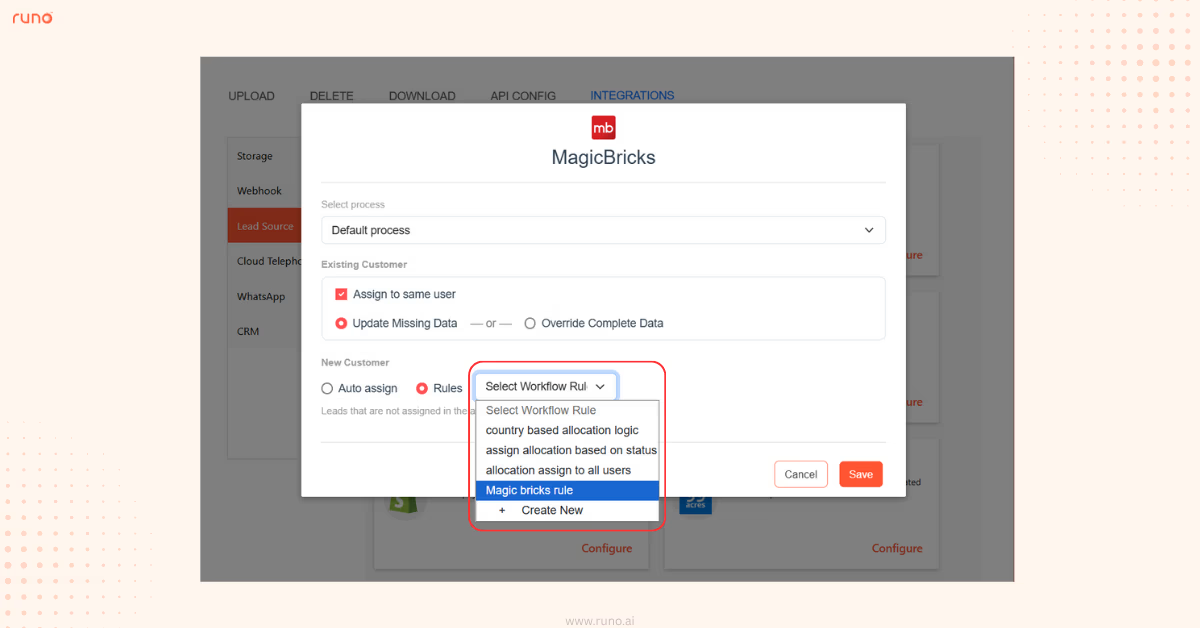
For example, if an Allocation Rule named “Outbound Allocation” exists under the “Default Process”, your request body should include: "processName": "Default Process" and "ruleName": "Outbound Allocation"
This ensures that the incoming leads are automatically assigned according to the defined rule logic.
With Rule-Based Allocation Automation, lead routing becomes effortless without the need for manual sorting. Set your allocation rules, and Runo will handle the rest.
Not every number deserves to be tracked, and now, you decide which ones don’t.
With the new Do Not Track (DNT) List, admins can exclude up to 1000 numbers from SIM call tracking.
This lets admins disable tracking for sensitive or internal calls, ensuring privacy while keeping overall call tracking purposeful.
Admins can now:
How to use:
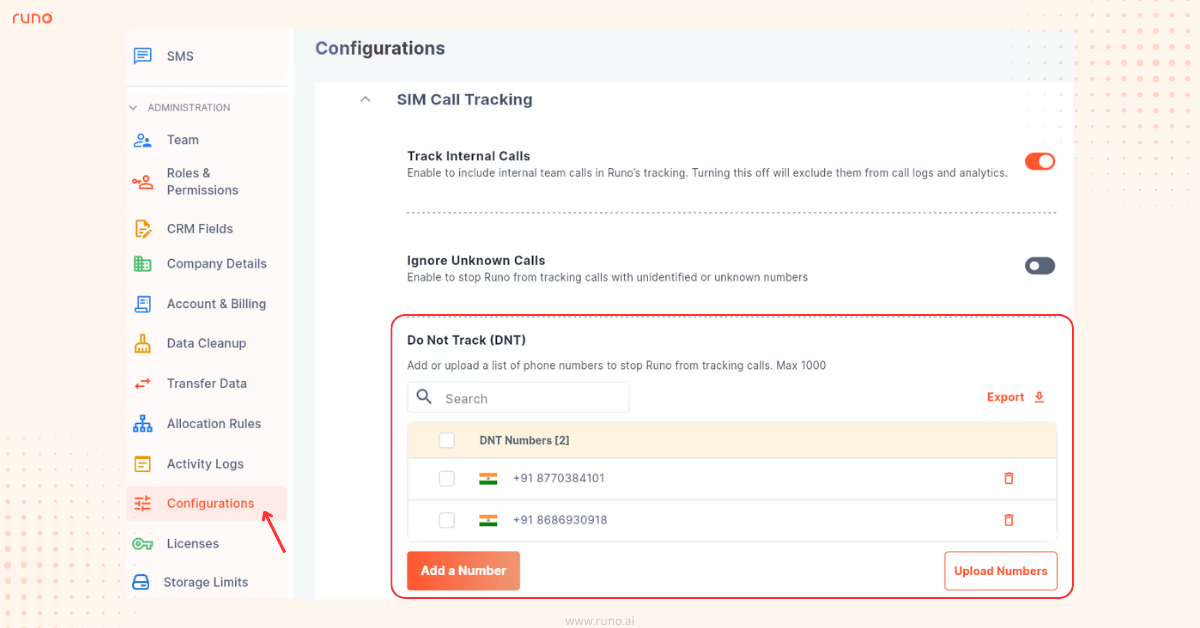
To add a single number: click ‘Add Number’, enter the contact, and save.
To upload in bulk: Click Upload Numbers → download the template → fill it with up to 1000 numbers → upload to add them all at once.
With the Do Not Track List, your tracking data stays completely in your control, just the way it should be.
Keeping your workspace organized just got easier!
With this update, admins can now deactivate team members directly from the ‘Team’ tab. Whether you’re restructuring teams, offboarding users, or just pausing access temporarily, you can now do it all in just a few clicks.
How to deactivate a user:
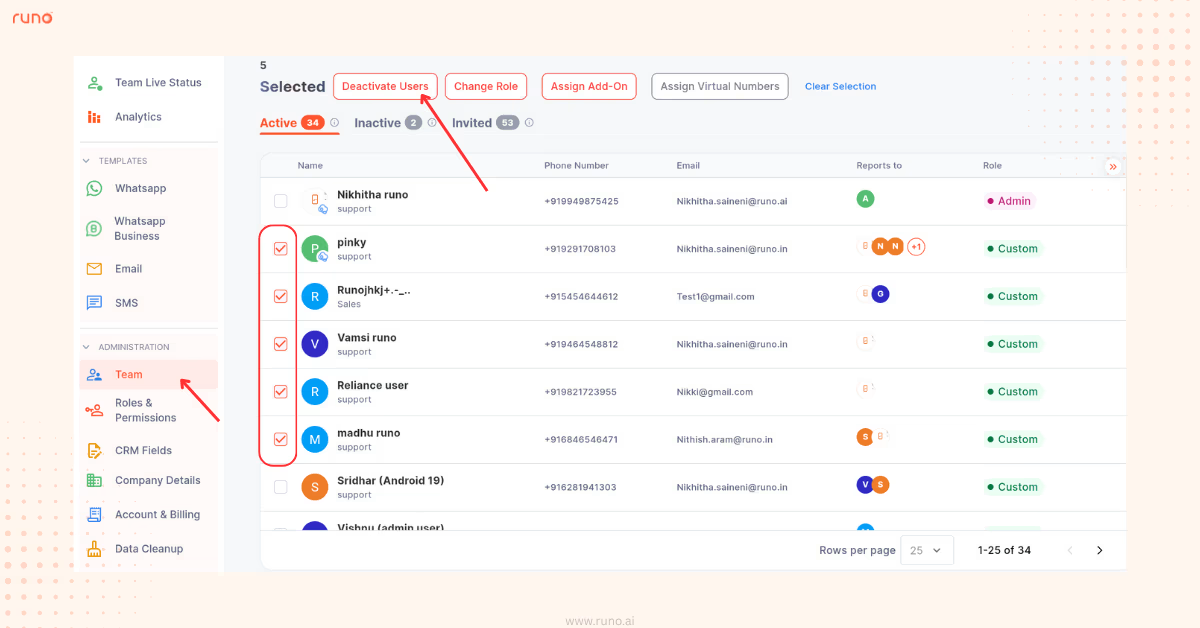
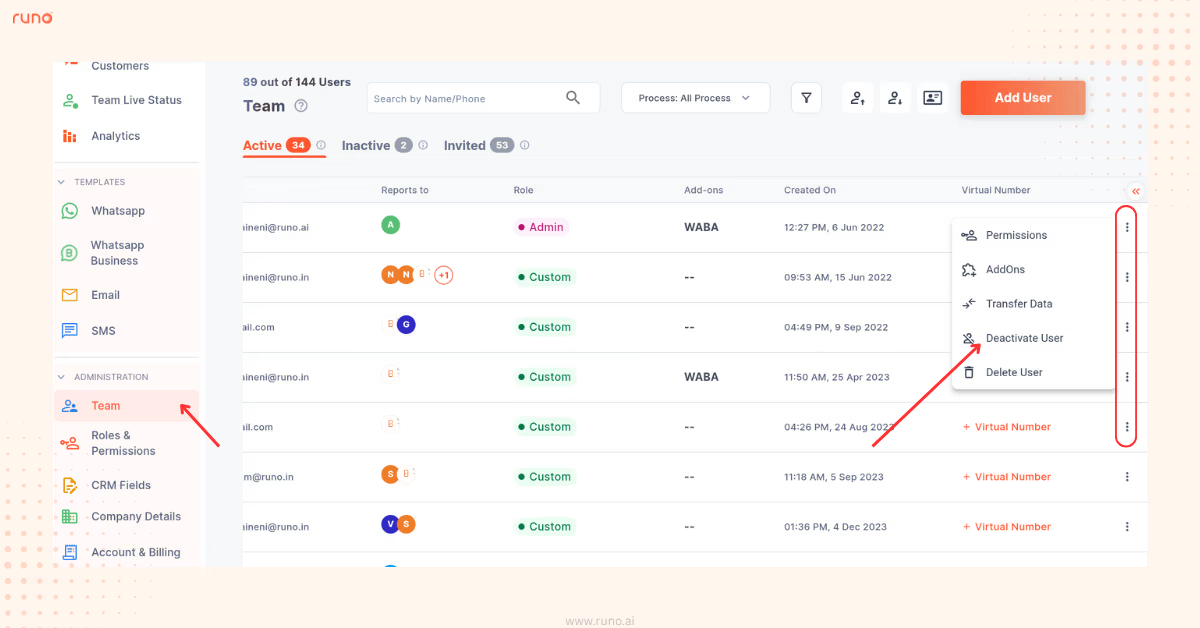
Head to the ‘Inactive’ tab to see all deactivated users and reactivate them whenever you’re ready, right from the same view.
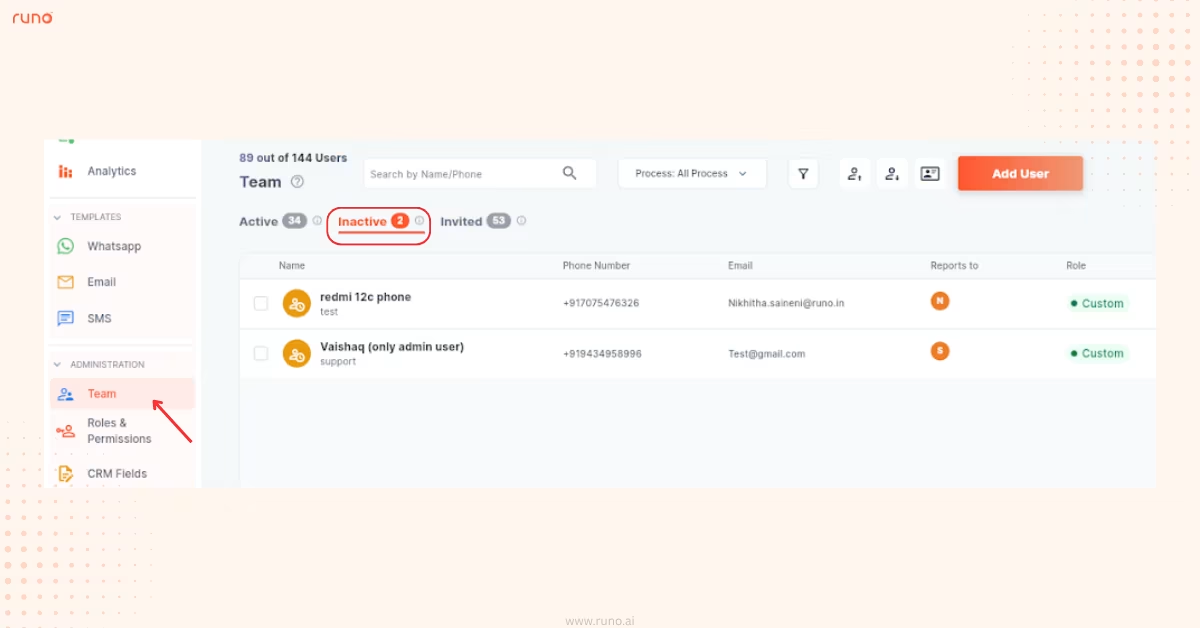
With quick access deactivation, managing your team’s activity is now simpler, faster, and completely in your control.
We’ve made navigating customer details smoother than ever!
Now, the top menu in the ‘Customers’ page stays fixed while you scroll through the interactions, so you can switch between tabs instantly without scrolling all the way back up.
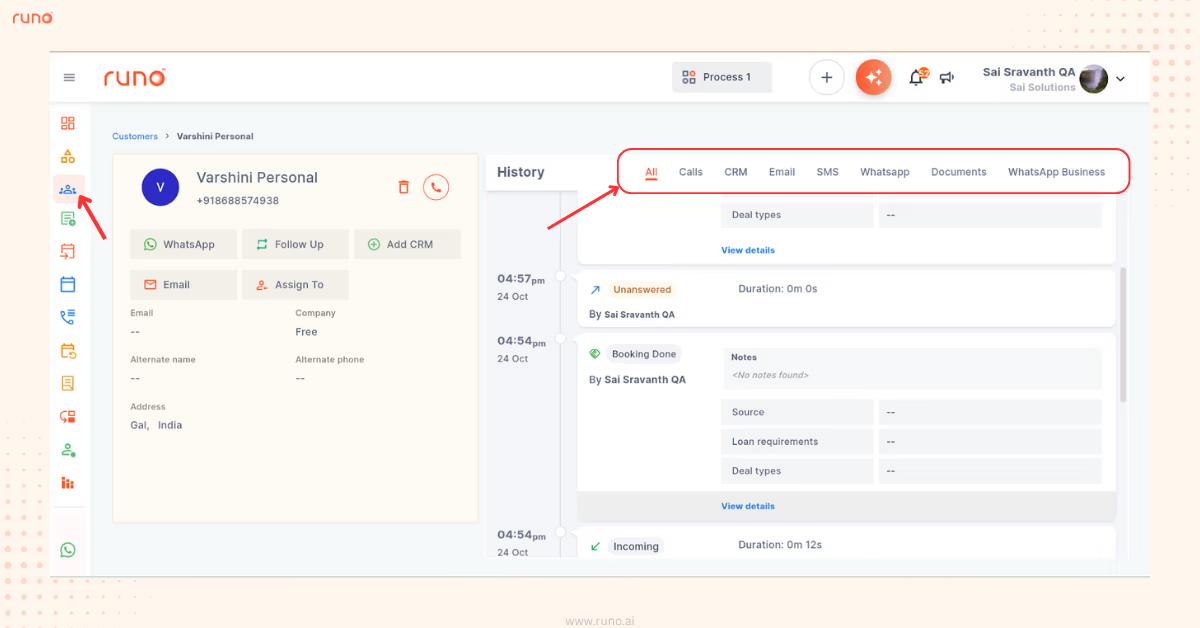
Having Second-guesses during the cleanup process? Not anymore!
Admins can now preview the list of all matched customers along with their count before proceeding with data cleanup.
This gives you full visibility into which records are being affected, so you can clean confidently without losing important data.
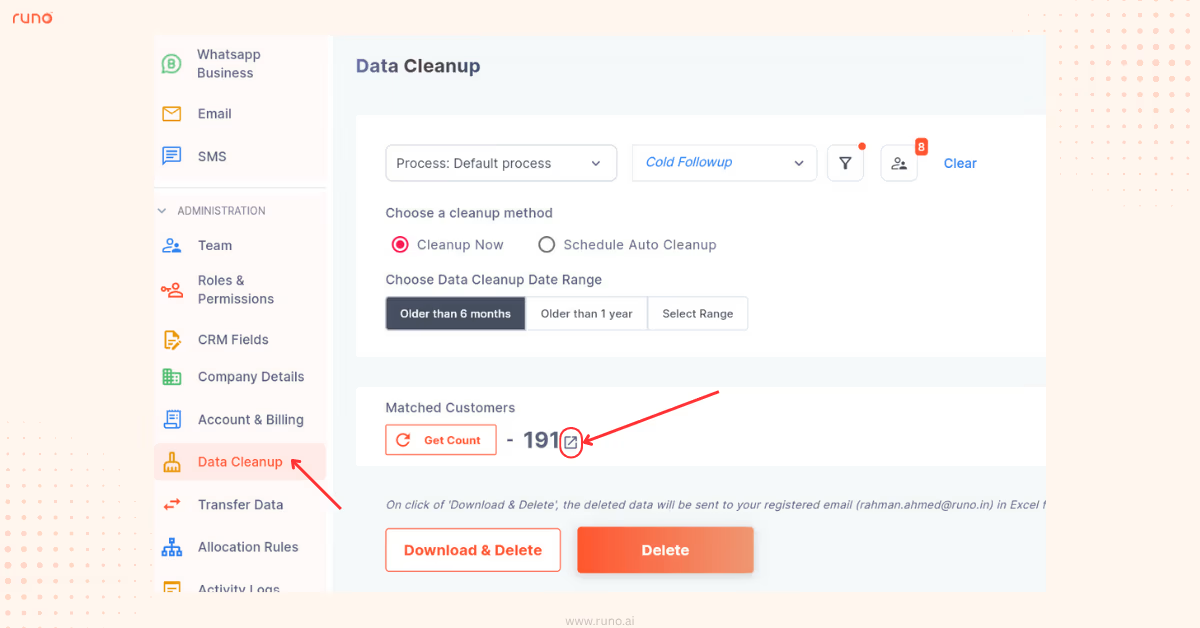
Ever selected the wrong option in the CRM form and wished you could just undo it?
Well, now you can!
All dropdown menus in the Interaction Form now come with an ‘x’ button that lets you instantly remove the selected option.
A tiny tweak that saves time and clicks because every smooth interaction counts!
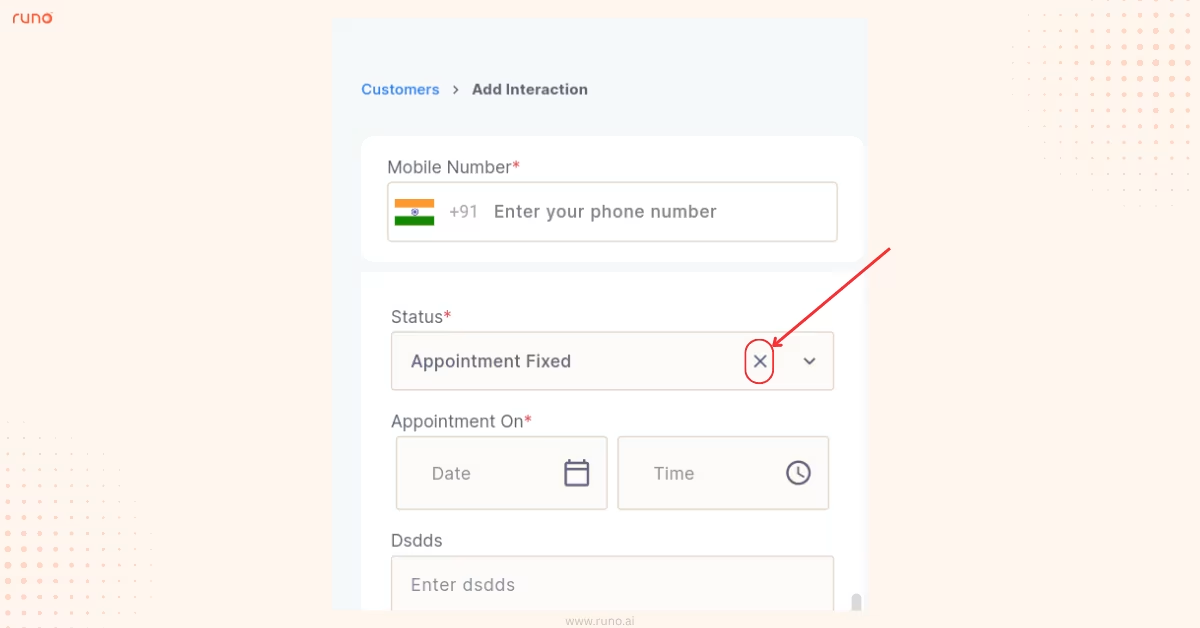
We get it… not every column matters every time. With the new Customize Columns feature, you can now choose exactly which columns to display on your tables, giving you a workspace that’s focused.
How to use:
The table view instantly gets updated.
You can declutter your view and focus only on what matters because productivity starts with clarity!
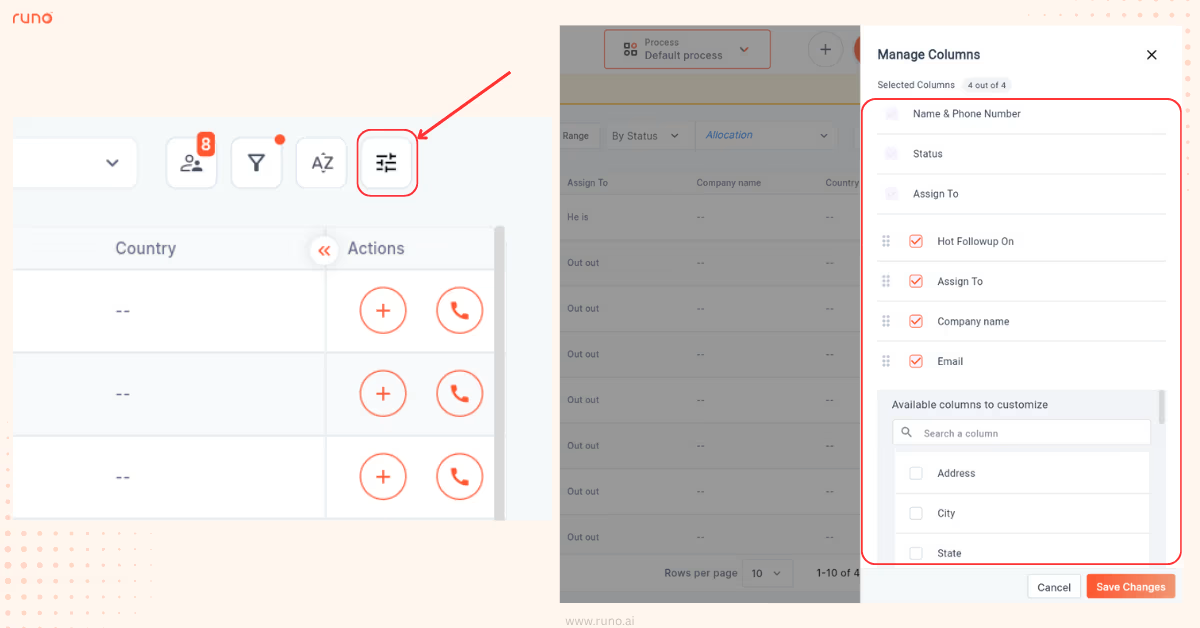
We’ve made Rechurn more flexible.
Now, users can rechurn customers based on either the Updated Date or Created Date, giving complete control over when and how leads re-enter your sales pipeline.
How to use:
When performing a Rechurn, you’ll see an option to select the date range:
Whether you want to reconnect with leads that were recently modified or those created earlier, you can now pick the logic that suits your process best.
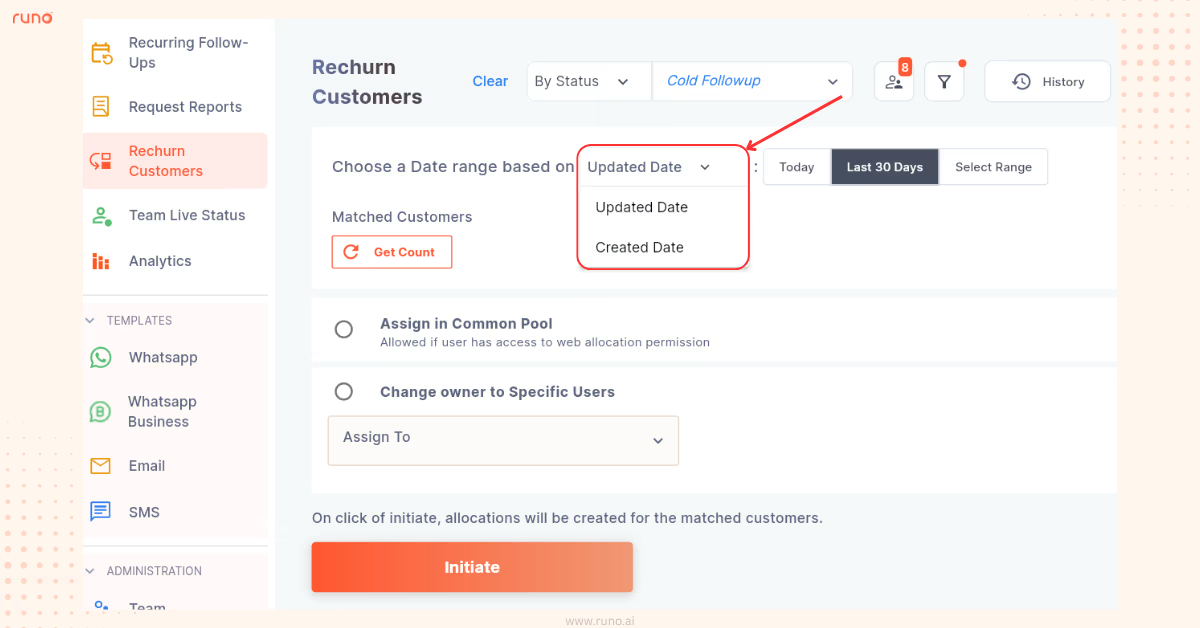
Runo v6.2 introduces Hybrid Calling - a powerful new addition for Cloud Telephony users! With this feature, users can now make calls using both SIM and Virtual Numbers, giving your team the flexibility to choose how they connect with customers.
Here’s what’s new:
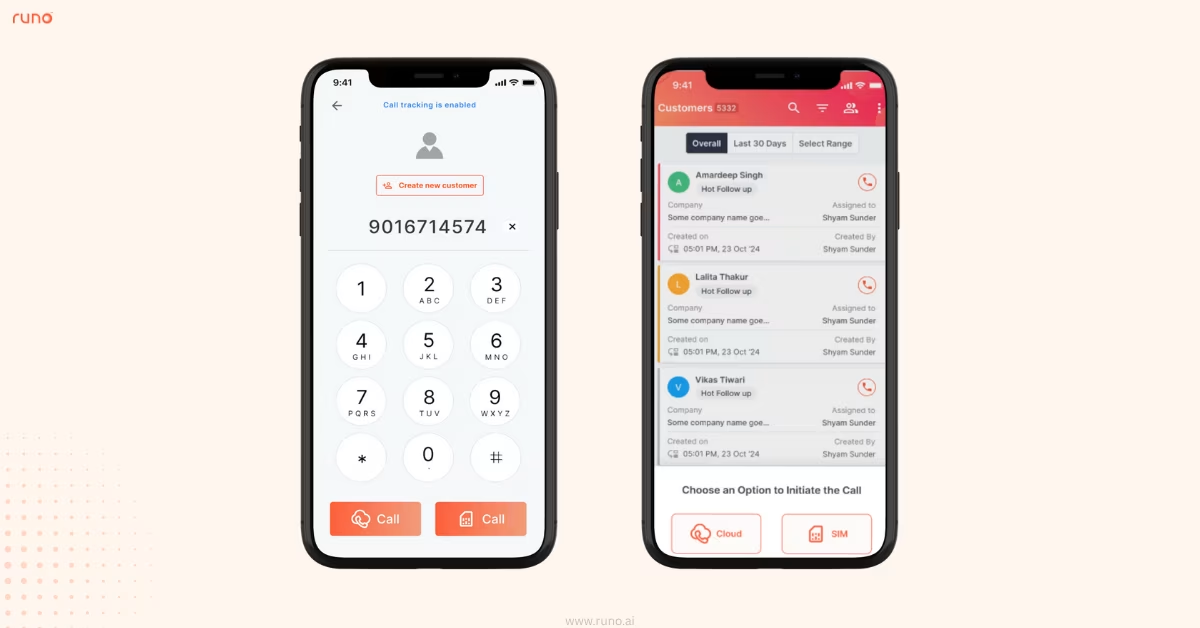
How to use:
Giving access to multiple users at once: From the ‘Team’ tab, select all the users you want to give access to → click on ‘Assign Virtual Numbers’ at the top → assign the desired number(s).

You can also give access on an individual user basis in 2 ways:
From the ‘Team tab’, click on the specific user → open the ‘User Details Page’ → assign a Virtual Number and enable the permission for both SIM and Cloud Calling.
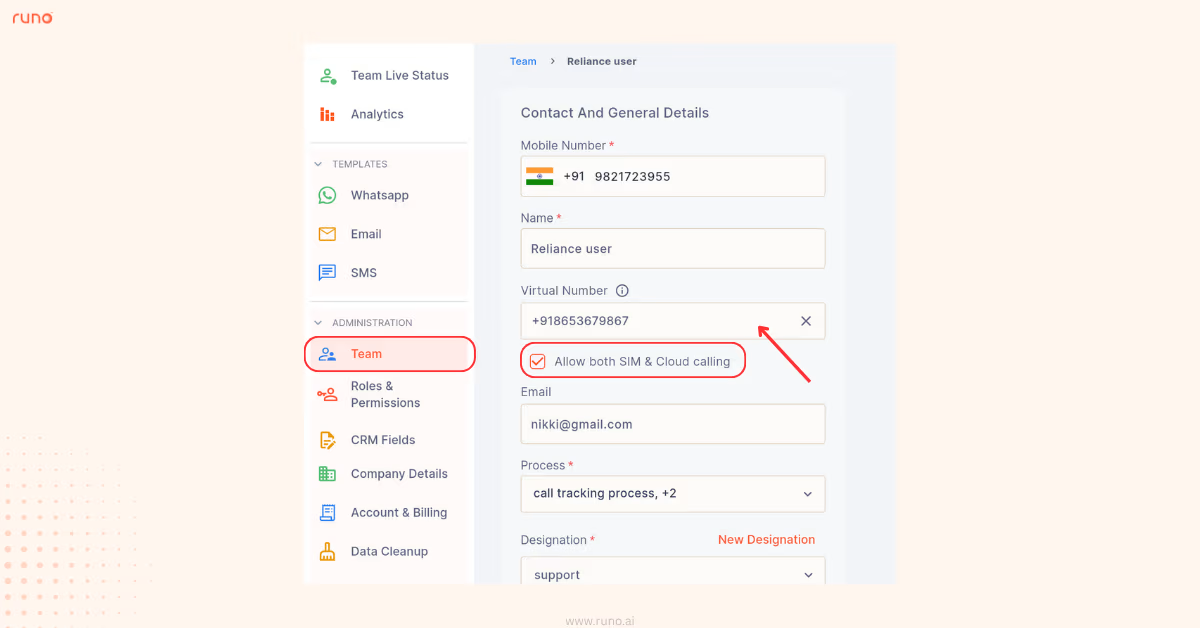
Go to the Teams tab → scroll to the right → click ‘+ Virtual Number’ next to the user → select and assign the number.
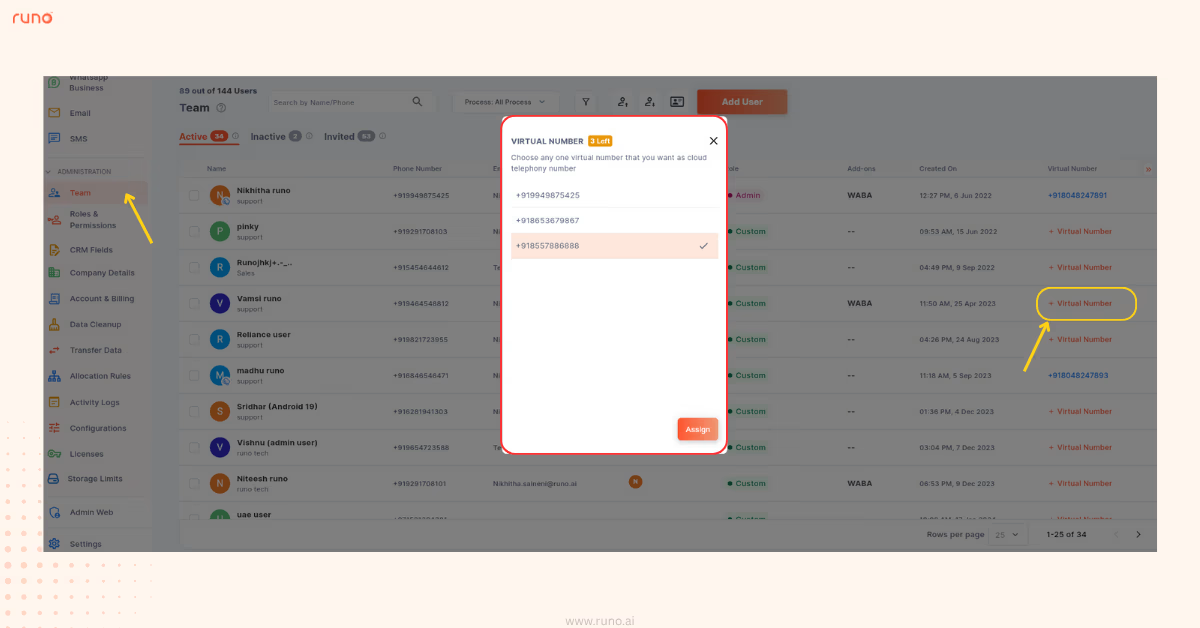
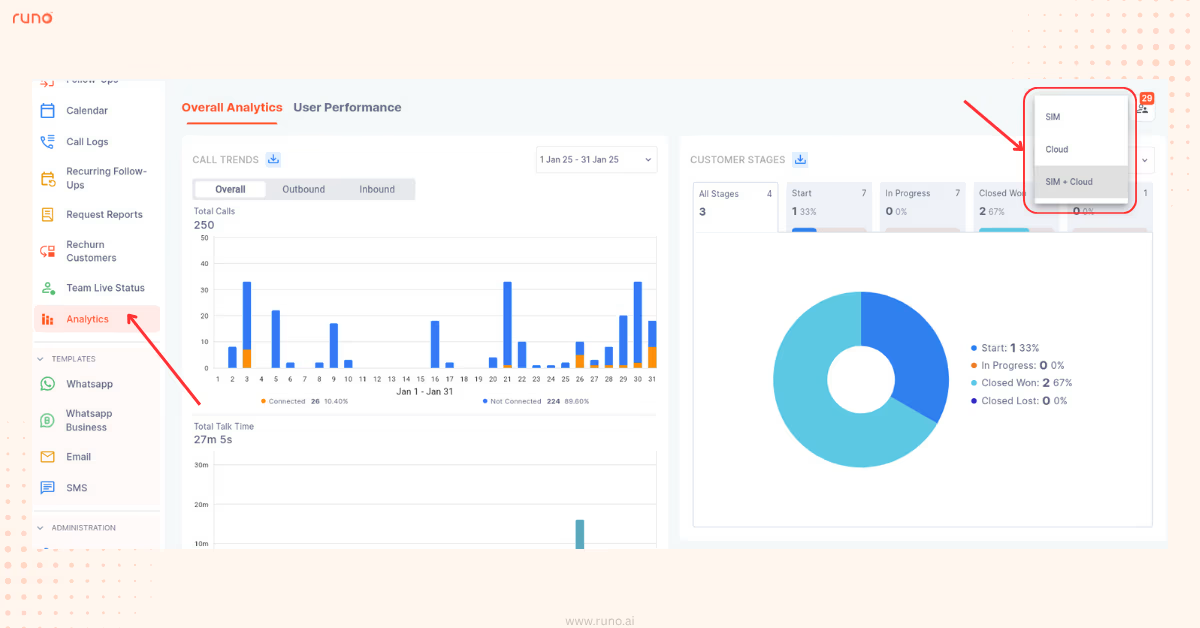
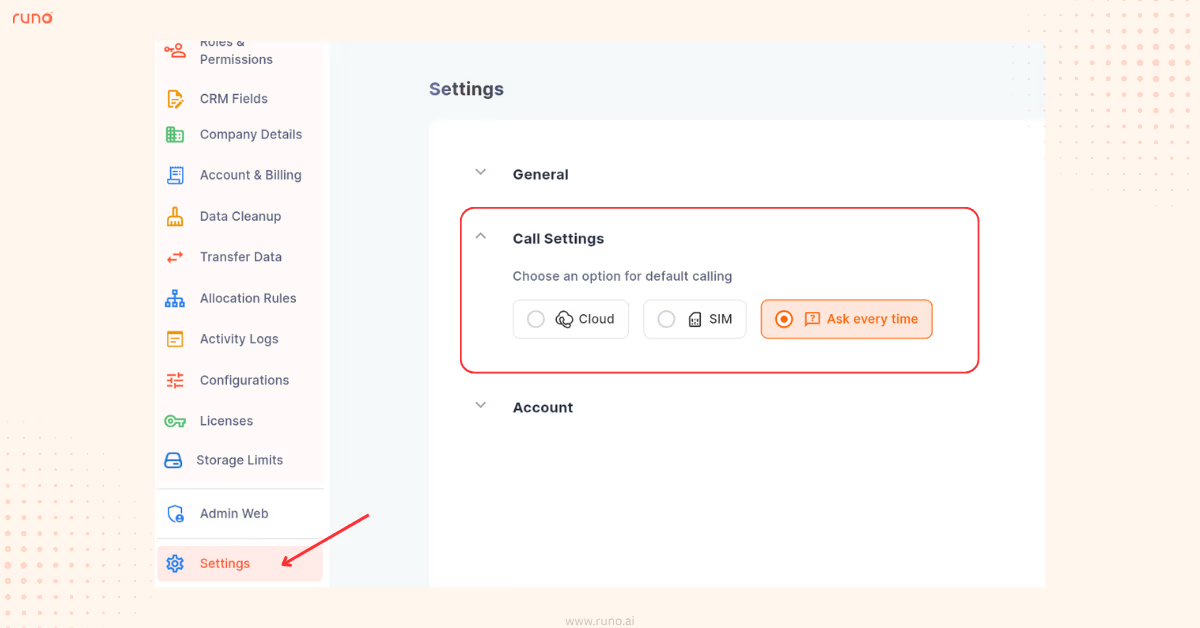
With Hybrid Calling, you get the best of both worlds — the reliability of SIM-based calls and the scalability of Cloud Telephony, all inside Runo. 🚀
Manually assigning leads is so last season.
With the new Allocation Rules, admins can now create filters that automatically route leads to the right agents - saving time and ensuring no lead slips through the cracks.
How to use:
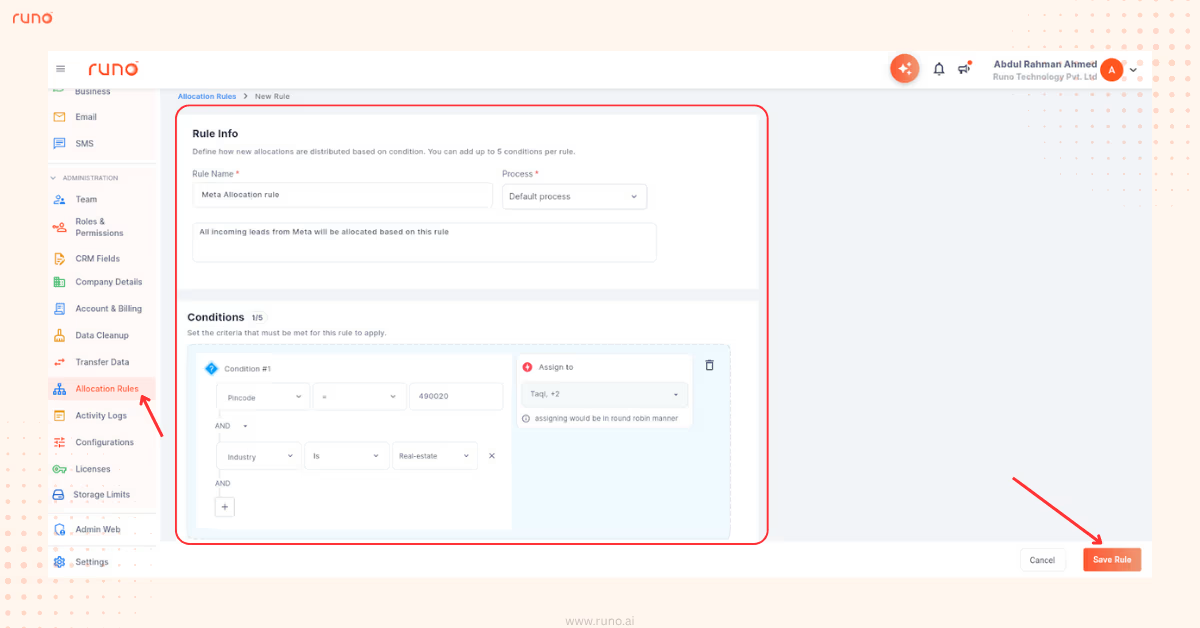
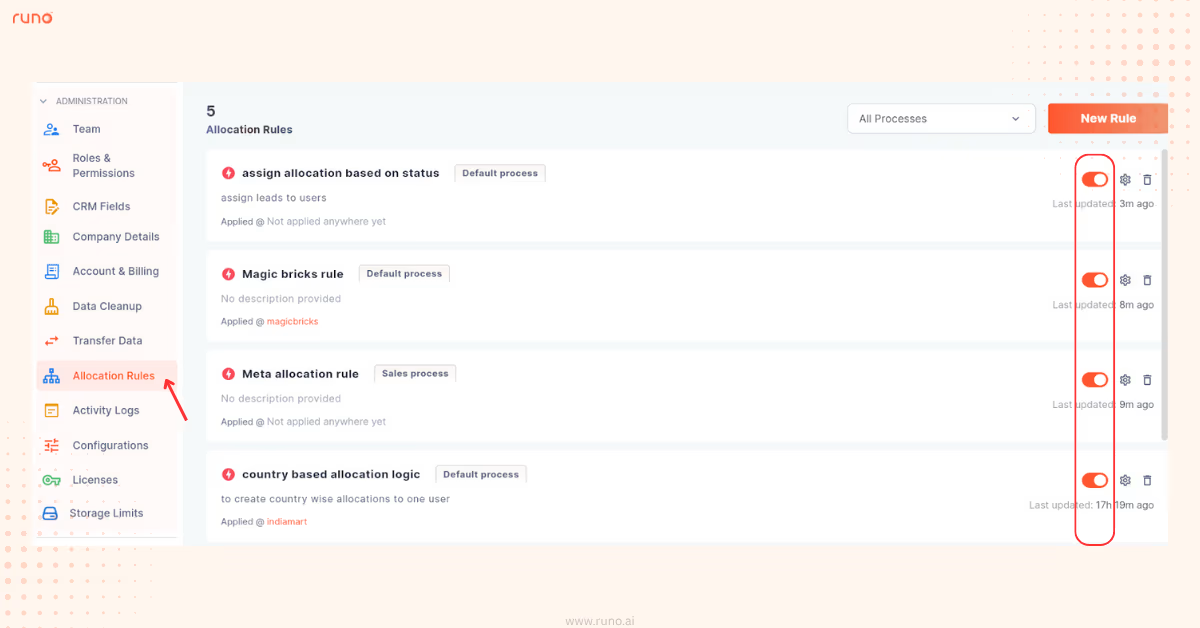
Using the rule in lead allocation:
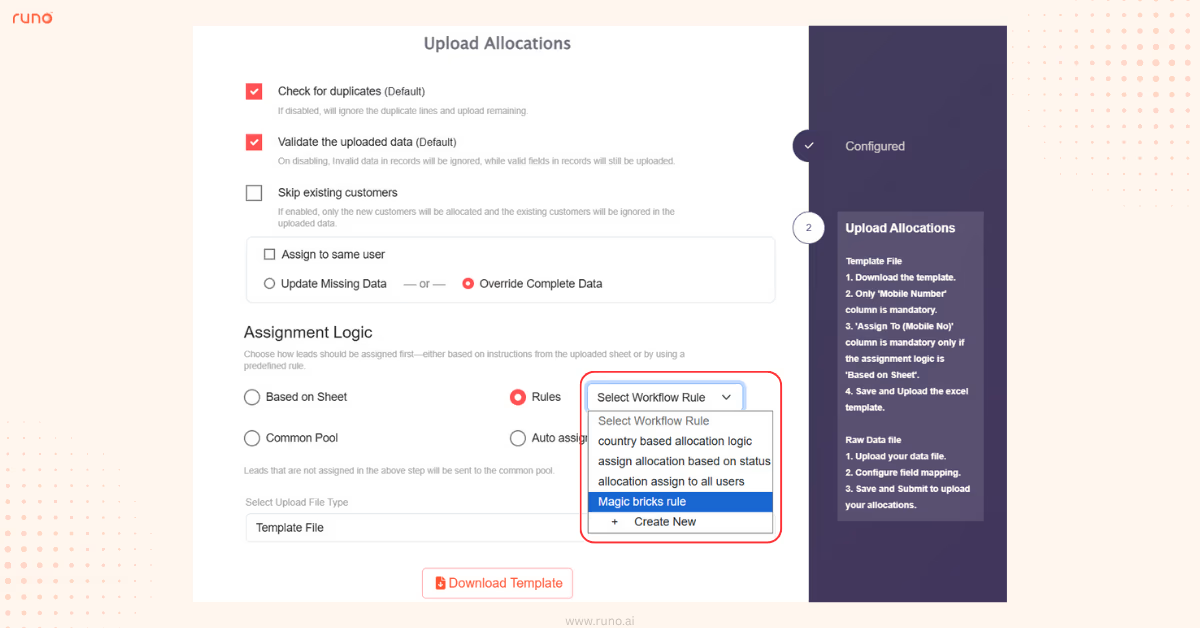
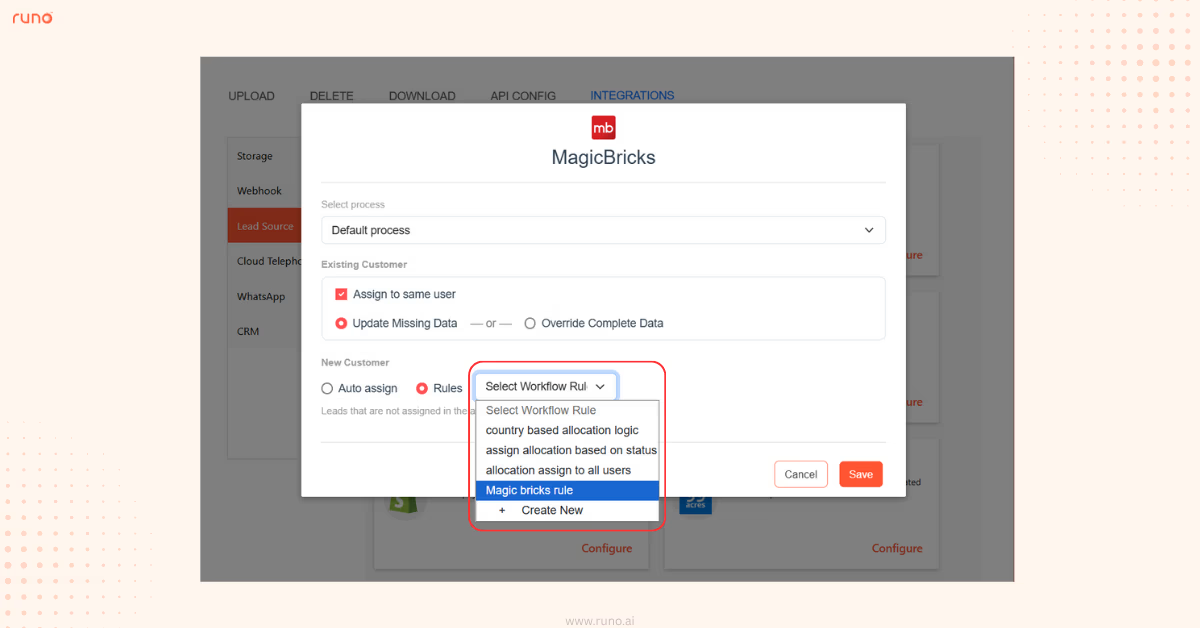
For example, if an Allocation Rule named “Outbound Allocation” exists under the “Default Process”, your request body should include: "processName": "Default Process" and "ruleName": "Outbound Allocation"
This ensures that the incoming leads are automatically assigned according to the defined rule logic.
With Rule-Based Allocation Automation, lead routing becomes effortless without the need for manual sorting. Set your allocation rules, and Runo will handle the rest.
Not every number deserves to be tracked, and now, you decide which ones don’t.
With the new Do Not Track (DNT) List, admins can exclude up to 1000 numbers from SIM call tracking.
This lets admins disable tracking for sensitive or internal calls, ensuring privacy while keeping overall call tracking purposeful.
Admins can now:
How to use:
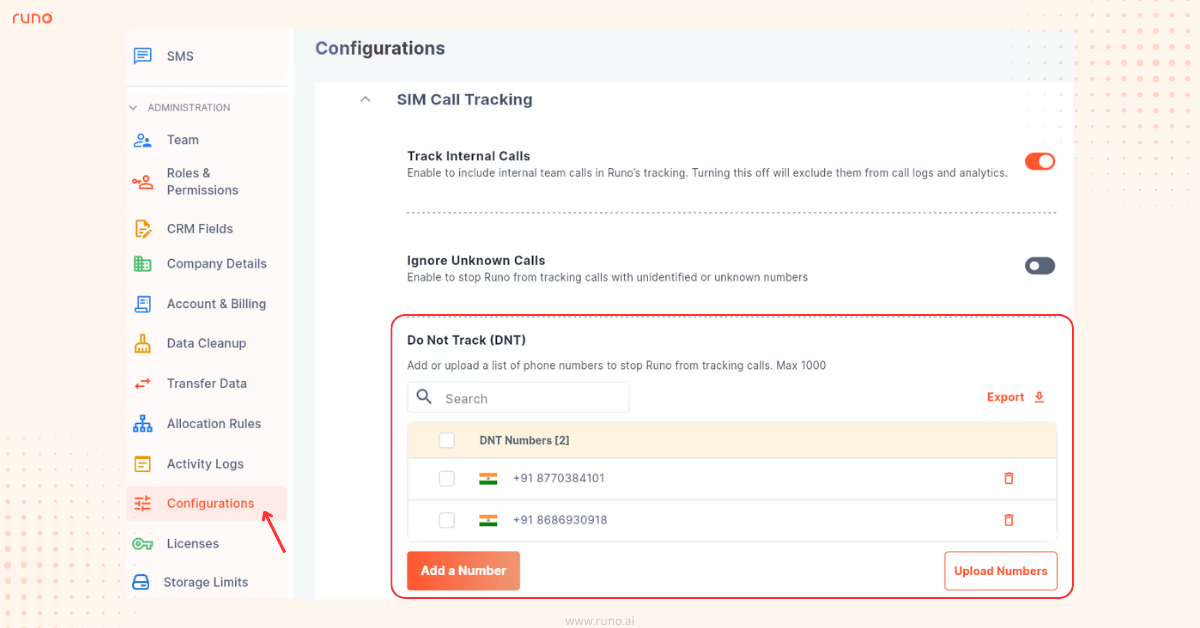
To add a single number: click ‘Add Number’, enter the contact, and save.
To upload in bulk: Click Upload Numbers → download the template → fill it with up to 1000 numbers → upload to add them all at once.
With the Do Not Track List, your tracking data stays completely in your control, just the way it should be.
Keeping your workspace organized just got easier!
With this update, admins can now deactivate team members directly from the ‘Team’ tab. Whether you’re restructuring teams, offboarding users, or just pausing access temporarily, you can now do it all in just a few clicks.
How to deactivate a user:
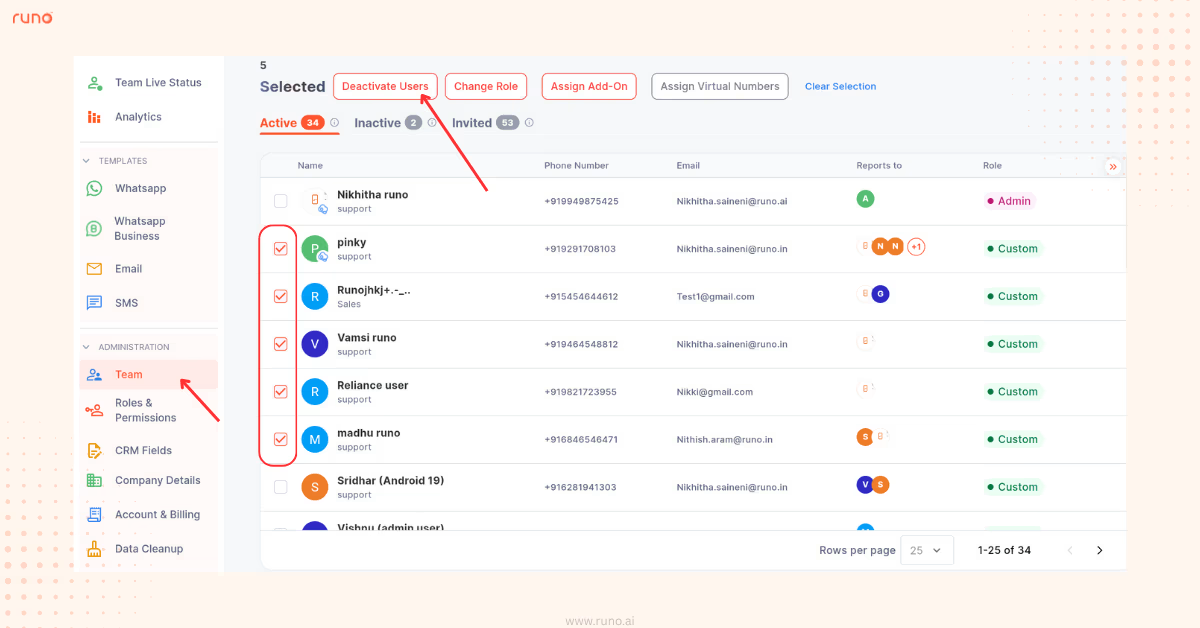
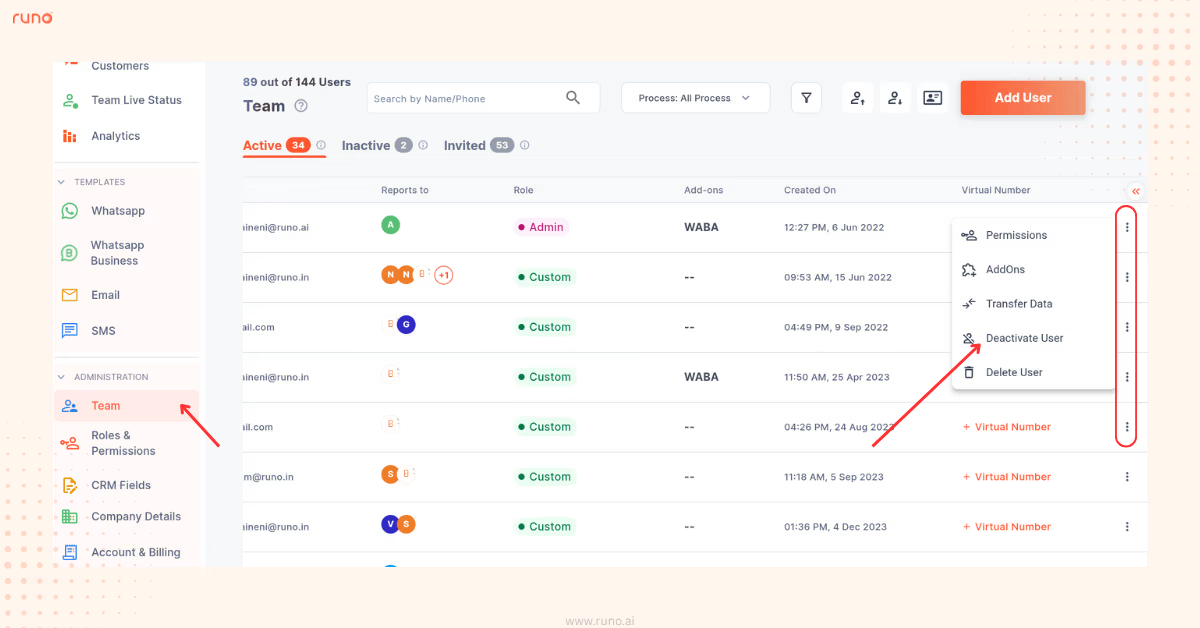
Head to the ‘Inactive’ tab to see all deactivated users and reactivate them whenever you’re ready, right from the same view.
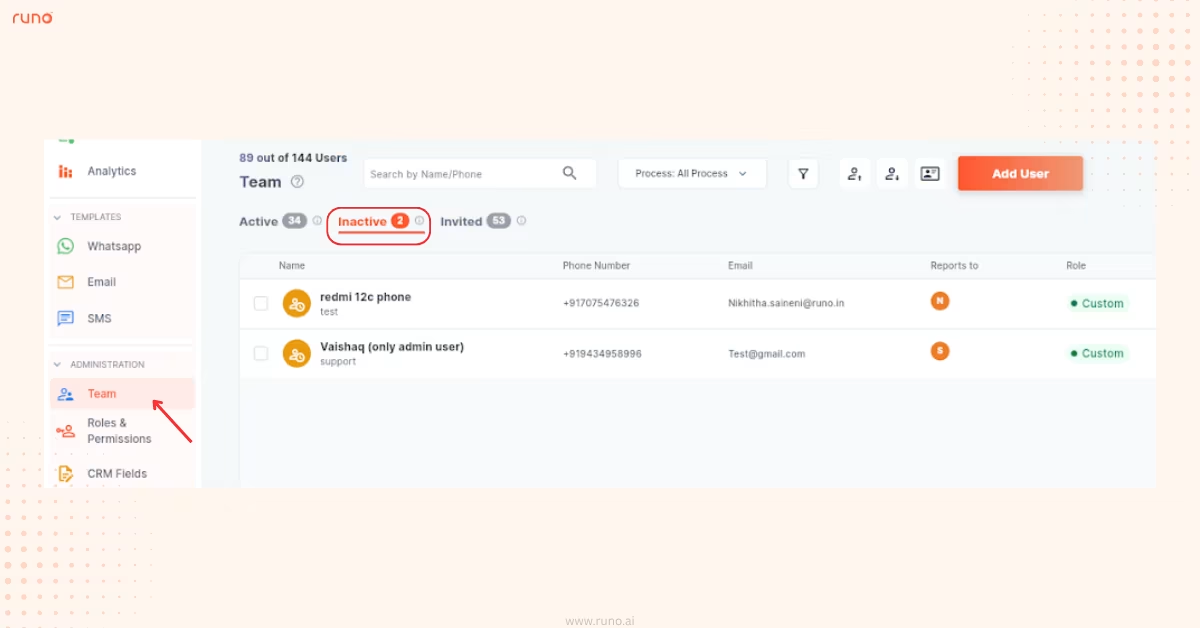
With quick access deactivation, managing your team’s activity is now simpler, faster, and completely in your control.
We’ve made navigating customer details smoother than ever!
Now, the top menu in the ‘Customers’ page stays fixed while you scroll through the interactions, so you can switch between tabs instantly without scrolling all the way back up.
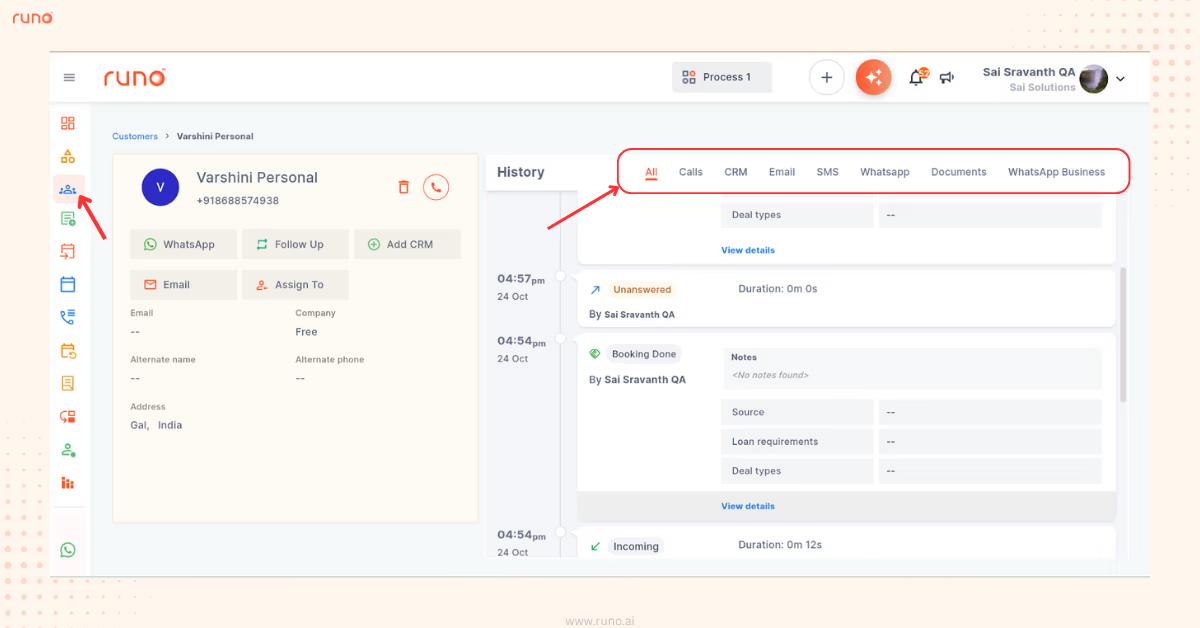
Having Second-guesses during the cleanup process? Not anymore!
Admins can now preview the list of all matched customers along with their count before proceeding with data cleanup.
This gives you full visibility into which records are being affected, so you can clean confidently without losing important data.
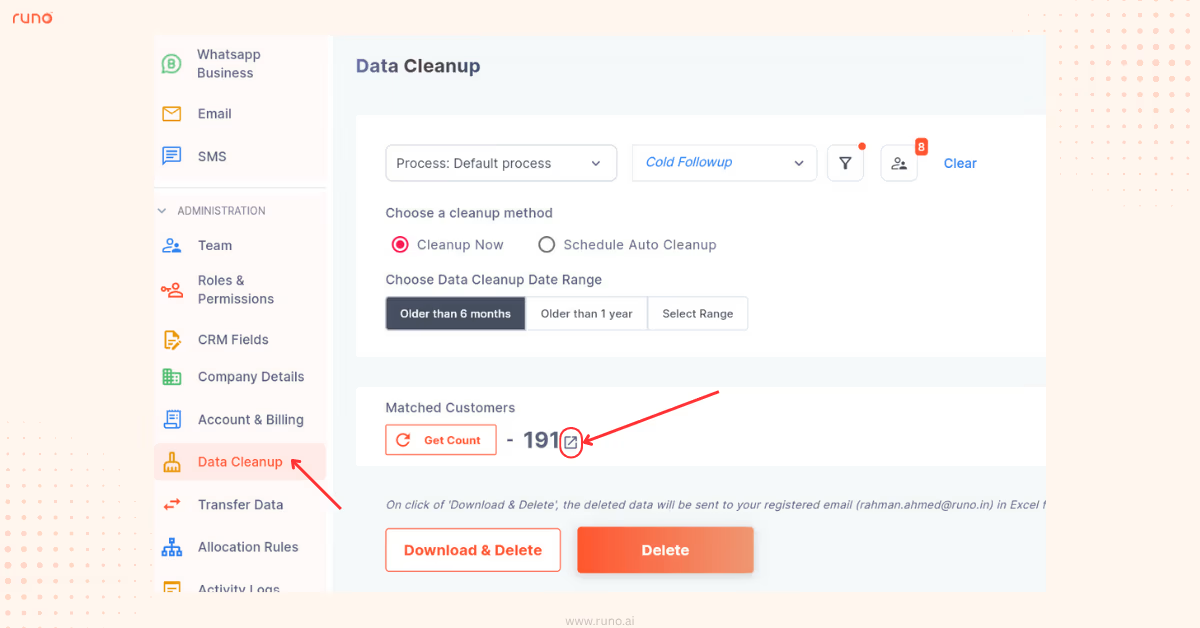
Ever selected the wrong option in the CRM form and wished you could just undo it?
Well, now you can!
All dropdown menus in the Interaction Form now come with an ‘x’ button that lets you instantly remove the selected option.
A tiny tweak that saves time and clicks because every smooth interaction counts!
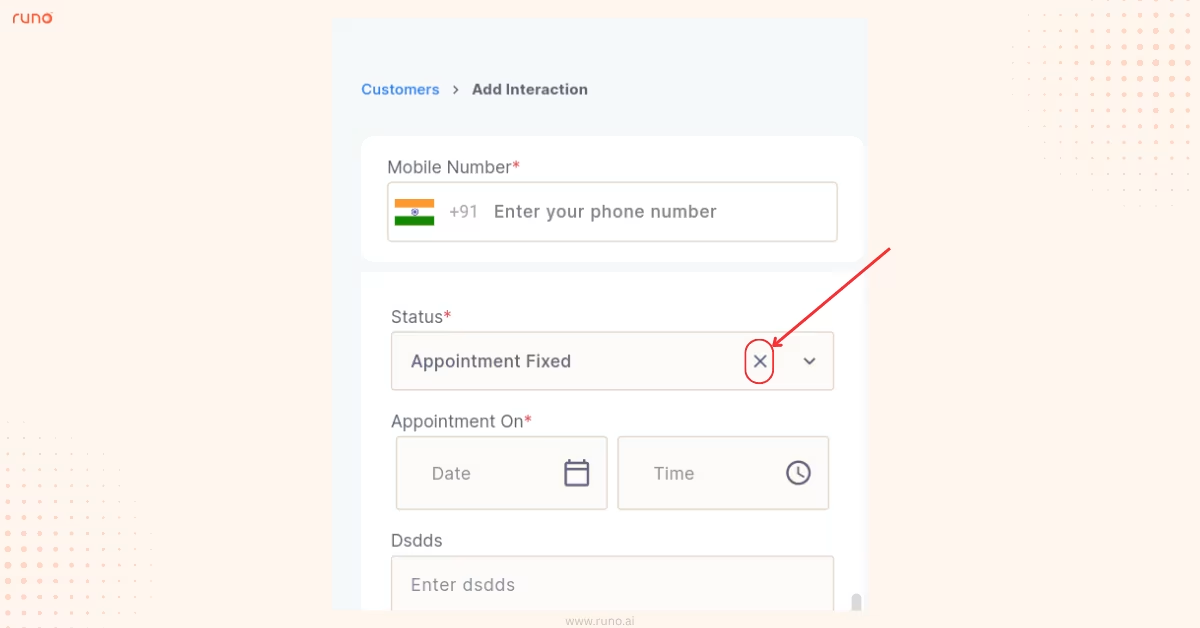
We get it… not every column matters every time. With the new Customize Columns feature, you can now choose exactly which columns to display on your tables, giving you a workspace that’s focused.
How to use:
The table view instantly gets updated.
You can declutter your view and focus only on what matters because productivity starts with clarity!
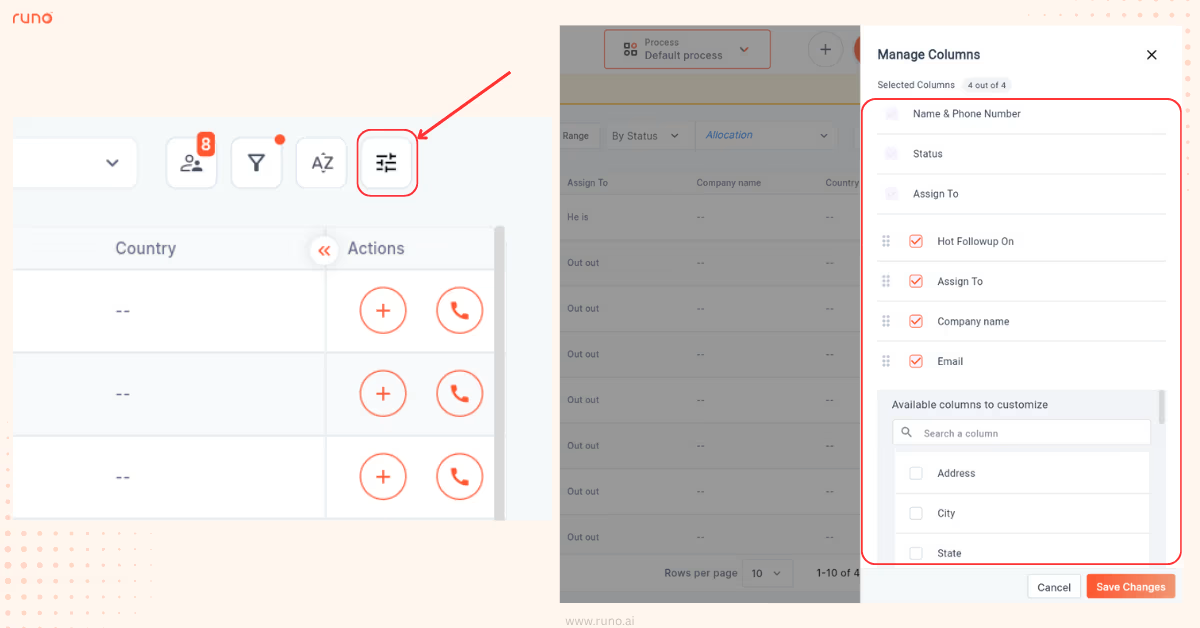
We’ve made Rechurn more flexible.
Now, users can rechurn customers based on either the Updated Date or Created Date, giving complete control over when and how leads re-enter your sales pipeline.
How to use:
When performing a Rechurn, you’ll see an option to select the date range:
Whether you want to reconnect with leads that were recently modified or those created earlier, you can now pick the logic that suits your process best.
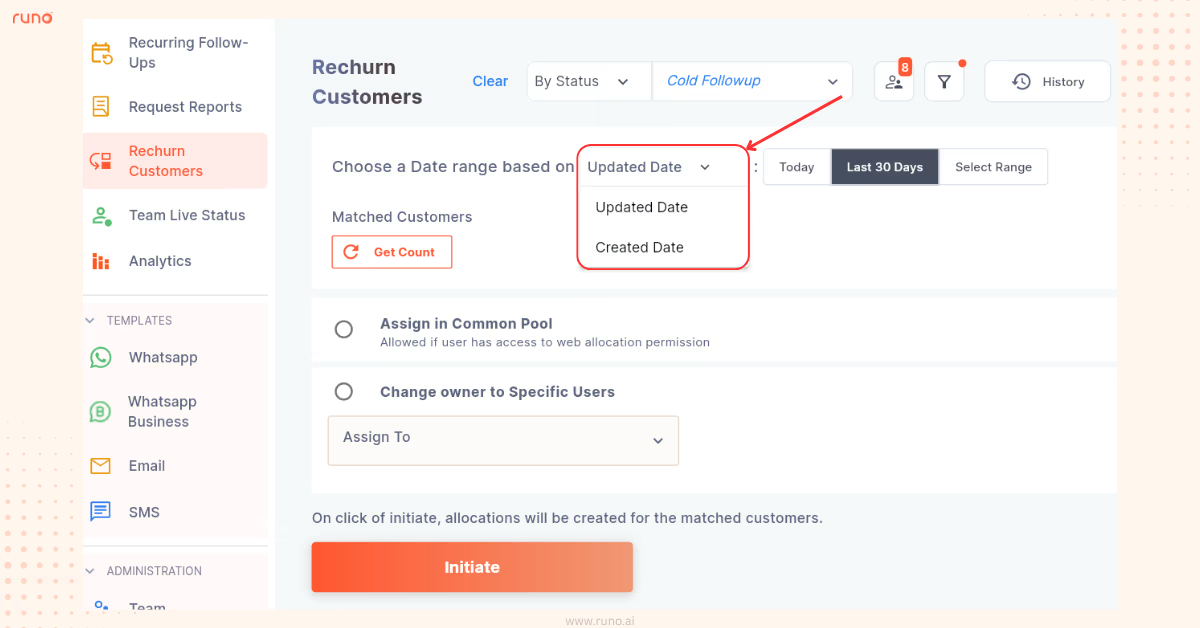
Runo Updates is here with a powerful new release to make your experience twice as smooth.
Runo v6.1 is here, and it’s designed to give you more control, faster actions, and a smarter way to manage your day-to-day operations.
Forgot to log an interaction for an unknown number? Don’t worry, your lead is still within reach.
With this update, you can now add interactions anytime from the ‘Call Logs’ tab, even if you missed it right after the call.
Just open the unknown number’s call log, click ‘Add Interaction’, and fill in the lead details.
Once saved, Runo will automatically create a customer profile in your CRM and link all the details instantly.
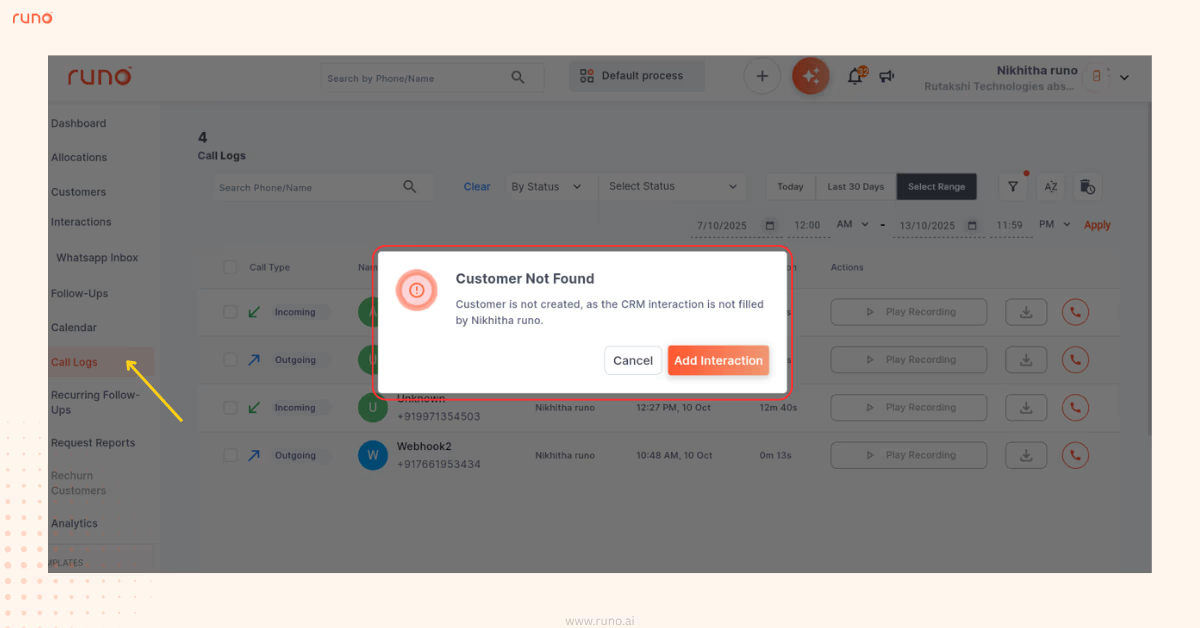
A small change that ensures every call counts - because now, even unsaved numbers can turn into new leads.
Getting your analytics data out of Runo just got easier.
From the ‘Analytics’ tab, users can view detailed insights such as call trends, customer stages, top-performing teammates, etc, all in one place.
How it works:
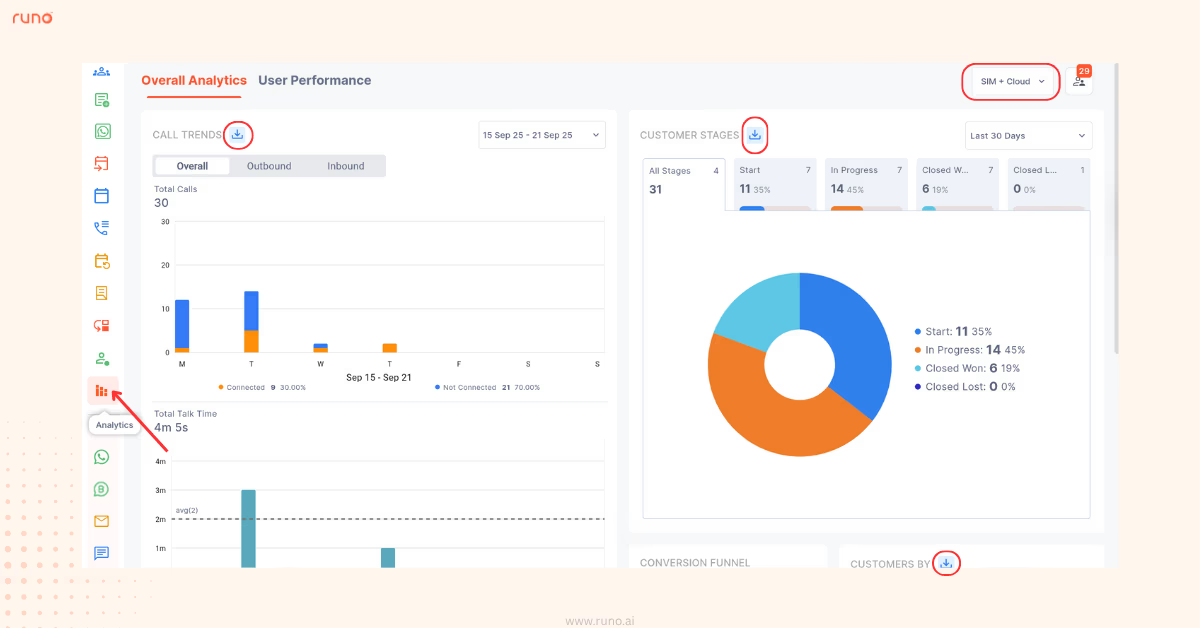
Whether you’re sharing reports with your team or analyzing performance offline, this update makes it effortless to get the exact data you need.
Admins now have the flexibility to delete call records for customers directly from the web app.
From the ‘Call Logs’ tab, select all the calls you wish to delete and click on the ‘Delete’ option at the top.
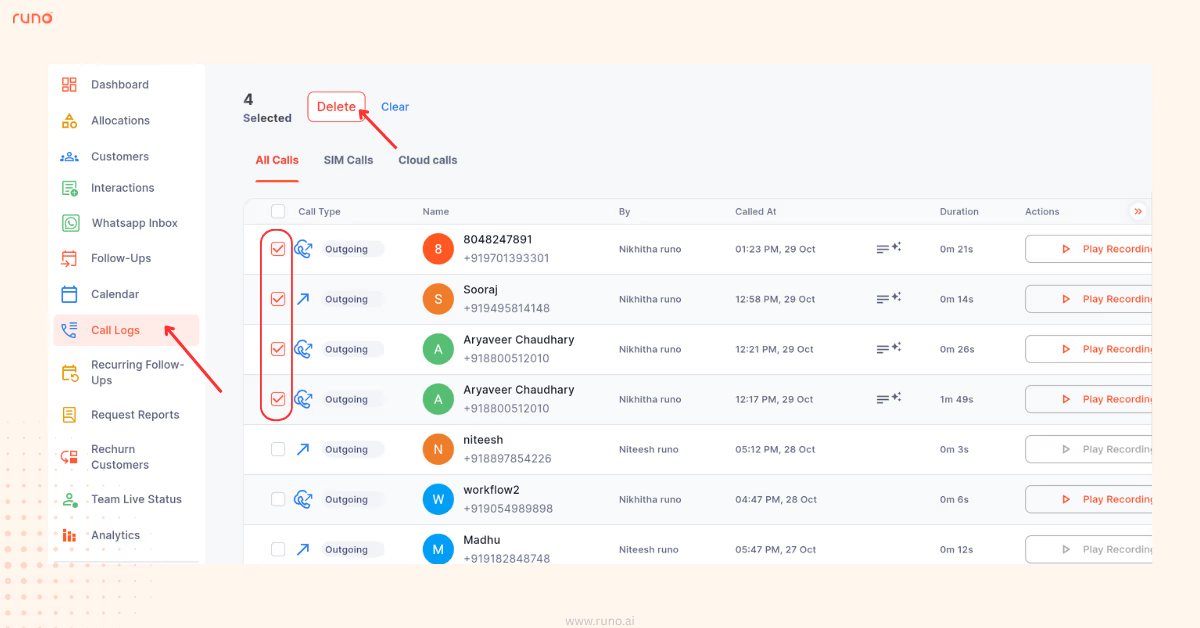
On the web app, all deleted logs can be easily viewed by clicking the ‘deleted list’ icon at the top of the page.
On the mobile app, you can access the same by opening the ‘Call Logs’ section and tapping the three-dot menu at the top.
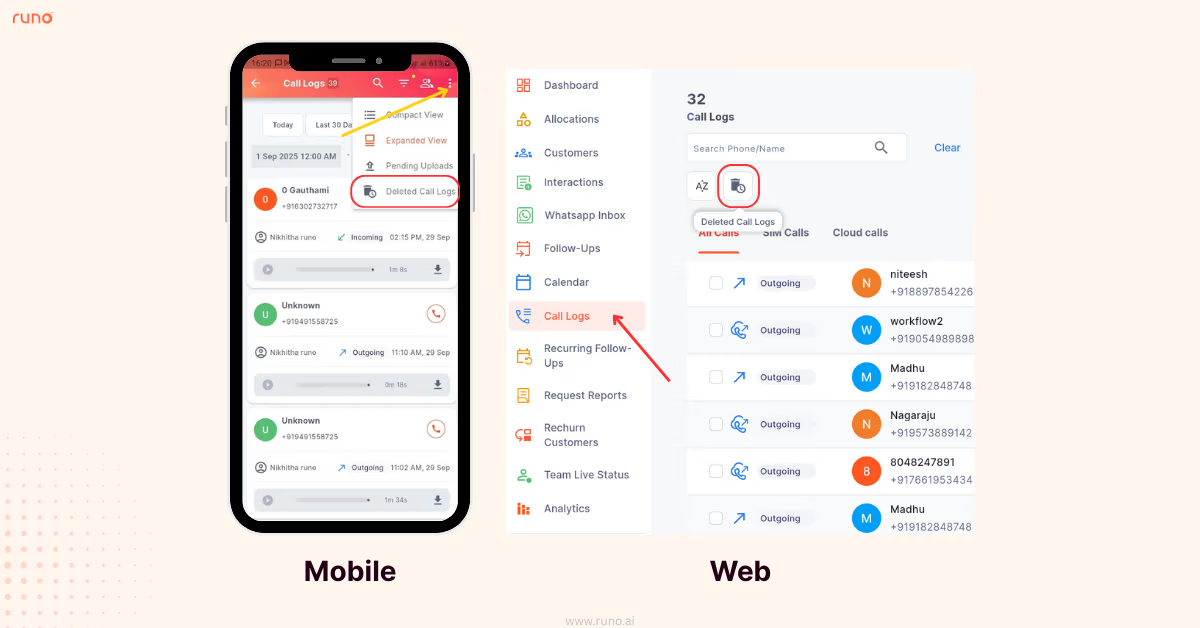
This gives admins a cleaner, more organized way to manage call data across both web and mobile without losing visibility into what’s been removed.
Switching between one Process to another in the web app just got a lot smoother.
No more returning to the dashboard to switch Processes, you can now toggle between them from any tab, like Analytics, Call Logs, or Customers.
So if you’re viewing the analytics for Process A and switch to Process B, the data on the page will instantly update to reflect the new Process.
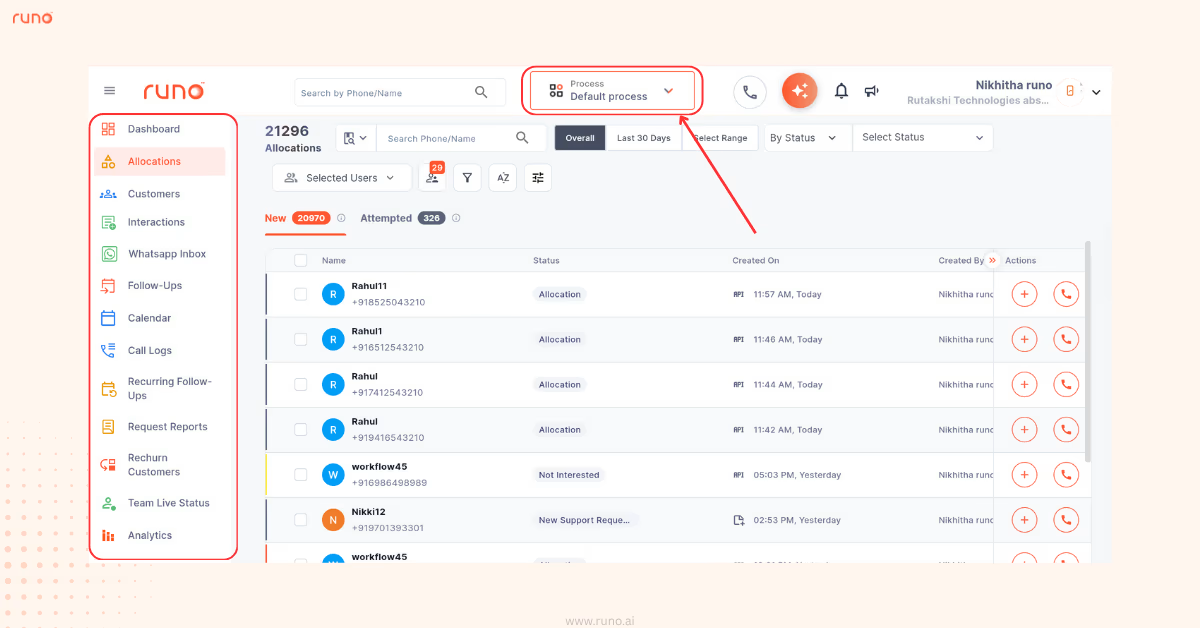
This makes moving between Processes faster and far more convenient.
Admins now have complete control over how webhook errors are managed.
When setting up or configuring a webhook, if an error occurs, you can choose whether the webhook should be automatically disabled or remain enabled for further troubleshooting.
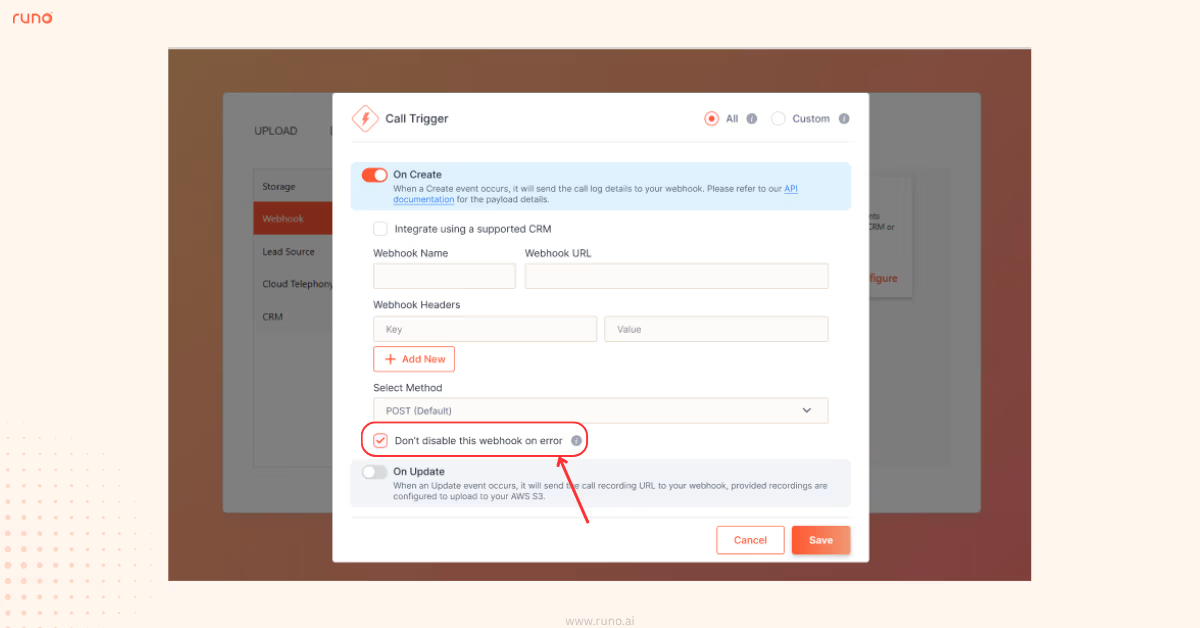
This flexibility helps you prevent unnecessary interruptions and manage webhook behavior in a way that best fits your workflow.
Searching for customers just got simpler.
In the ‘Allocations’ tab, you no longer need to switch between separate options for name and number.
Now, just type either the name or phone number, and Runo will automatically detect what you’ve entered and display the matching results instantly.
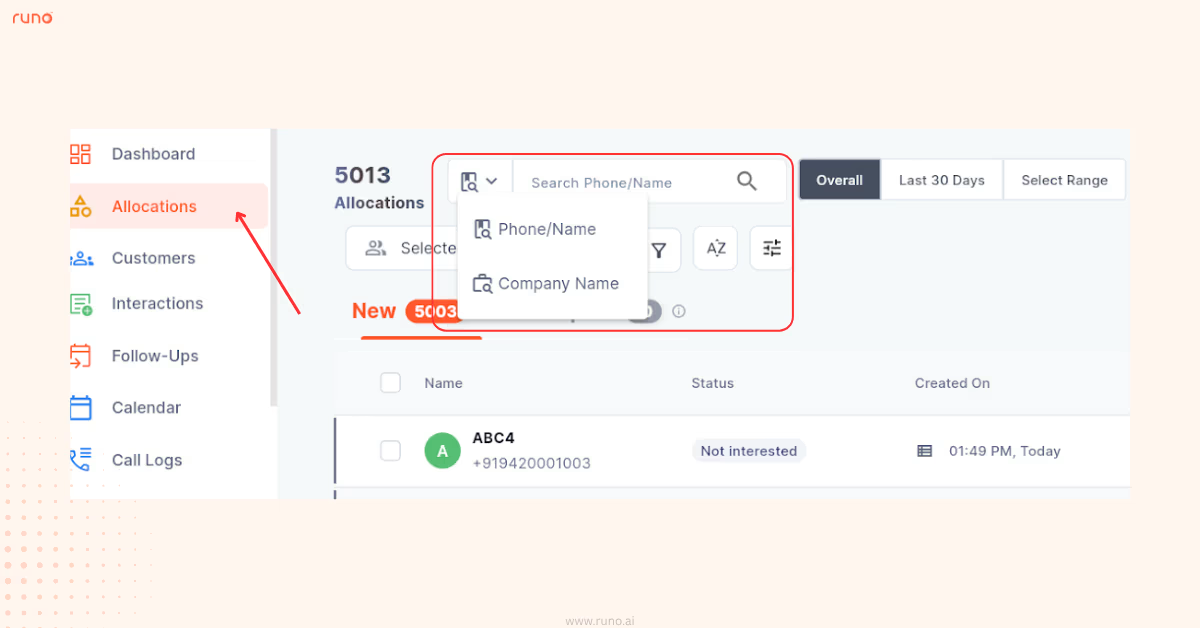
A faster, smarter search experience that helps you find the right contact in seconds.
This update also brings finer control in data and permission management for the admins with:
1. Transfer Data to Multiple Users: Admins can now transfer customer data from one agent to multiple agents at once, saving time and ensuring smooth handovers across teams.
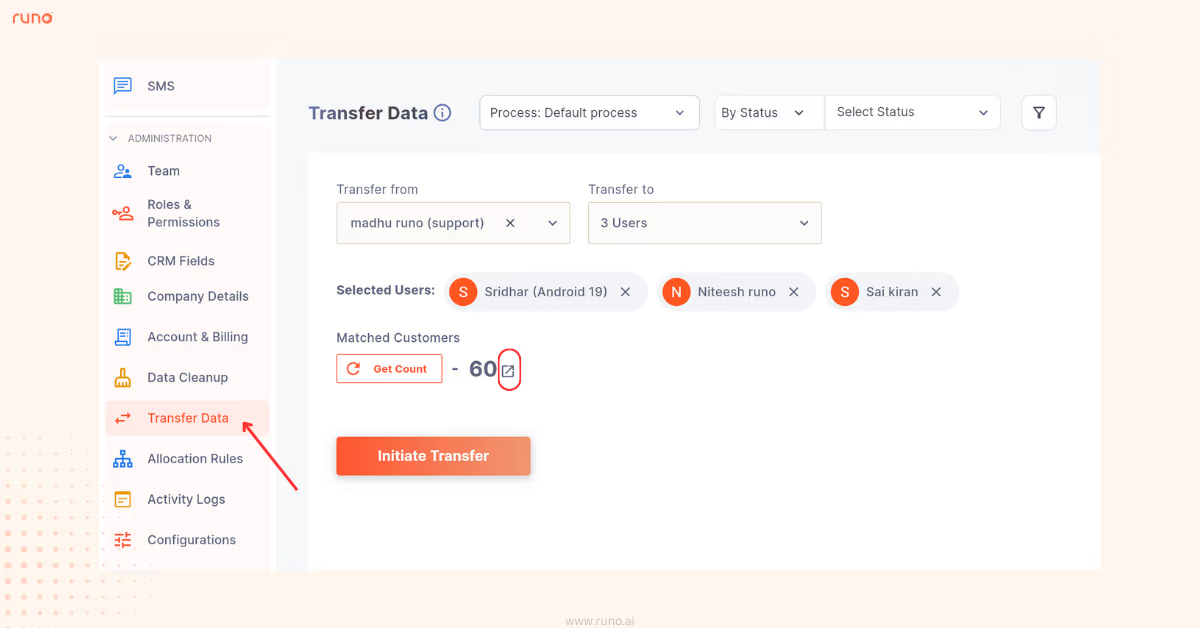
2. Advanced User Permissions: Admins can now fine-tune user-level permissions - including the ability to enable or disable ‘Assign Customer’ and ‘Restrict Others History’ options.
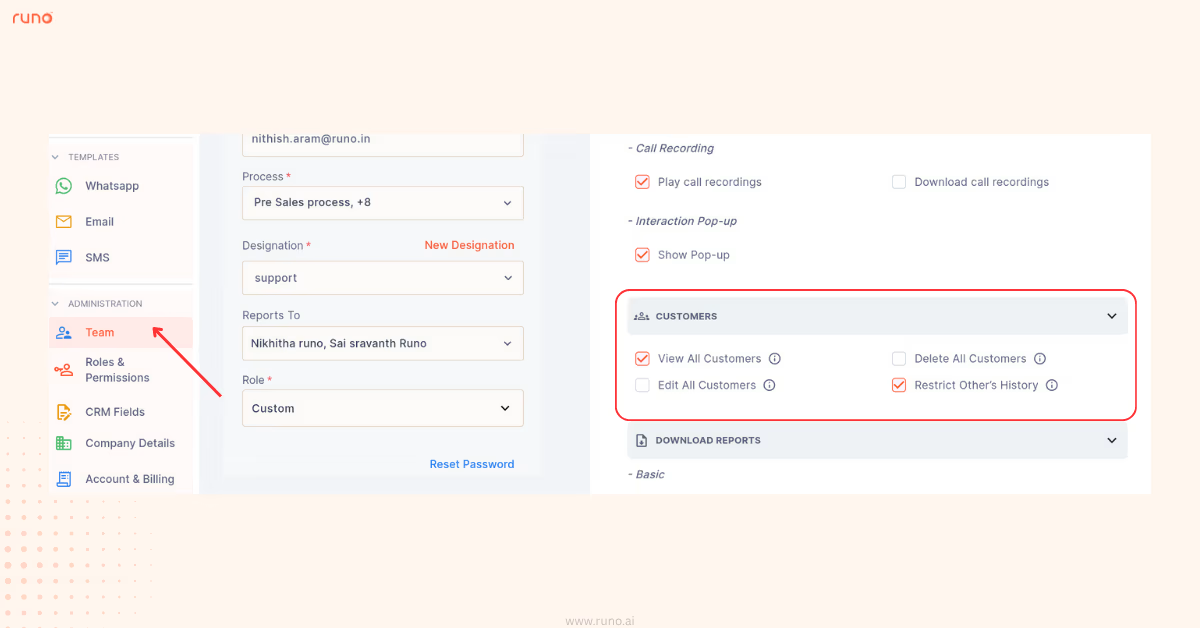
Forgot to log an interaction for an unknown number? Don’t worry, your lead is still within reach.
With this update, you can now add interactions anytime from the ‘Call Logs’ tab, even if you missed it right after the call.
Just open the unknown number’s call log, click ‘Add Interaction’, and fill in the lead details.
Once saved, Runo will automatically create a customer profile in your CRM and link all the details instantly.
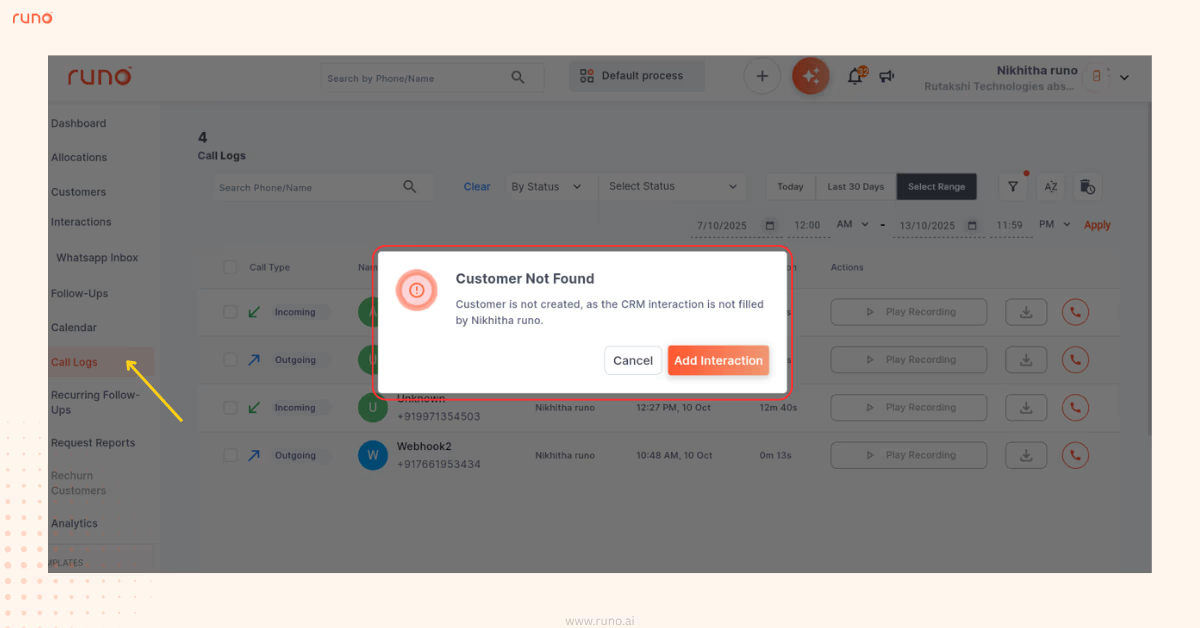
A small change that ensures every call counts - because now, even unsaved numbers can turn into new leads.
Getting your analytics data out of Runo just got easier.
From the ‘Analytics’ tab, users can view detailed insights such as call trends, customer stages, top-performing teammates, etc, all in one place.
How it works:
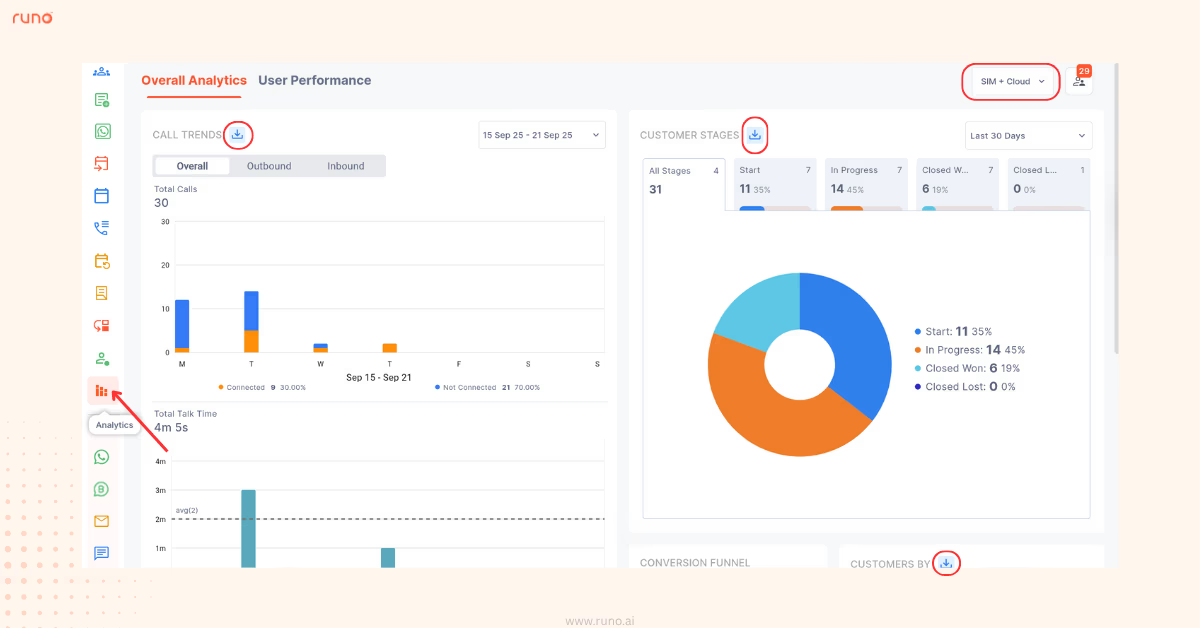
Whether you’re sharing reports with your team or analyzing performance offline, this update makes it effortless to get the exact data you need.
Admins now have the flexibility to delete call records for customers directly from the web app.
From the ‘Call Logs’ tab, select all the calls you wish to delete and click on the ‘Delete’ option at the top.
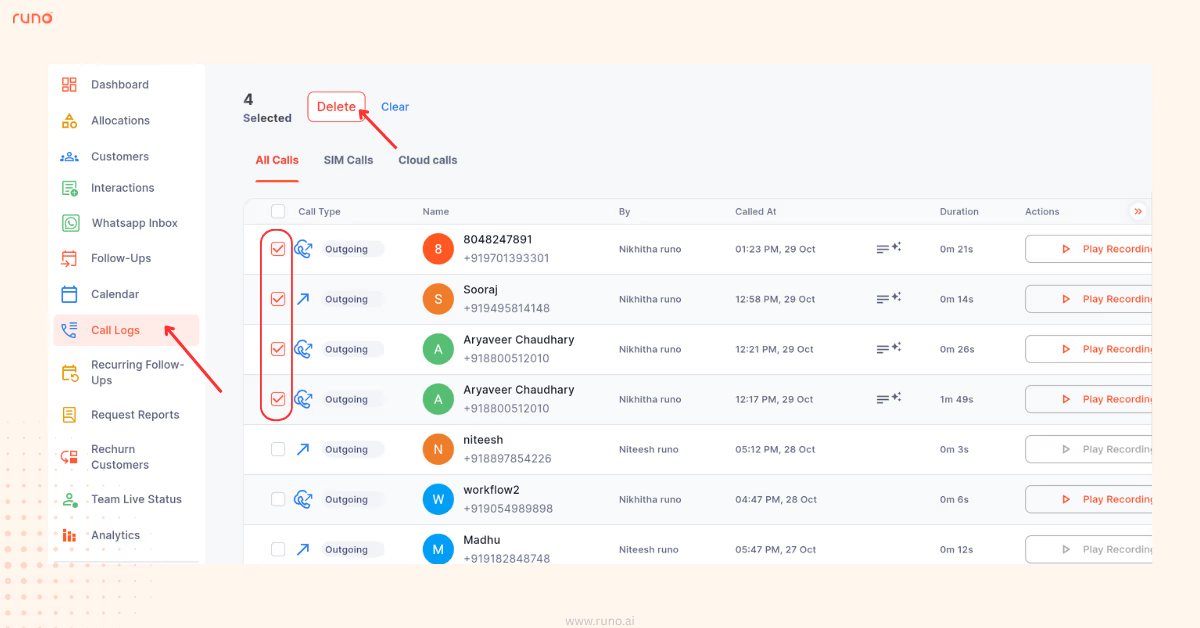
On the web app, all deleted logs can be easily viewed by clicking the ‘deleted list’ icon at the top of the page.
On the mobile app, you can access the same by opening the ‘Call Logs’ section and tapping the three-dot menu at the top.
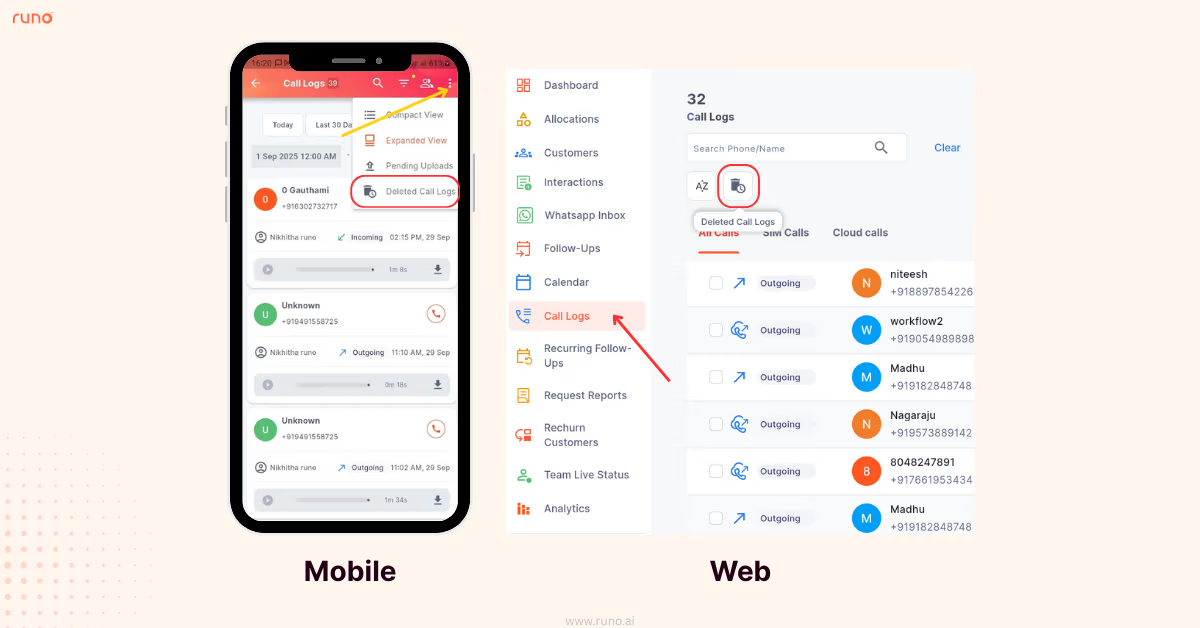
This gives admins a cleaner, more organized way to manage call data across both web and mobile without losing visibility into what’s been removed.
Switching between one Process to another in the web app just got a lot smoother.
No more returning to the dashboard to switch Processes, you can now toggle between them from any tab, like Analytics, Call Logs, or Customers.
So if you’re viewing the analytics for Process A and switch to Process B, the data on the page will instantly update to reflect the new Process.
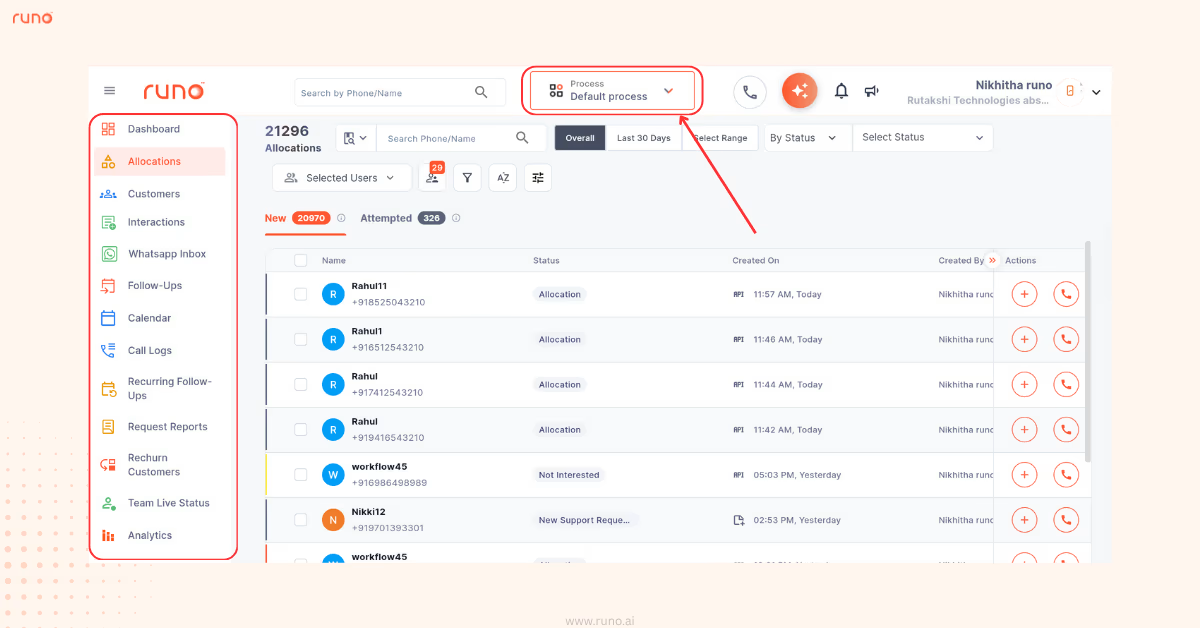
This makes moving between Processes faster and far more convenient.
Admins now have complete control over how webhook errors are managed.
When setting up or configuring a webhook, if an error occurs, you can choose whether the webhook should be automatically disabled or remain enabled for further troubleshooting.
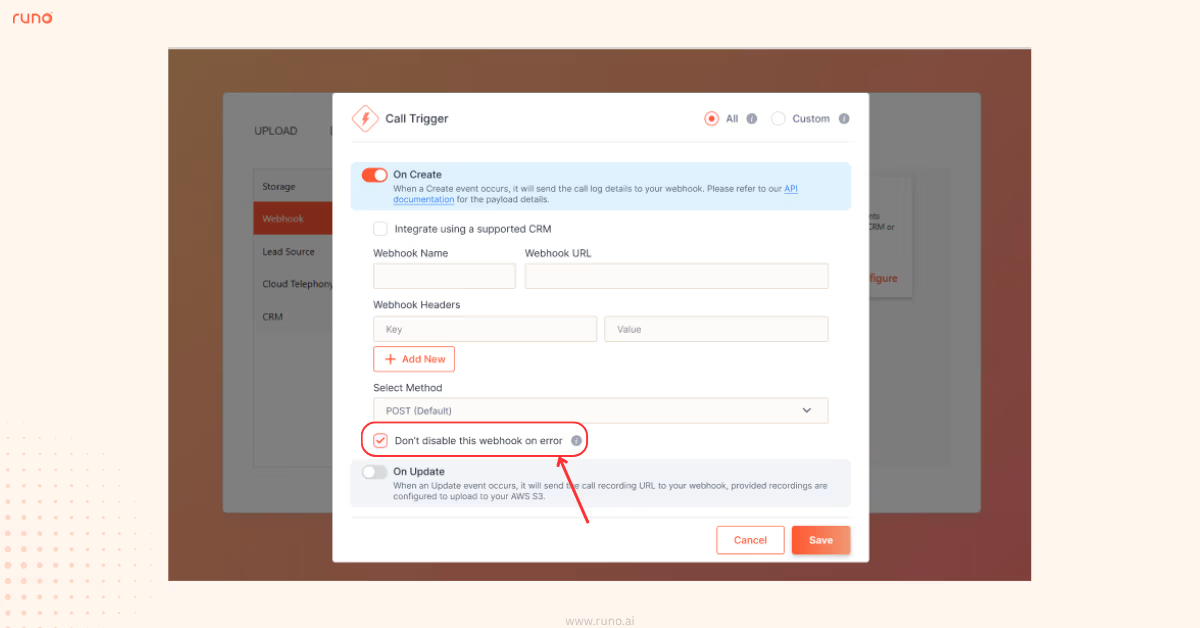
This flexibility helps you prevent unnecessary interruptions and manage webhook behavior in a way that best fits your workflow.
Searching for customers just got simpler.
In the ‘Allocations’ tab, you no longer need to switch between separate options for name and number.
Now, just type either the name or phone number, and Runo will automatically detect what you’ve entered and display the matching results instantly.
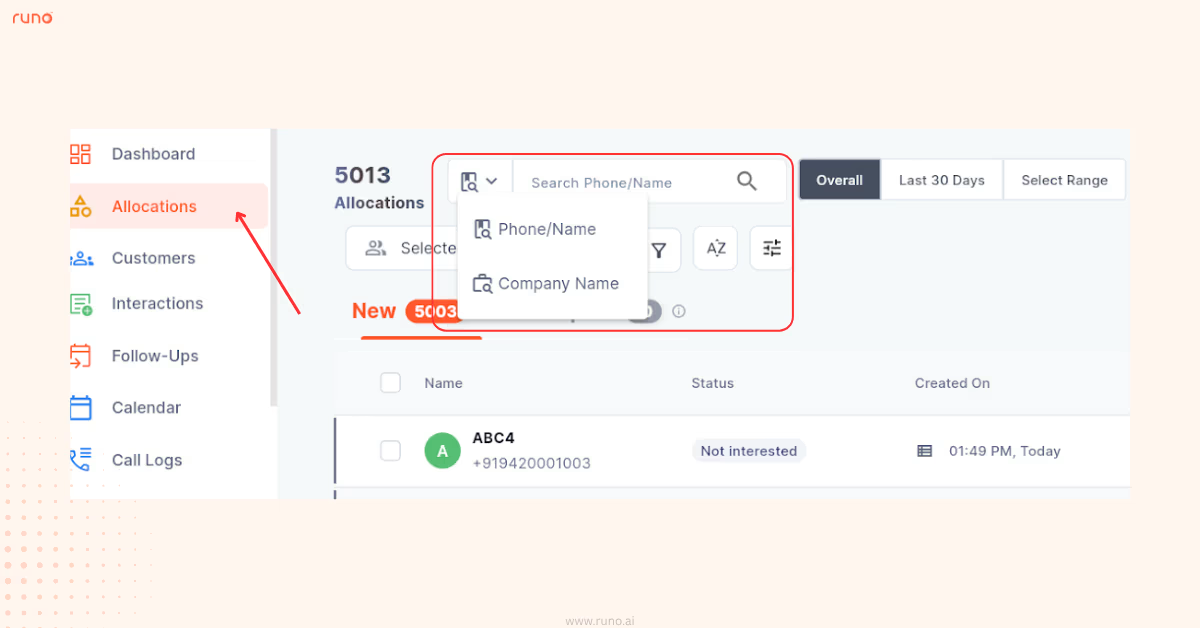
A faster, smarter search experience that helps you find the right contact in seconds.
This update also brings finer control in data and permission management for the admins with:
1. Transfer Data to Multiple Users: Admins can now transfer customer data from one agent to multiple agents at once, saving time and ensuring smooth handovers across teams.
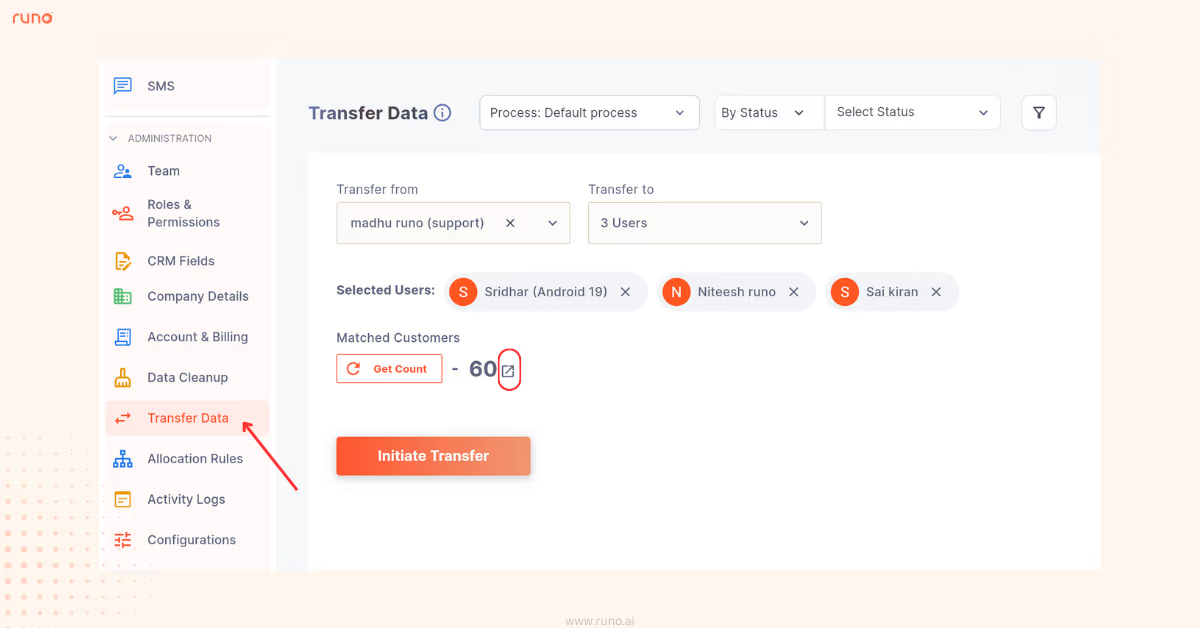
2. Advanced User Permissions: Admins can now fine-tune user-level permissions - including the ability to enable or disable ‘Assign Customer’ and ‘Restrict Others History’ options.
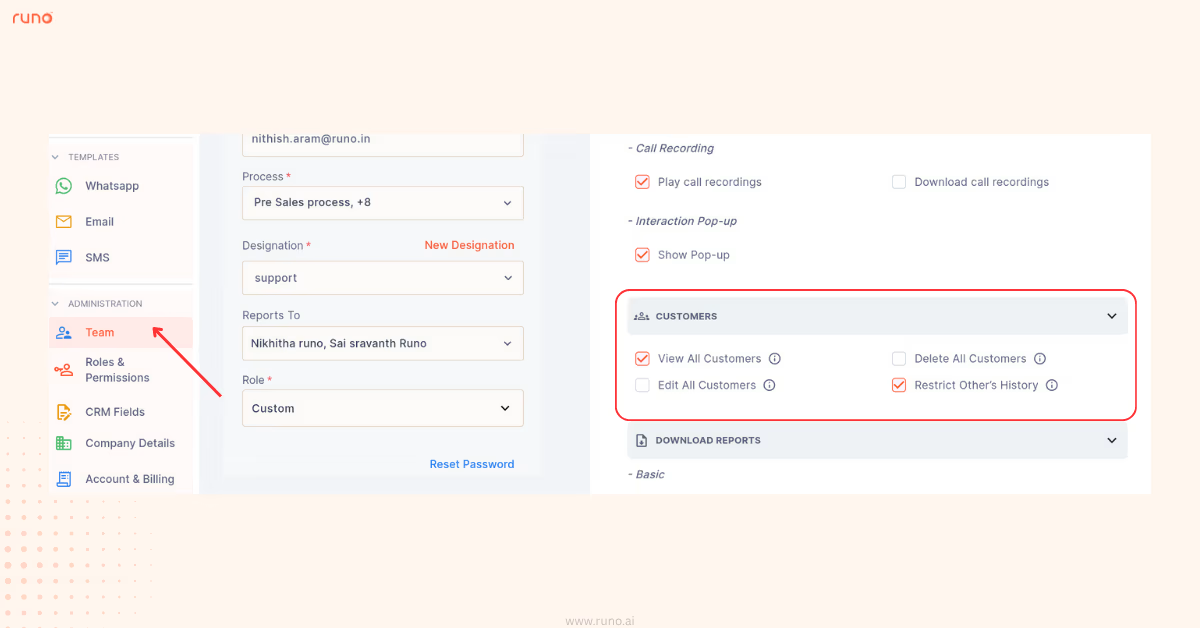
Welcome to a new edition of Runo Updates, and it’s a big one! 🎉
Runo v6.0 marks one of our most powerful updates yet, bringing communication, intelligence, and performance together like never before.
Whether it’s connecting smarter, analyzing faster, or collaborating better - Runo v6.0 is built to make every sales moment more intelligent and effortless.
WhatsApp isn’t just for chats anymore… It’s now your team’s most powerful sales and engagement channel inside Runo.
With the all-new WhatsApp Business Integration, you can connect your business number directly to Runo and manage every customer conversation from one unified space.
Here’s what makes this integration a game-changer:
With Runo + WABA, WhatsApp becomes more than just a chat platform. It becomes a scalable, trackable sales and customer engagement engine. 🚀
Getting started is easy:
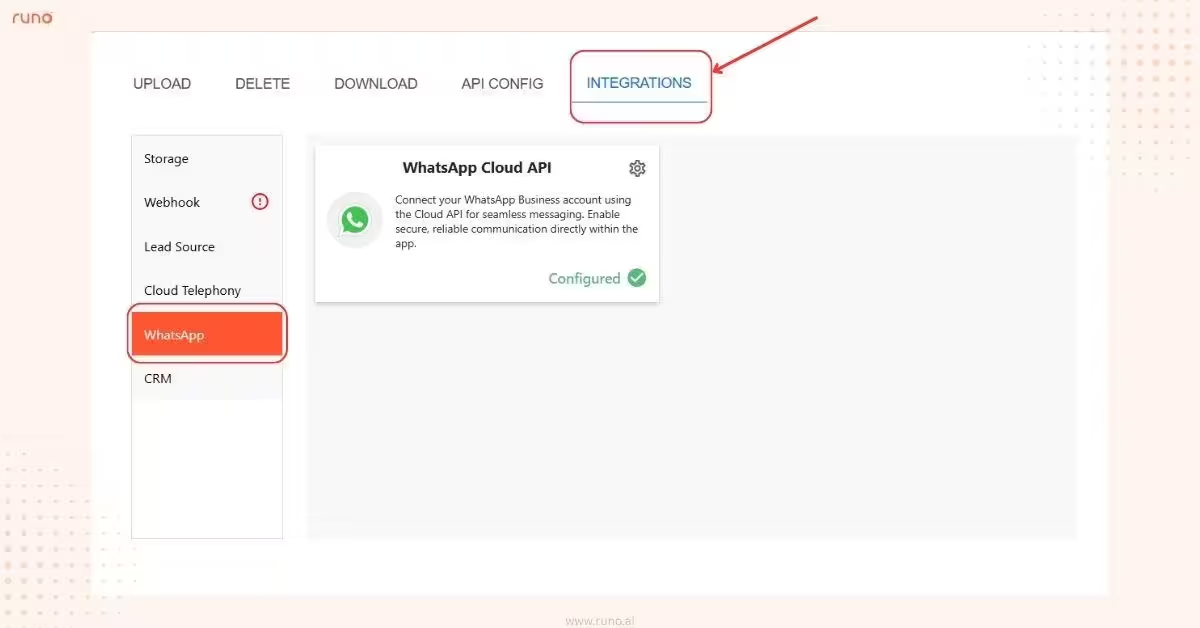
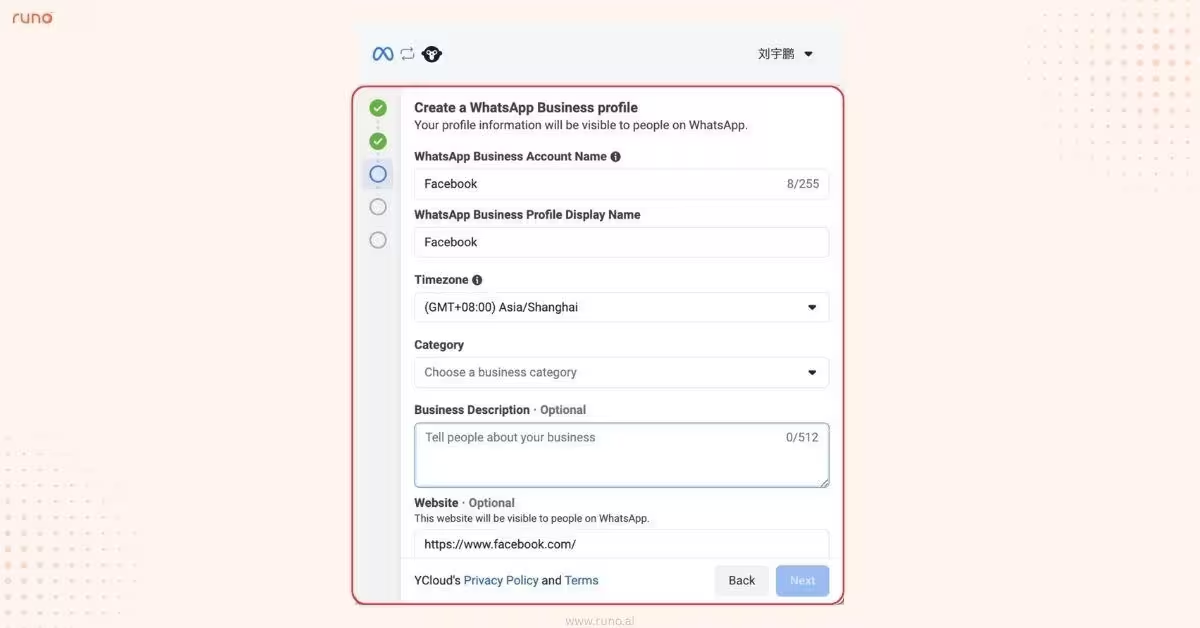
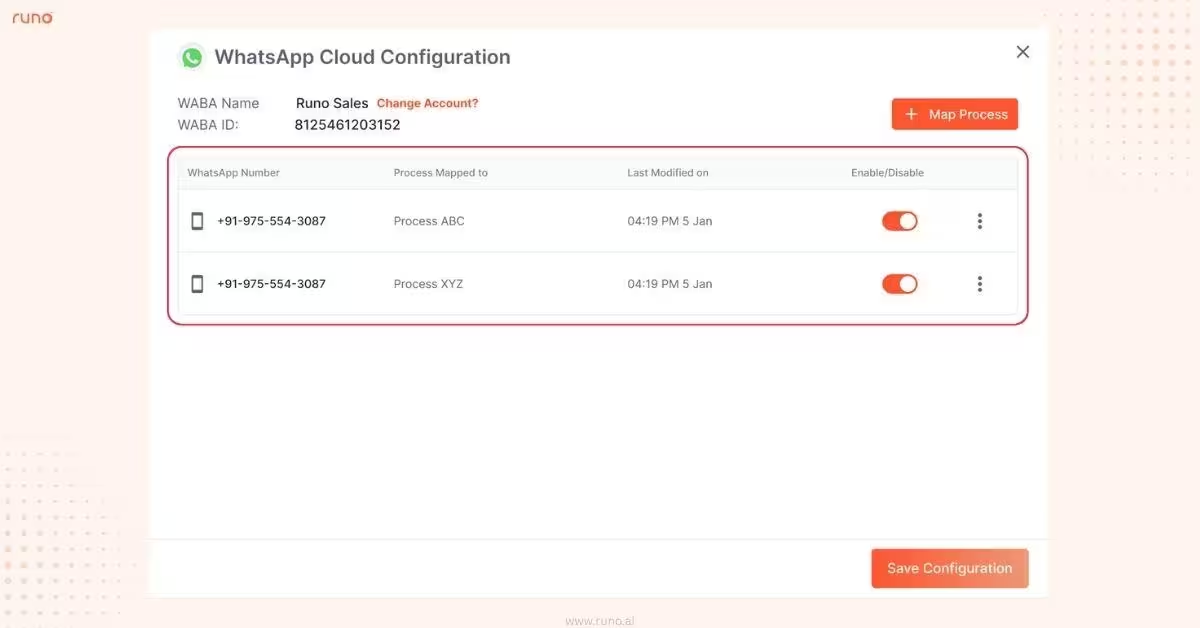
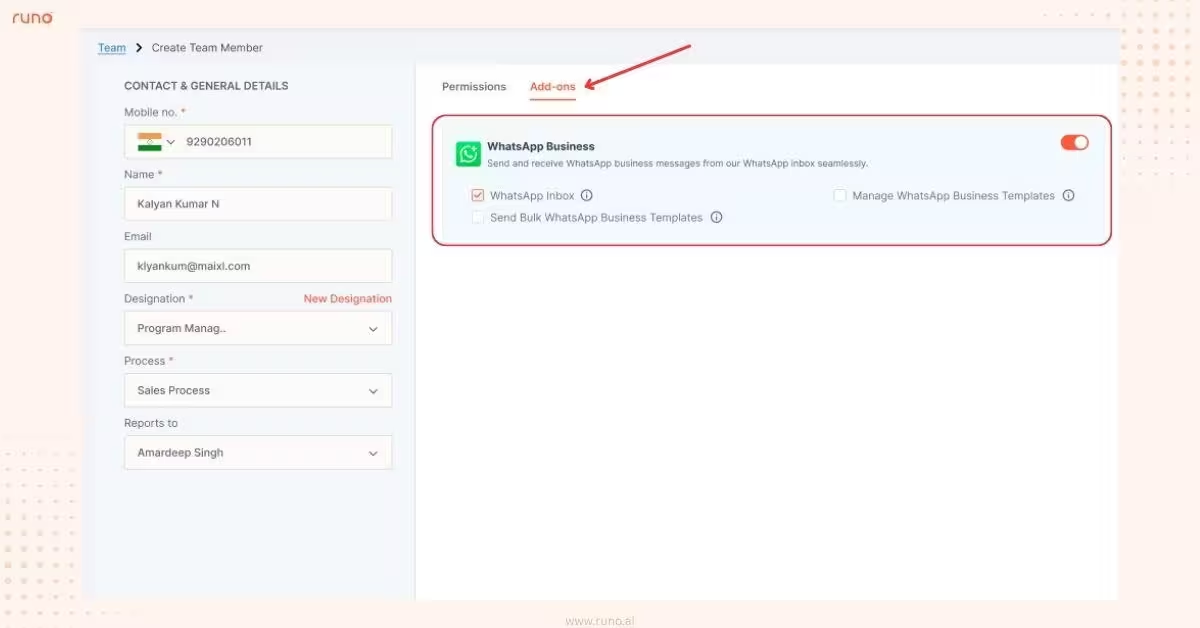
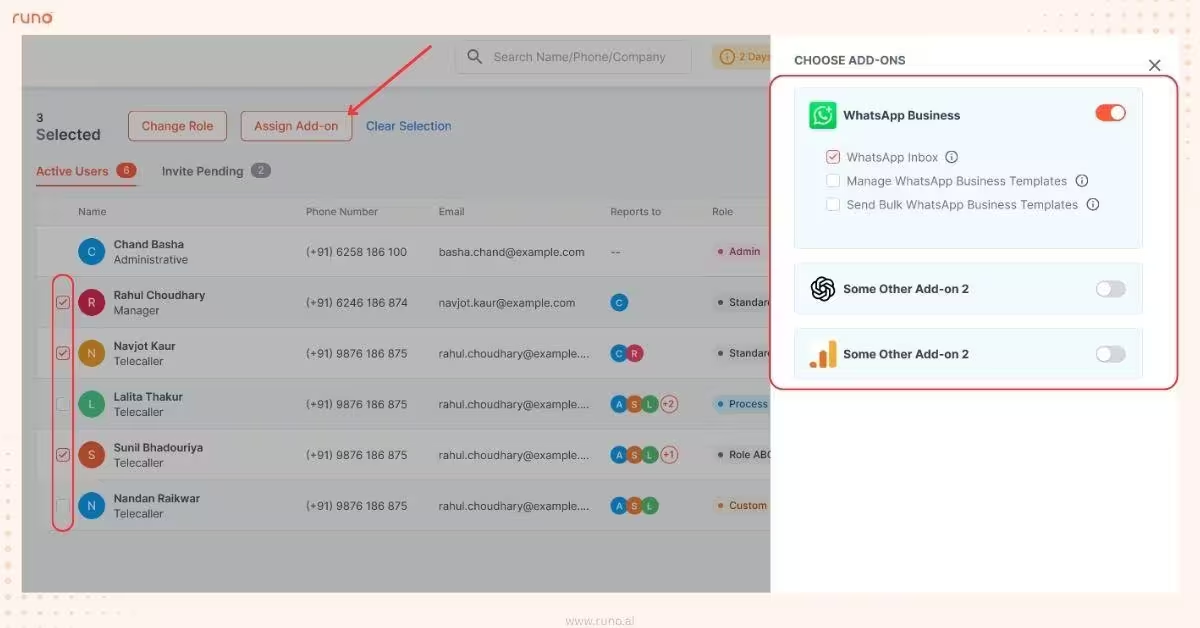
Introducing Runo AI Copilot – an AI Assistant designed to make your day-to-day work on Runo faster, smarter, and a whole lot easier.
Whether you’re exploring Runo for the first time or managing a full sales pipeline, AI Copilot is here to help you at every step. From answering your questions, surfacing key insights, to summarizing call data in seconds, it can do it all.
Here’s what it brings to your experience:
On web or mobile, Runo AI Copilot gives you instant clarity on every call, helping you save time, learn faster, and lead with insight.
How to Use Runo AI Copilot?
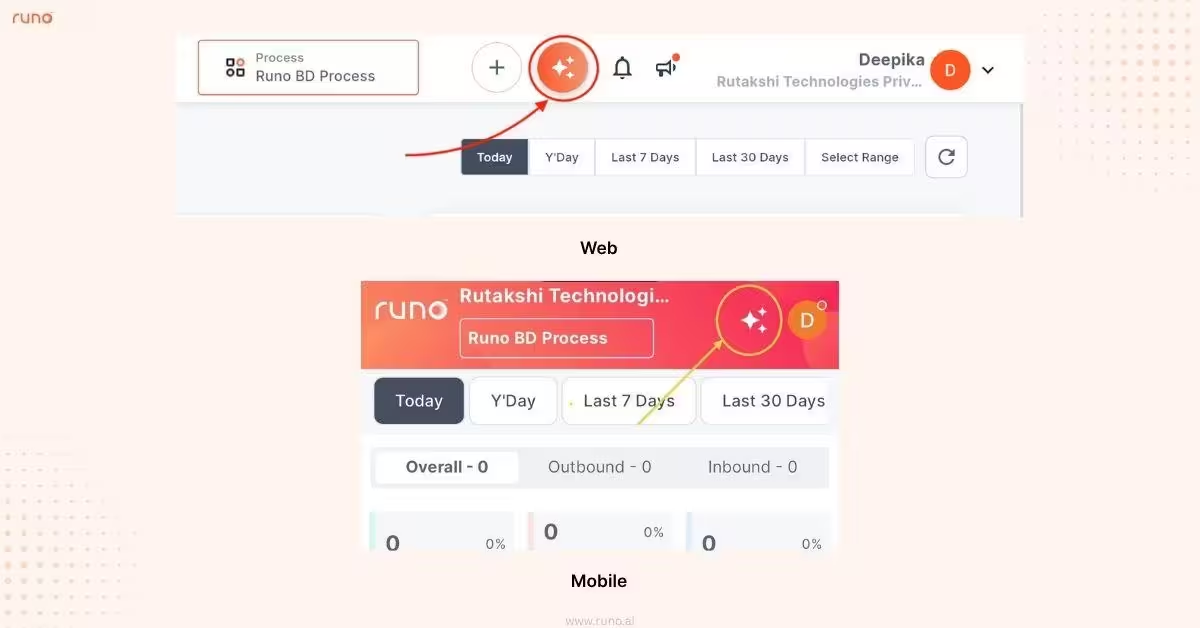
Once open, simply type your query. Copilot will respond instantly and even suggest follow-up prompts to guide you further.
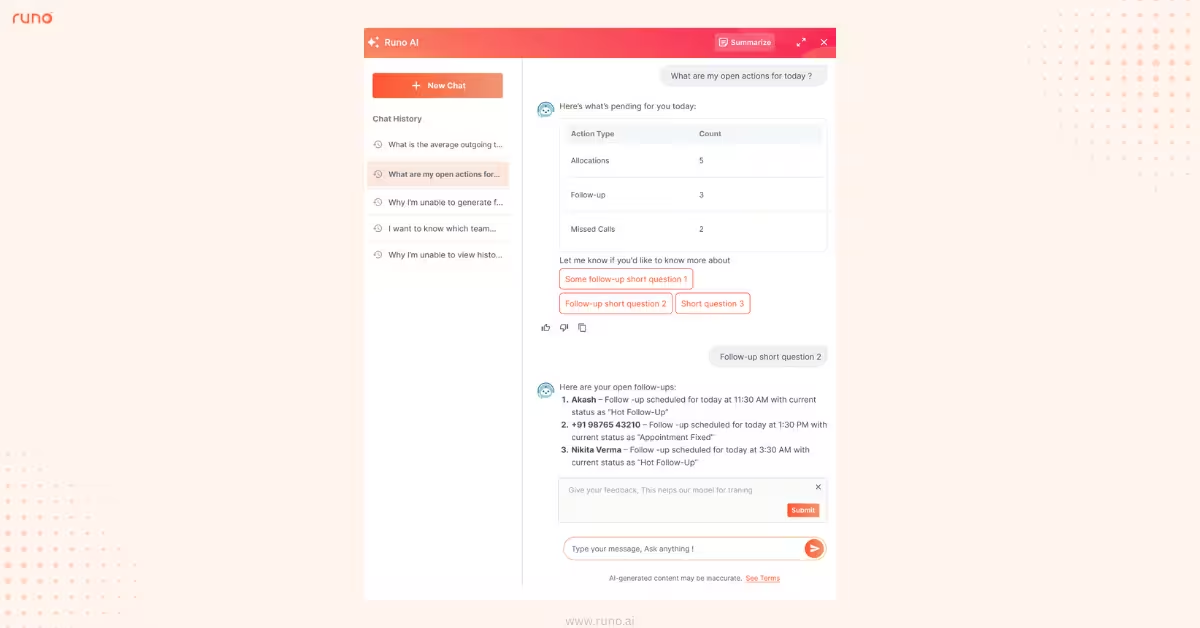
You can revisit your previous chats anytime or generate a summary of your conversation for quick reference.
For every eligible call, get detailed insights including speaking time, loudness, sentiment, filler words, and call conduct reviews, along with auto-generated summaries, transcripts, and key discussion points.
For AI Call Insights, in the ‘Call Logs’ tab, look for the AI Insights icon on eligible call logs (defined by your admin).
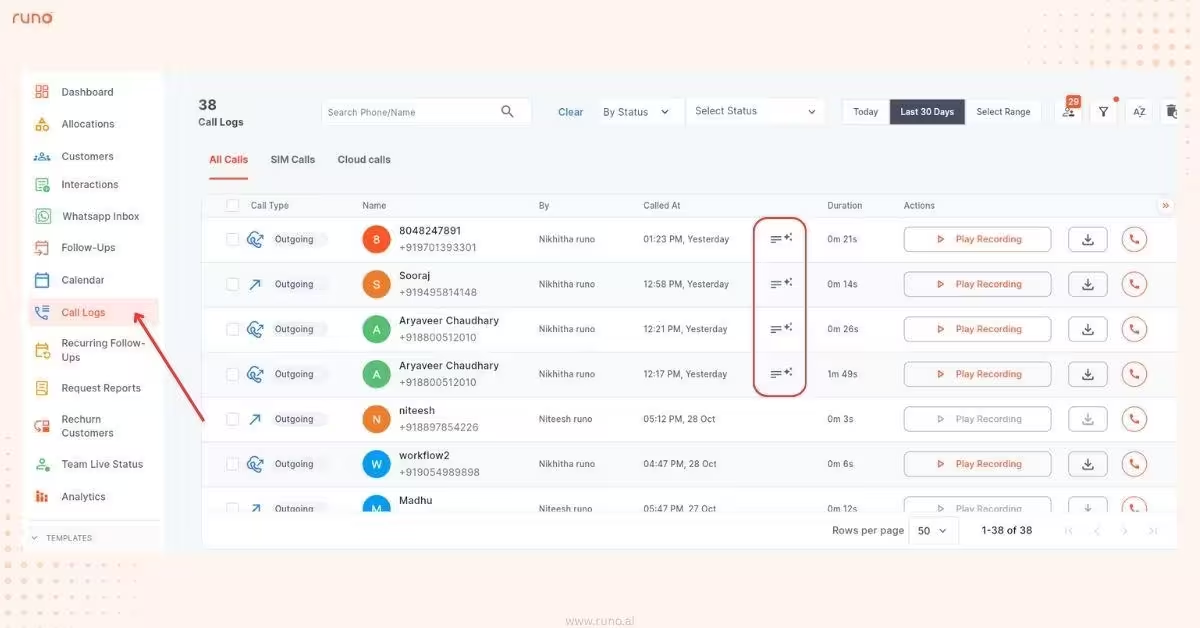
Here’s what the icons stand for:
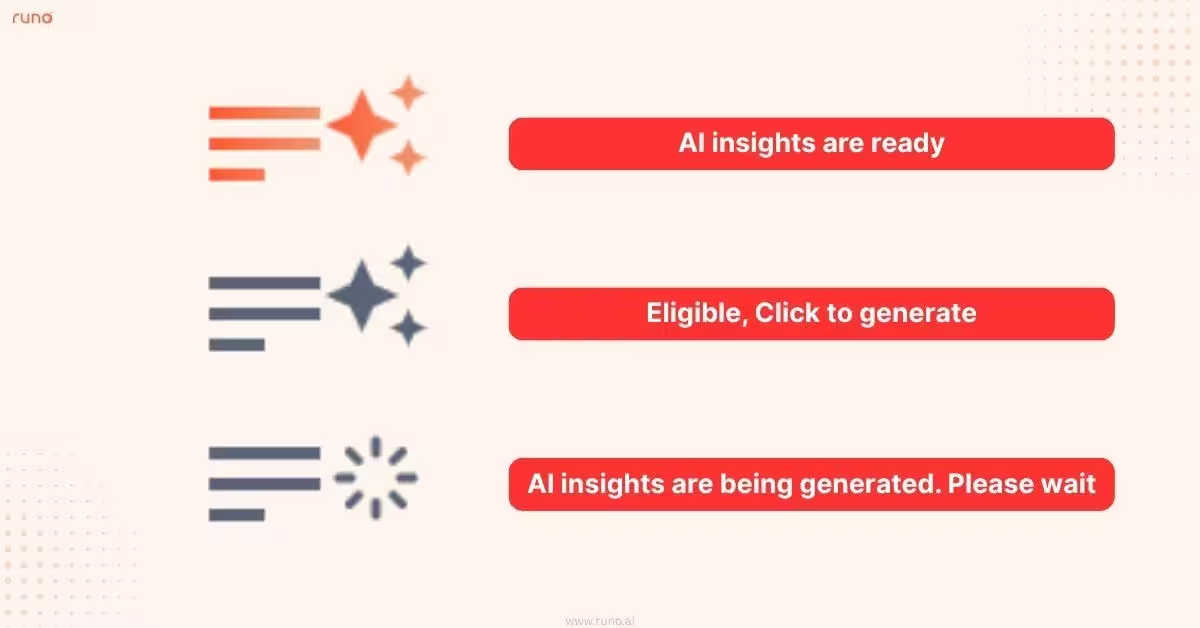
Clicking the icon opens the detailed report, which includes:

Plus, you’ll also see:
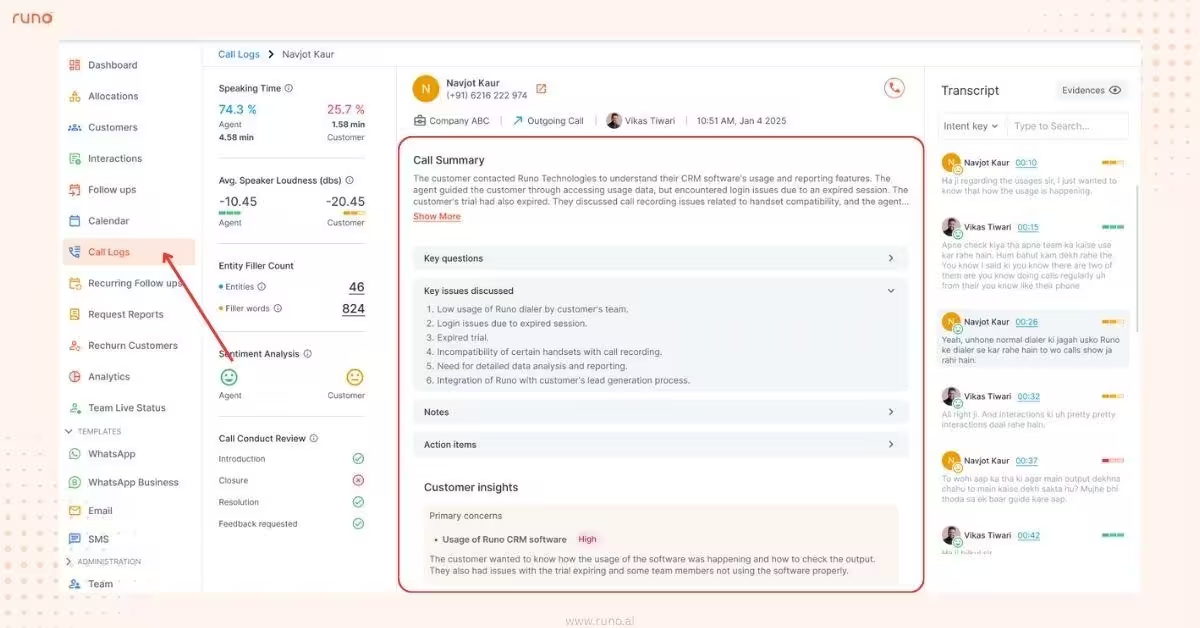
With Runo AI, every call tells a clear story… one that helps your team understand, improve, and perform better with data-driven confidence.
Understanding how your team performs just got a whole lot easier.
In the Analytics tab, under the User Performance section, you can now view detailed insights into each agent’s activity- from calls made to customers engaged… all in one place.
Performance metrics are now allocation-based, giving admins a clearer picture of how effectively leads are being handled and followed up on.
Simply click on the numbers next to any teammate’s name to dive into deeper insights for their individual calls and interactions.
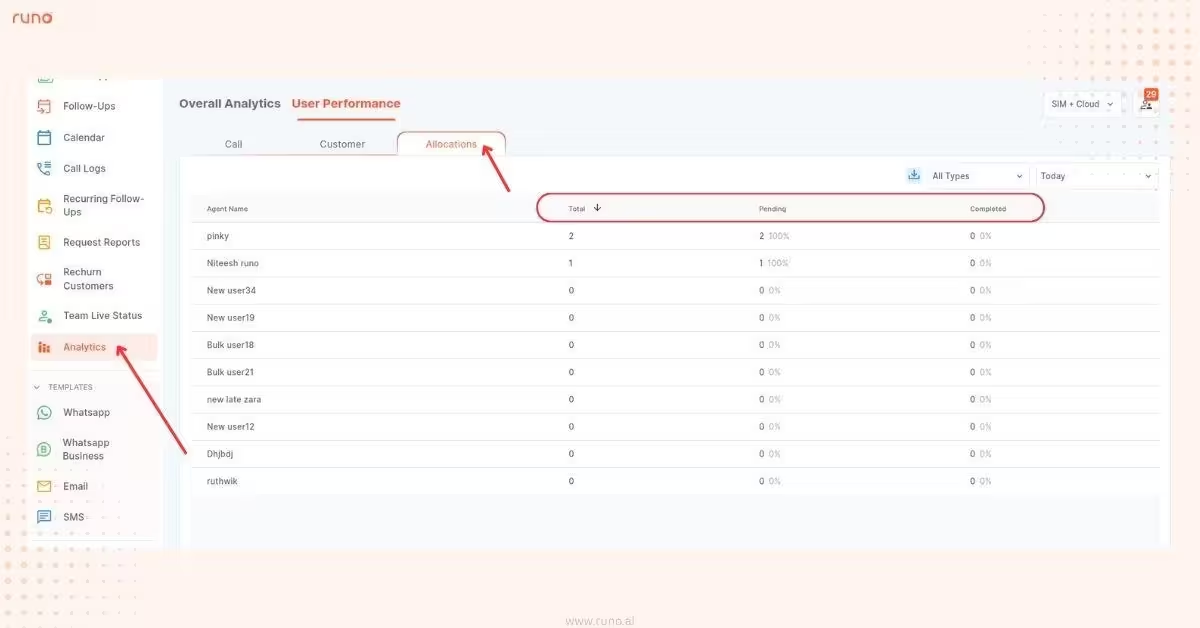
This update gives managers better visibility, helps identify top performers, and makes it easier to spot where training can make the biggest impact.
From the Transfer Data page, you can easily move all customer details (including interactions, follow-ups, etc.) from one teammate to another without losing any information.
With this update, you can now:
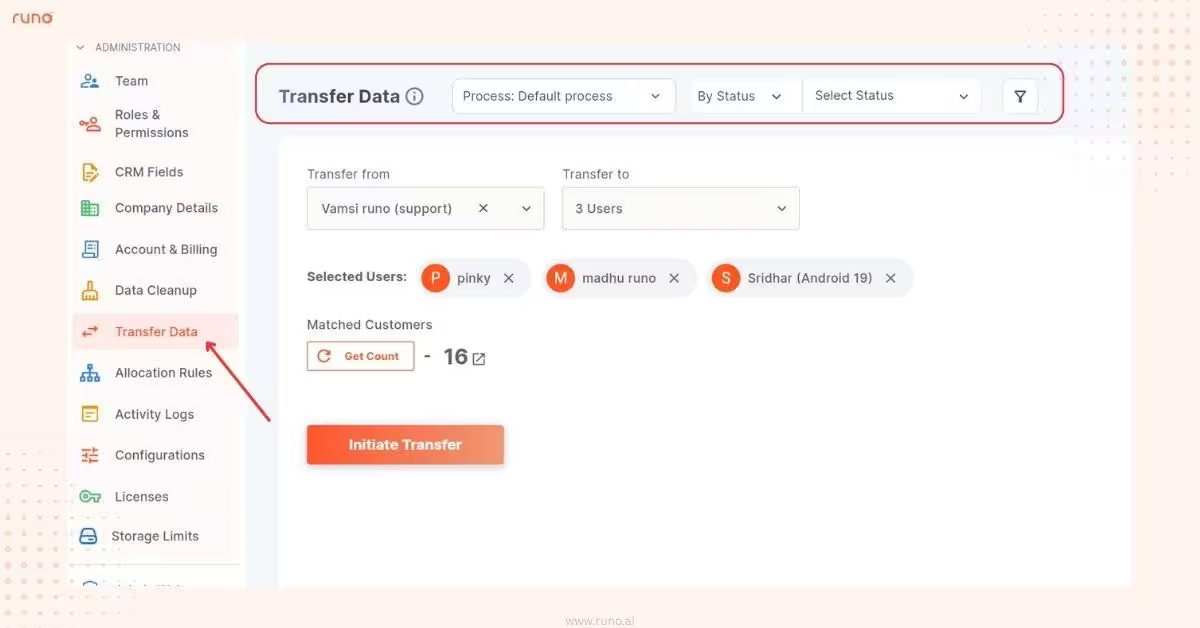
This ensures that every handover is seamless, transparent, and completely traceable, so no lead or follow-up ever slips through the cracks.
Stay in control of your schedule with smarter follow-up tracking.
You can now set a custom date range for your pending or upcoming follow-ups using the calendar icon.
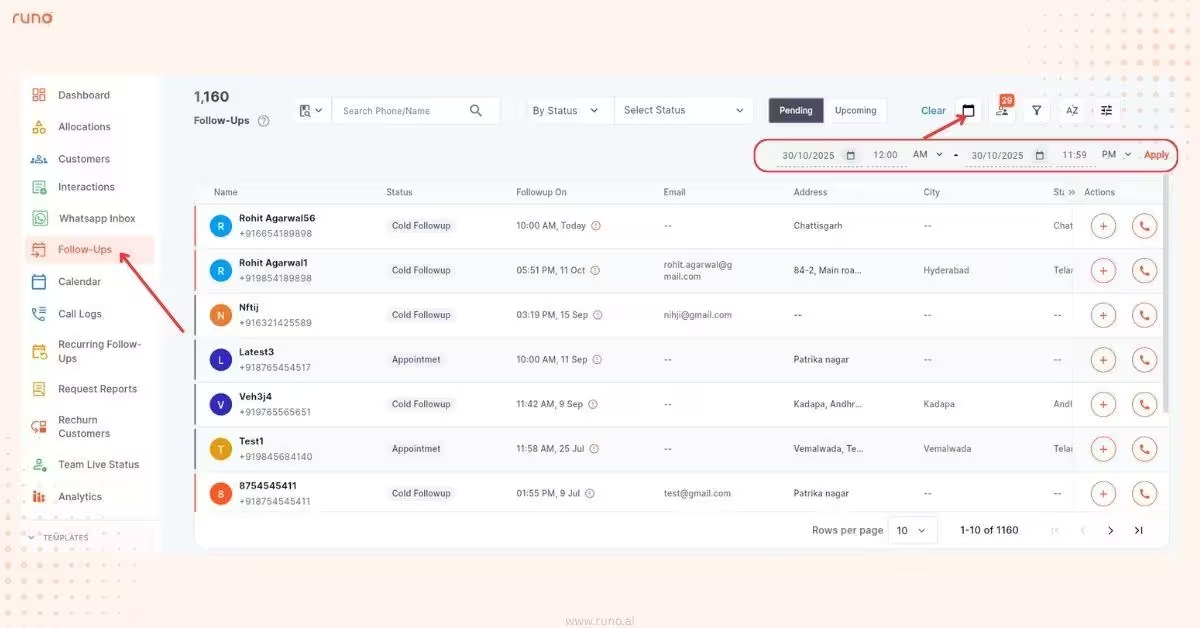
Whether you’re planning your week or reviewing last month’s activities, this new ‘date range’ filter helps you focus on the right conversations at the right time.
Filling out customer details is now faster and more accurate than before.
You can now select the right city and state values from a dropdown list while adding or editing a customer.
And here’s the best part… once you enter a Pincode, Runo will automatically fill in the City and State for you.
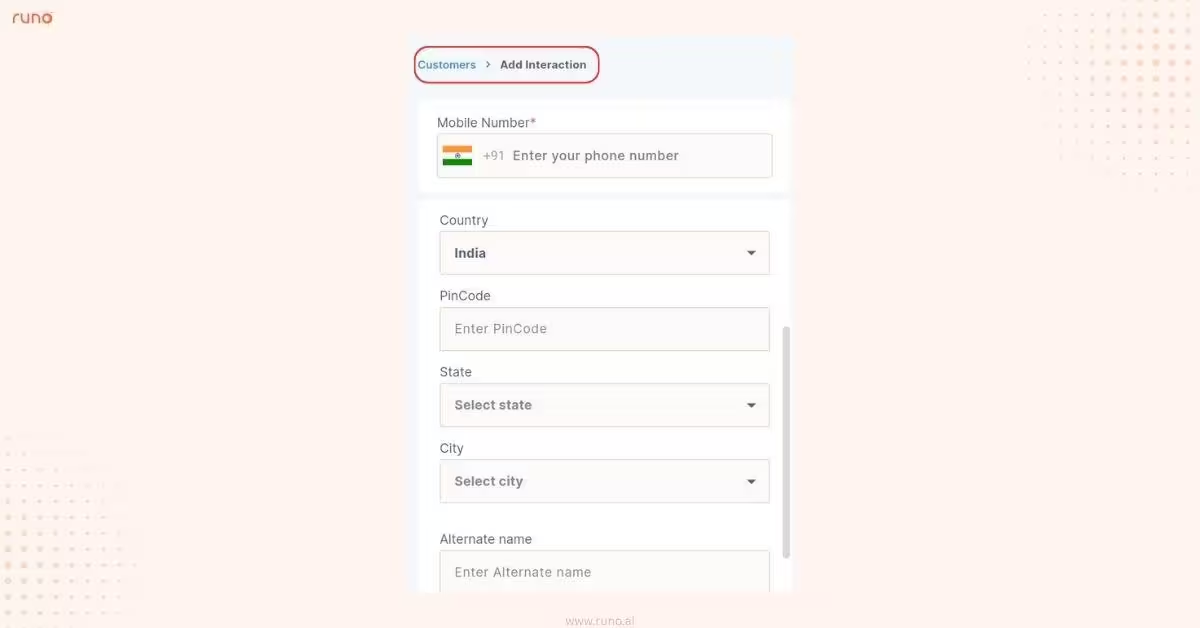
Lesser typing, fewer errors, and a lot more efficiency every time you add a lead.
Zoho integration in Runo got even stronger.
You can now connect not just leads, but also Accounts and Contacts modules from Zoho, so your CRM and calling data stay perfectly in sync.
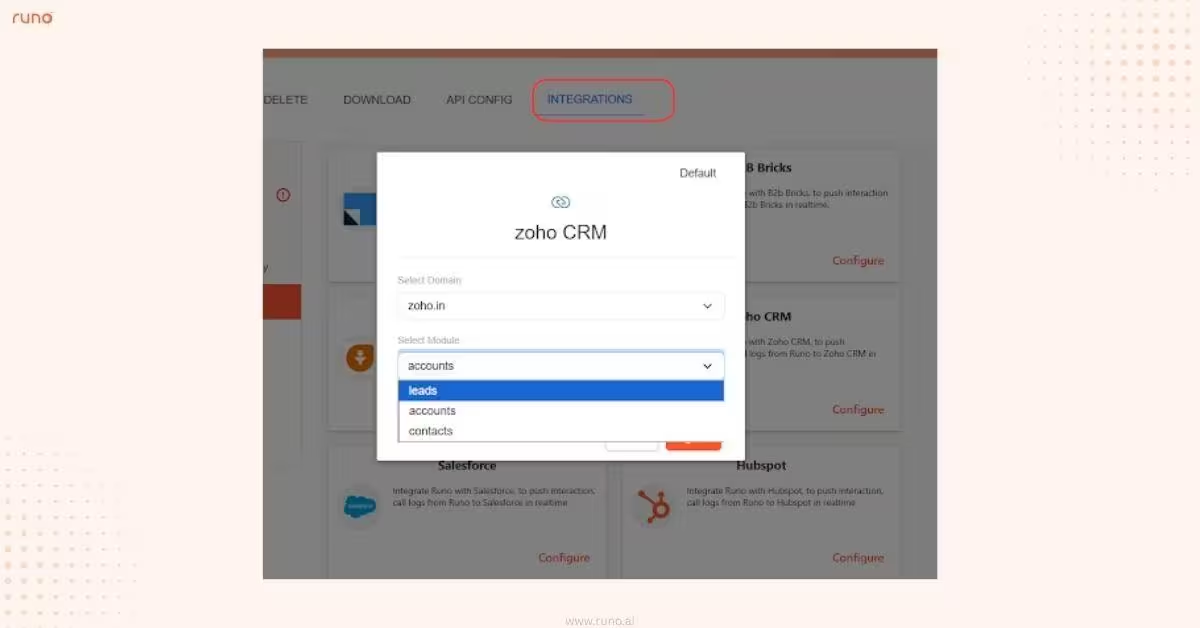
With this update, every contact and account you manage in Zoho stays perfectly aligned with your data in Runo, ensuring smoother handoffs, cleaner records, and zero duplication.
Get instant clarity on lead ownership without extra clicks with this new UI enhancement.
You can now see the ‘Assigned To’ field right under each customer’s information in the mobile app.
This lets you quickly identify which teammate a lead is currently assigned to, without having to open the full customer profile.
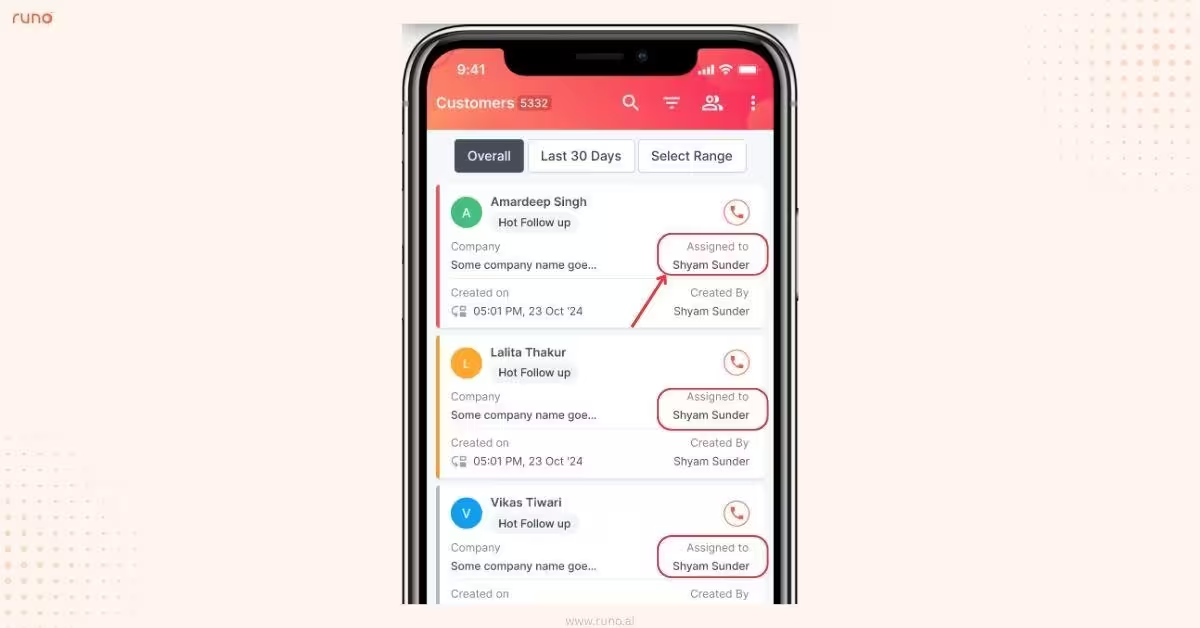
A small detail, but one that makes managing leads on the go a whole lot smoother.
Admins now have more control over team alerts and updates.
From the Configuration page, admins can easily set up and manage notifications for user activities and allocations, ensuring the right people are informed at the right time.
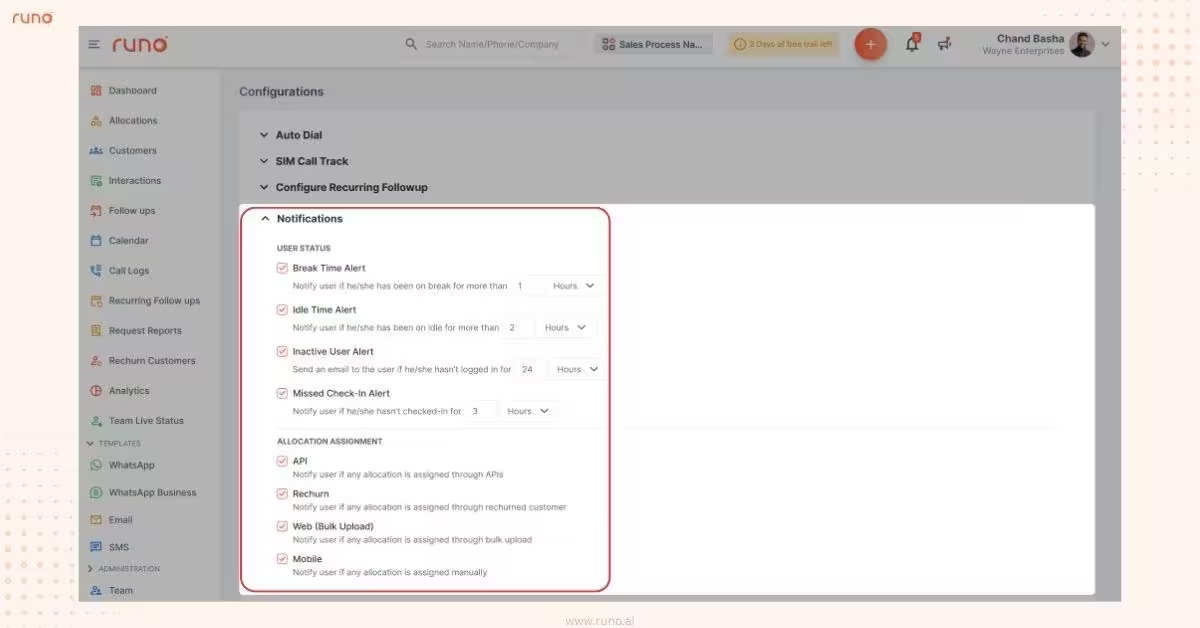
A simple way to stay on top of team actions and keep everyone aligned.
Admins can subscribe, manage, or review billing details - all from one centralized Account & Billing page.
Access & Permissions:
What You’ll See on the Billing Page:
The page is organized into three widgets:
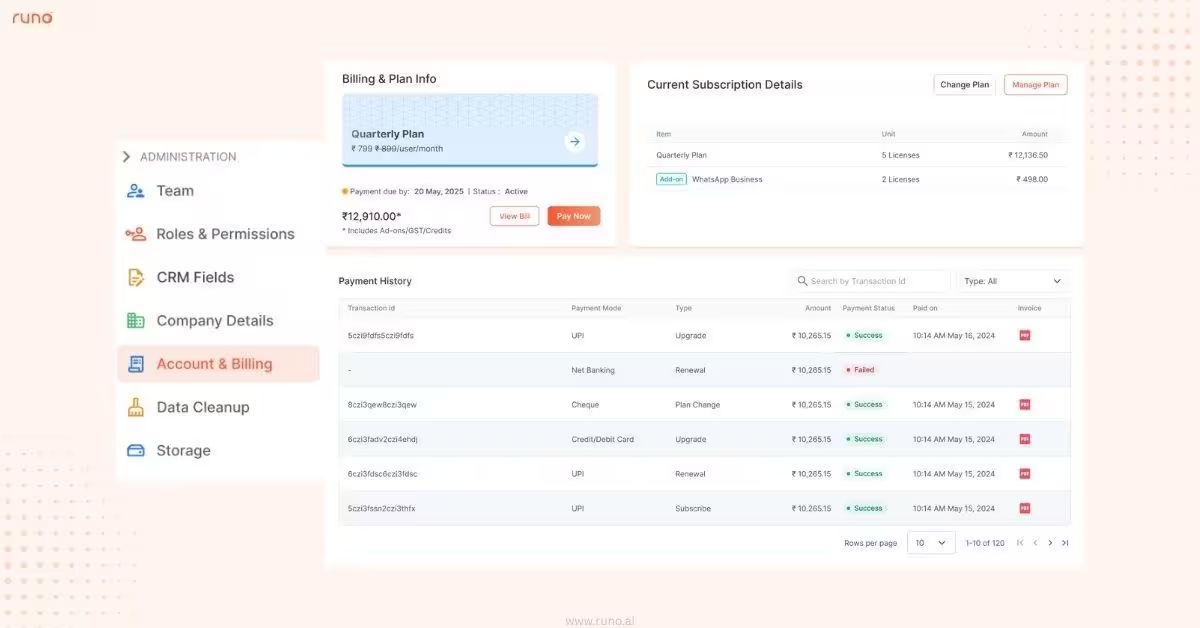
How to Subscribe:
Subscribing to a new plan takes just three quick steps:
Managing an Active Plan:
Even when your plan is active, you can increase the number of licenses, add new add-ons & upgrade existing add-on licenses.
Note: All changes are billed on a pro-rata basis.
Note: Downgrading licenses or changing the billing cycle isn’t allowed during an active plan.
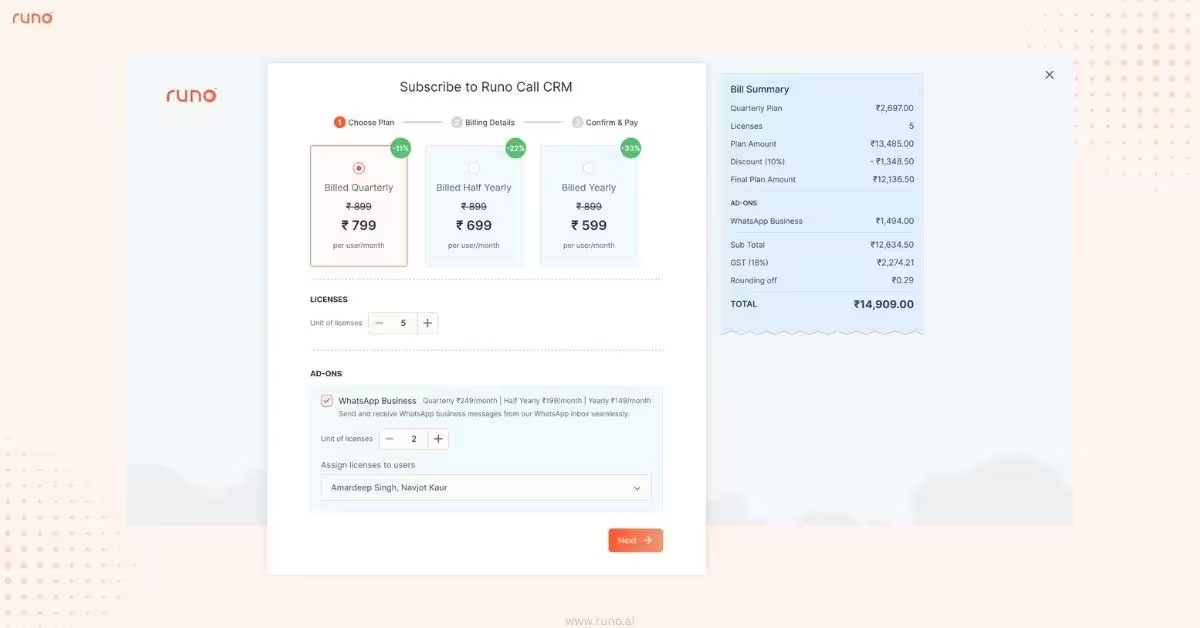
Changing an Inactive Plan:
If your plan becomes inactive, you can:
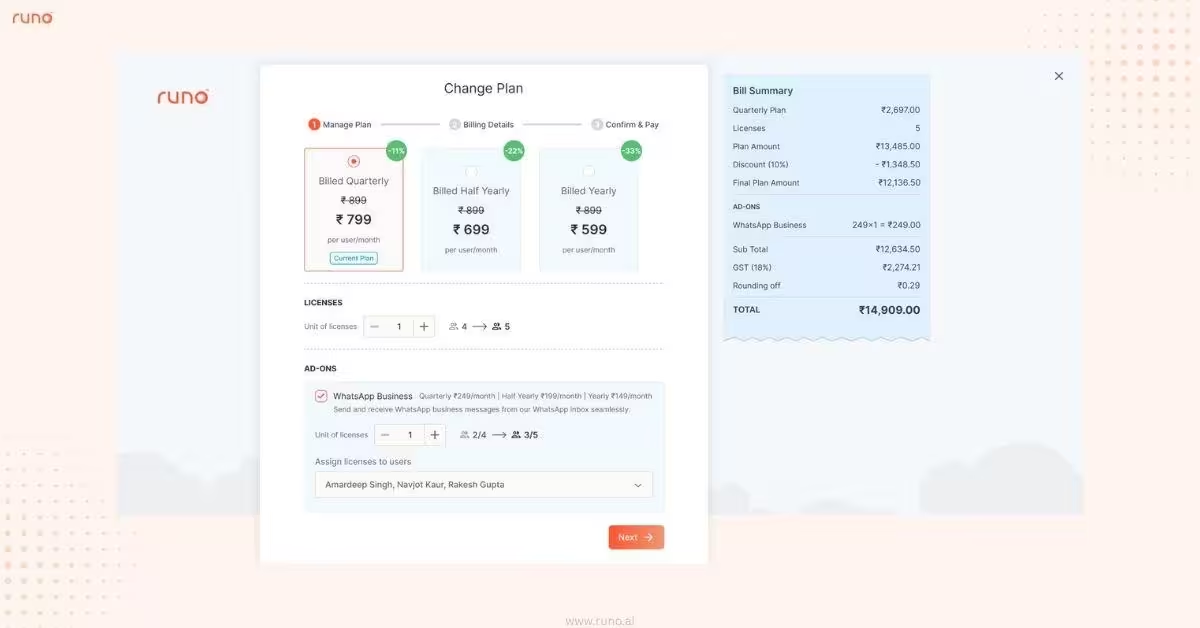
This flexibility ensures your plan always aligns with your team’s needs and growth.
WhatsApp isn’t just for chats anymore… It’s now your team’s most powerful sales and engagement channel inside Runo.
With the all-new WhatsApp Business Integration, you can connect your business number directly to Runo and manage every customer conversation from one unified space.
Here’s what makes this integration a game-changer:
With Runo + WABA, WhatsApp becomes more than just a chat platform. It becomes a scalable, trackable sales and customer engagement engine. 🚀
Getting started is easy:
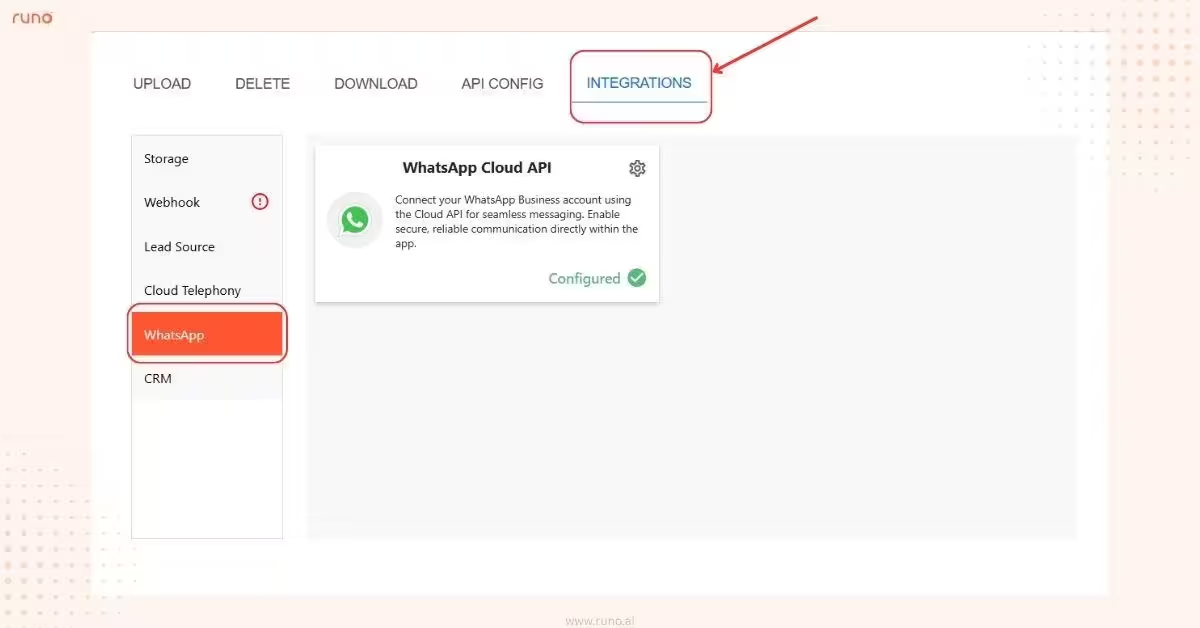
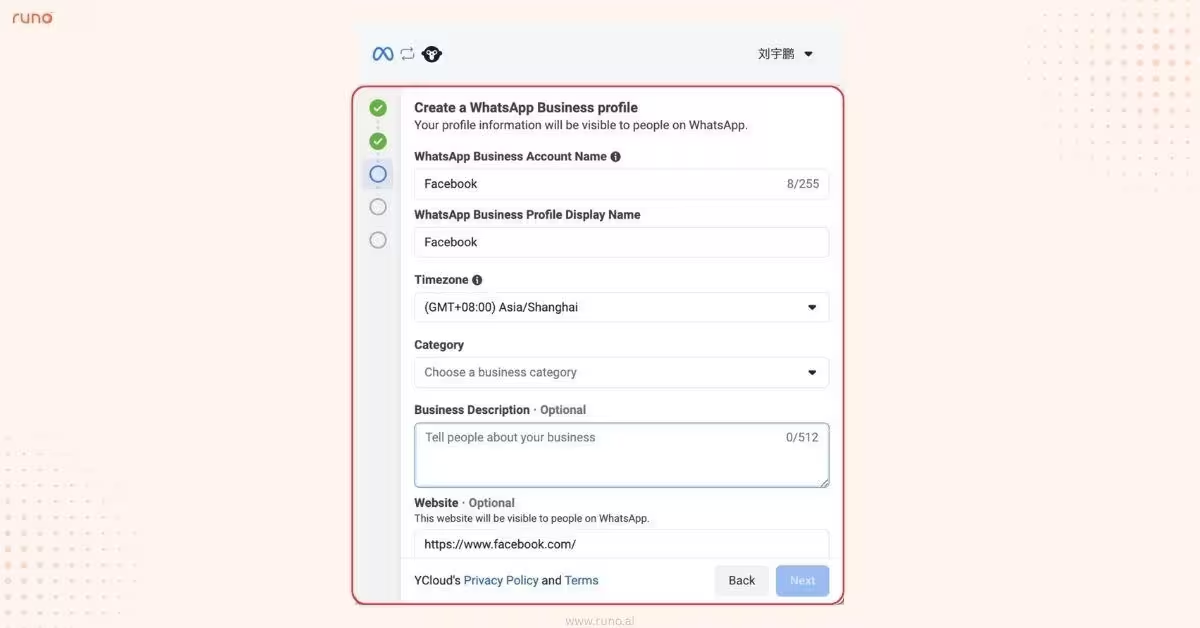
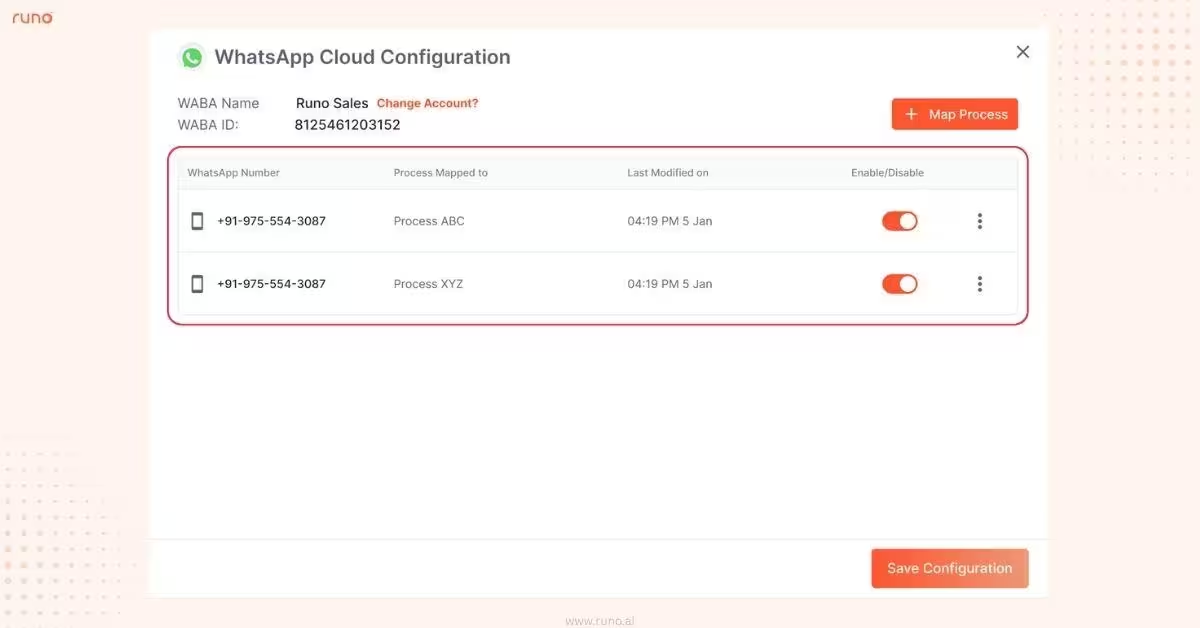
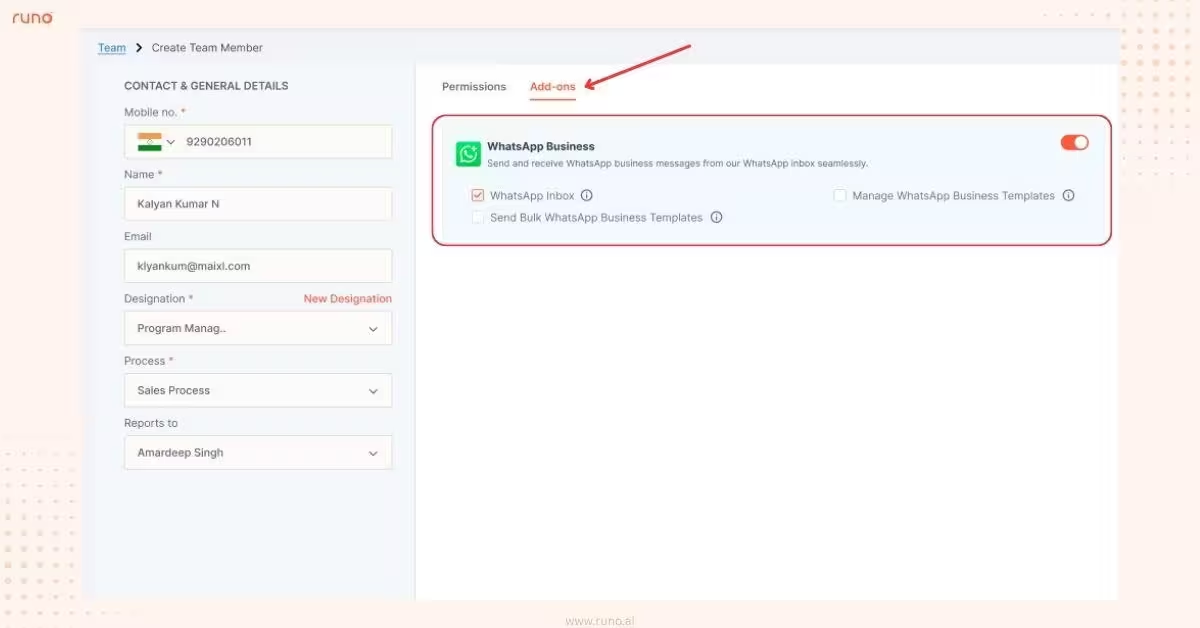
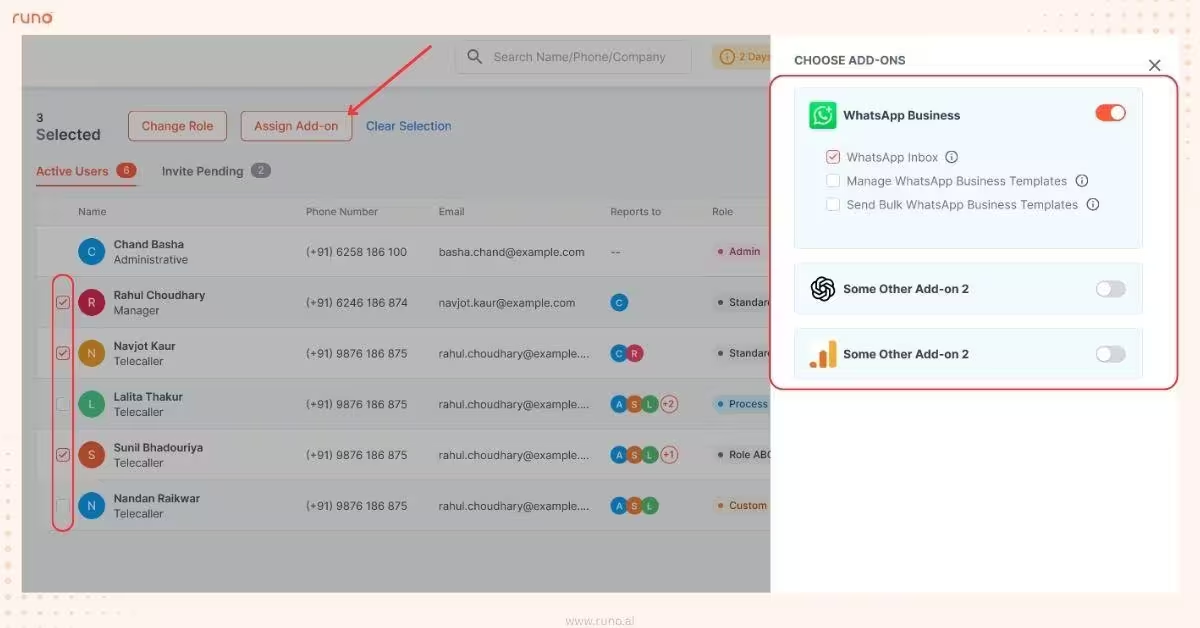
Introducing Runo AI Copilot – an AI Assistant designed to make your day-to-day work on Runo faster, smarter, and a whole lot easier.
Whether you’re exploring Runo for the first time or managing a full sales pipeline, AI Copilot is here to help you at every step. From answering your questions, surfacing key insights, to summarizing call data in seconds, it can do it all.
Here’s what it brings to your experience:
On web or mobile, Runo AI Copilot gives you instant clarity on every call, helping you save time, learn faster, and lead with insight.
How to Use Runo AI Copilot?
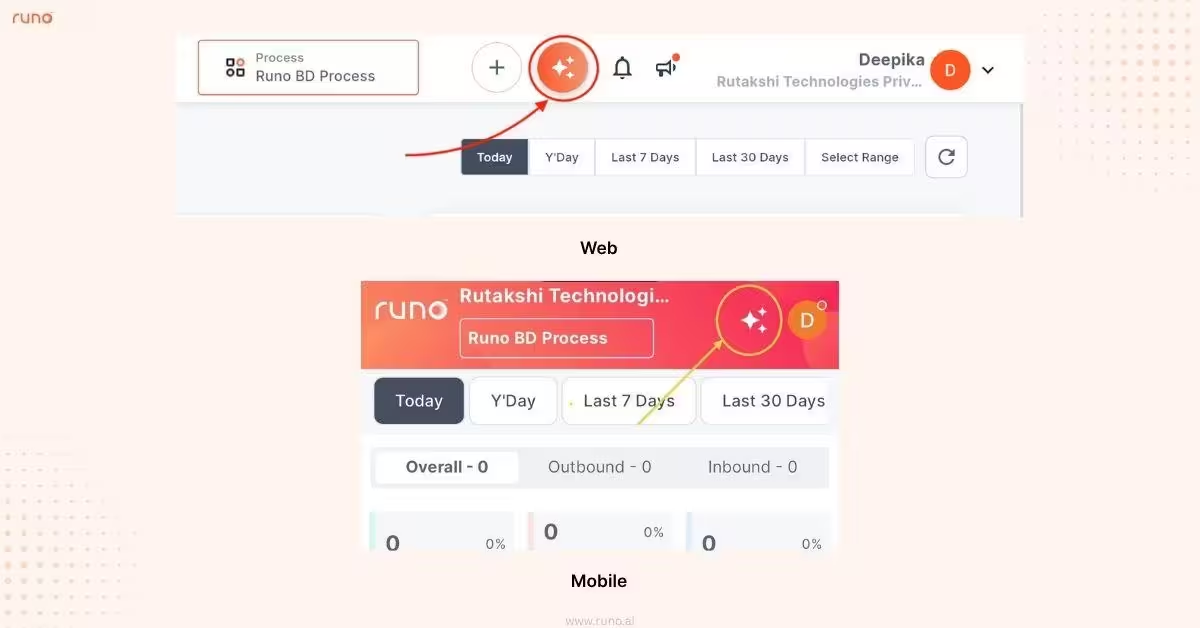
Once open, simply type your query. Copilot will respond instantly and even suggest follow-up prompts to guide you further.
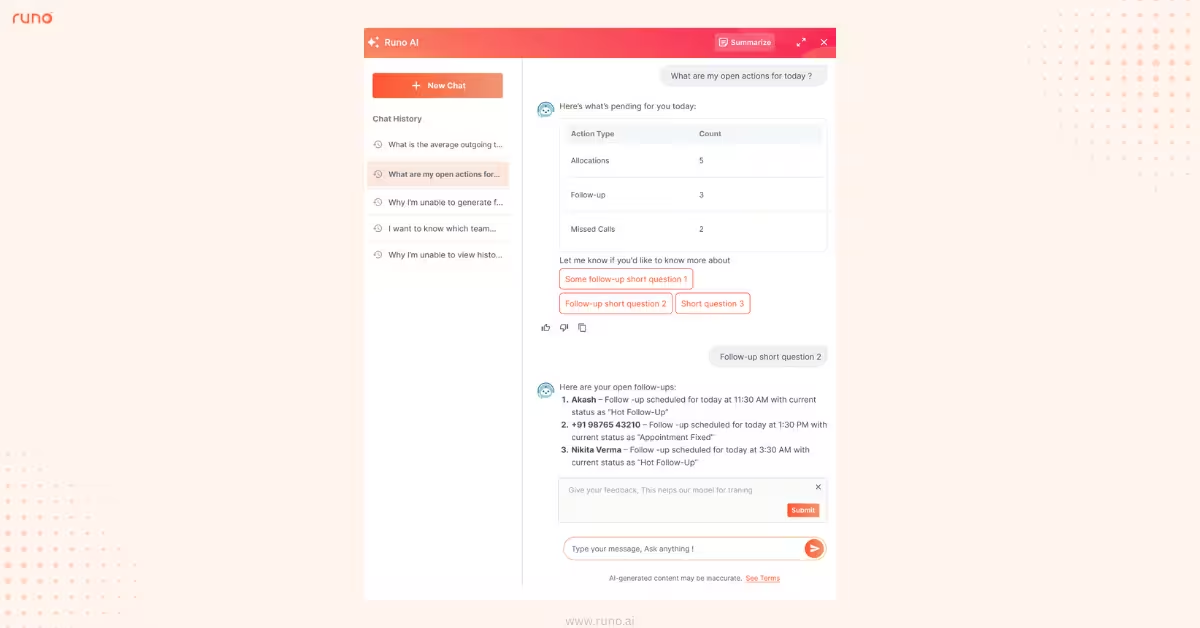
You can revisit your previous chats anytime or generate a summary of your conversation for quick reference.
For every eligible call, get detailed insights including speaking time, loudness, sentiment, filler words, and call conduct reviews, along with auto-generated summaries, transcripts, and key discussion points.
For AI Call Insights, in the ‘Call Logs’ tab, look for the AI Insights icon on eligible call logs (defined by your admin).
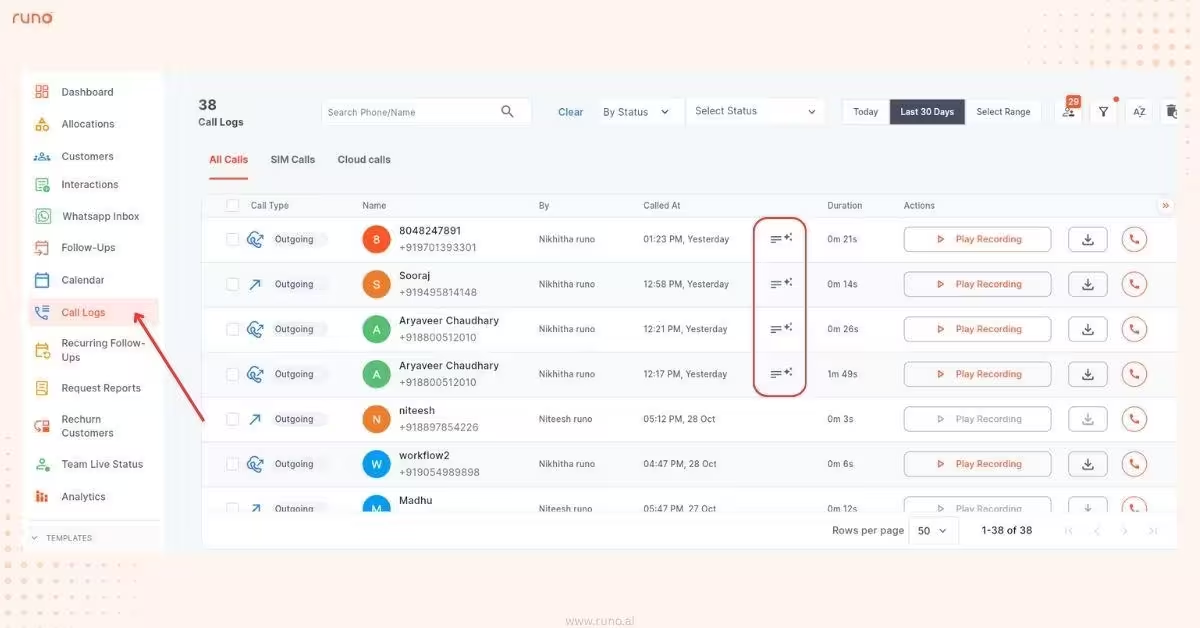
Here’s what the icons stand for:
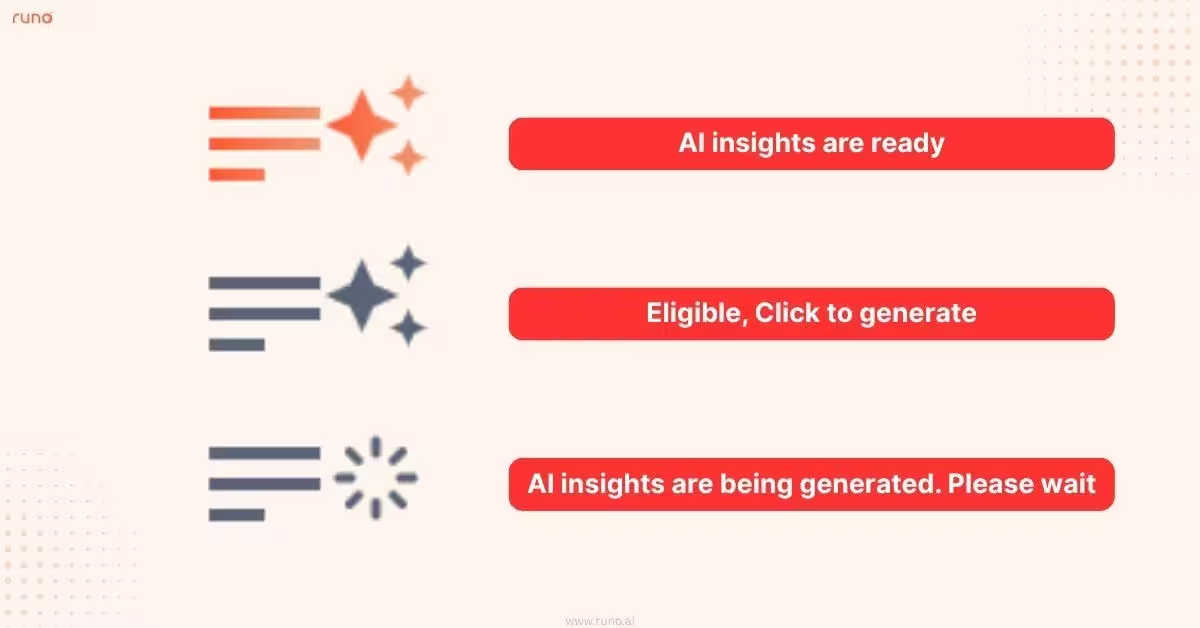
Clicking the icon opens the detailed report, which includes:

Plus, you’ll also see:
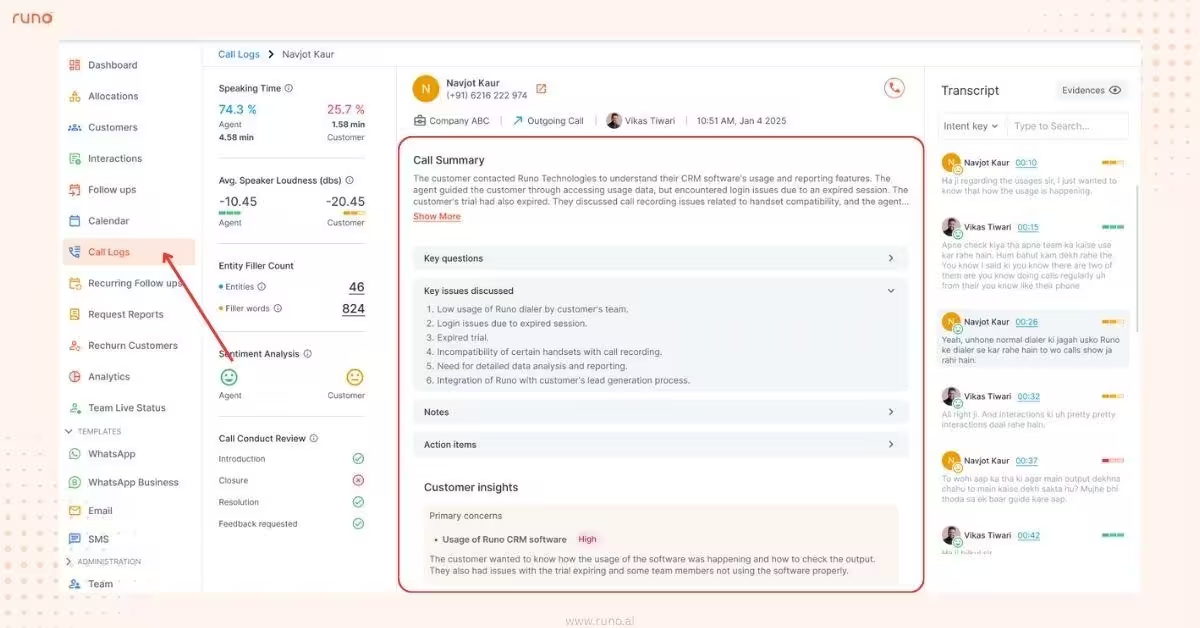
With Runo AI, every call tells a clear story… one that helps your team understand, improve, and perform better with data-driven confidence.
Understanding how your team performs just got a whole lot easier.
In the Analytics tab, under the User Performance section, you can now view detailed insights into each agent’s activity- from calls made to customers engaged… all in one place.
Performance metrics are now allocation-based, giving admins a clearer picture of how effectively leads are being handled and followed up on.
Simply click on the numbers next to any teammate’s name to dive into deeper insights for their individual calls and interactions.
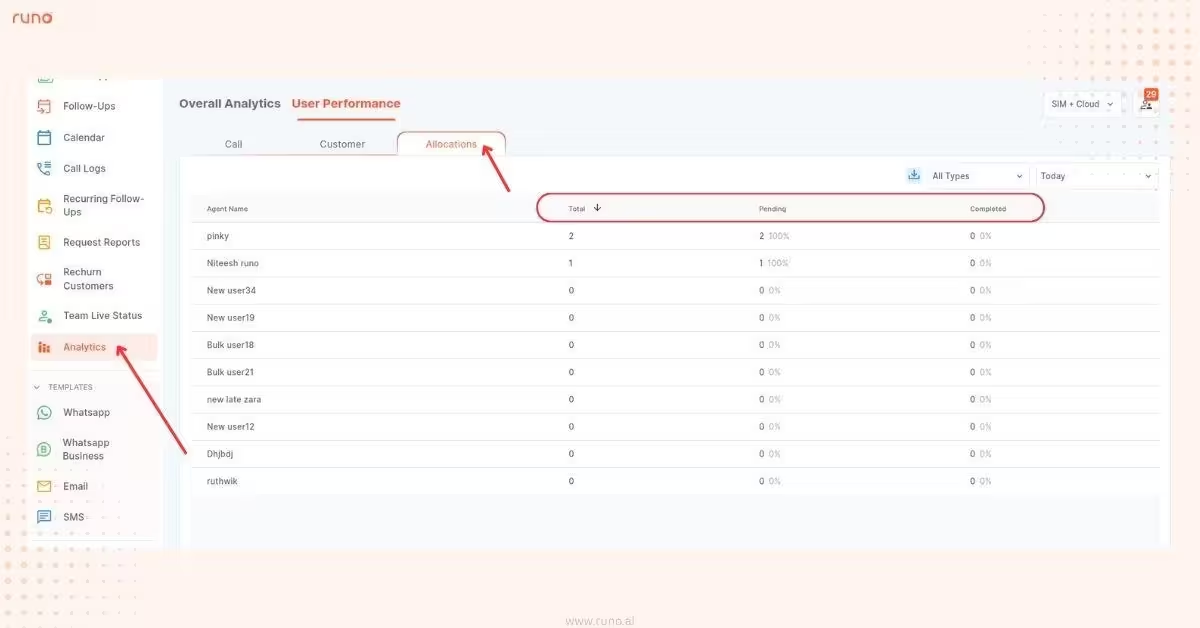
This update gives managers better visibility, helps identify top performers, and makes it easier to spot where training can make the biggest impact.
From the Transfer Data page, you can easily move all customer details (including interactions, follow-ups, etc.) from one teammate to another without losing any information.
With this update, you can now:
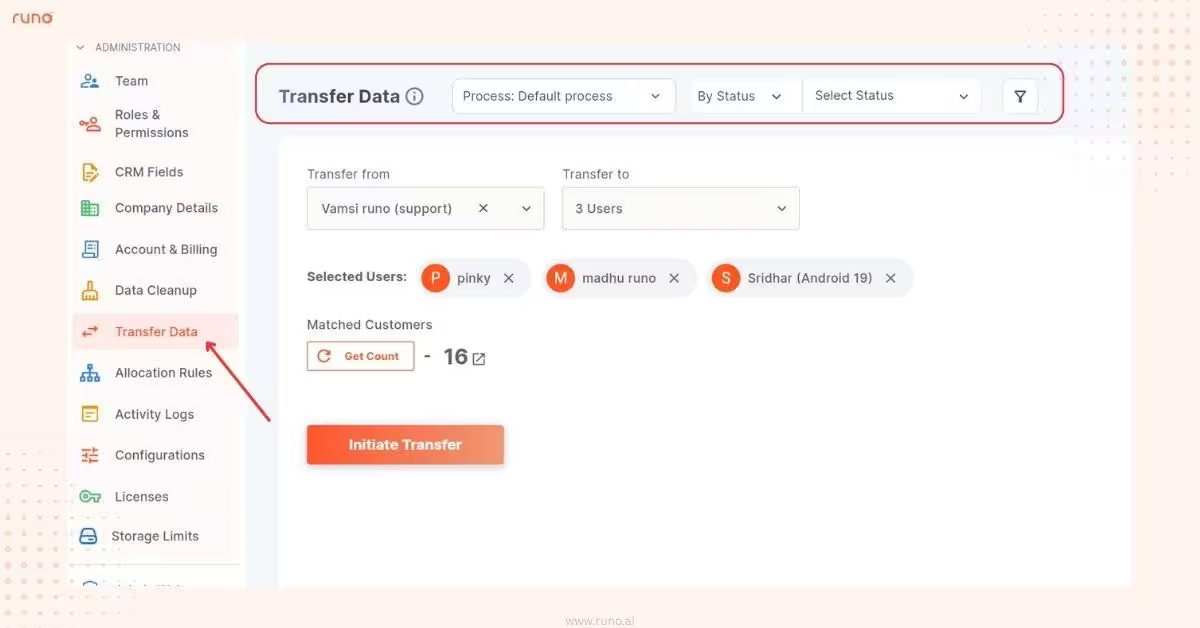
This ensures that every handover is seamless, transparent, and completely traceable, so no lead or follow-up ever slips through the cracks.
Stay in control of your schedule with smarter follow-up tracking.
You can now set a custom date range for your pending or upcoming follow-ups using the calendar icon.
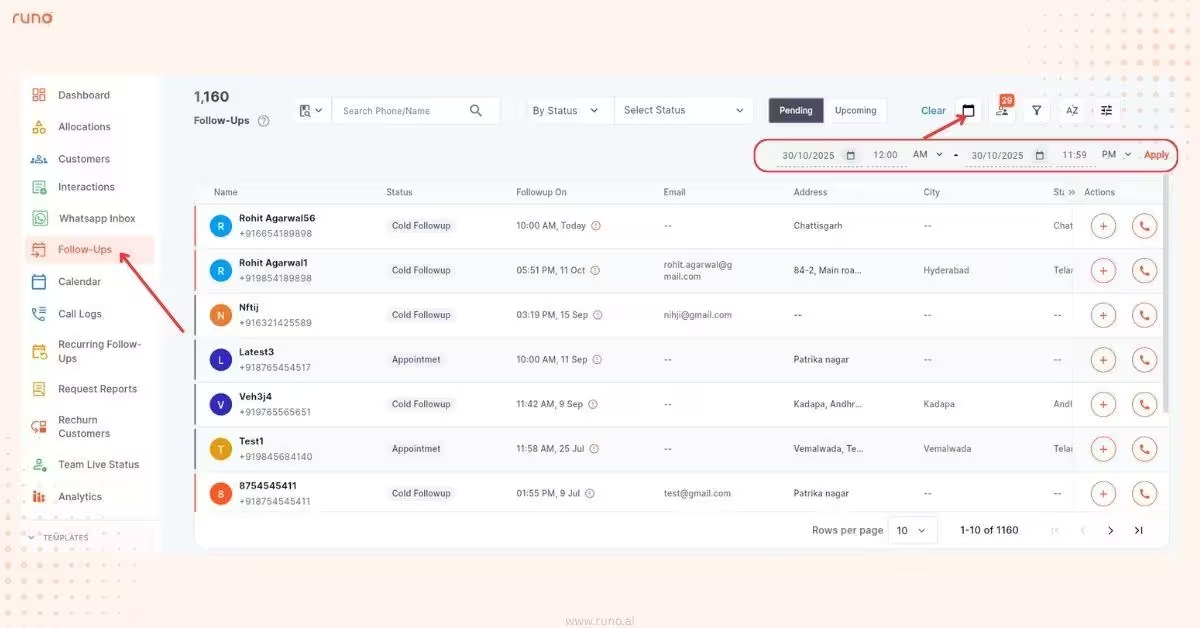
Whether you’re planning your week or reviewing last month’s activities, this new ‘date range’ filter helps you focus on the right conversations at the right time.
Filling out customer details is now faster and more accurate than before.
You can now select the right city and state values from a dropdown list while adding or editing a customer.
And here’s the best part… once you enter a Pincode, Runo will automatically fill in the City and State for you.
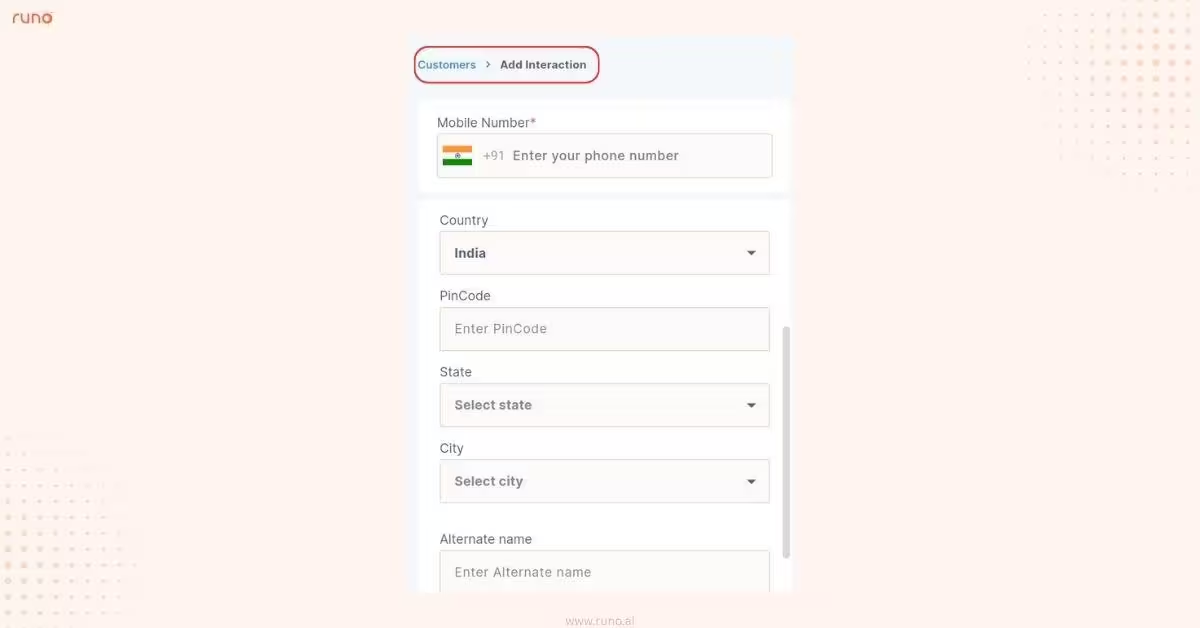
Lesser typing, fewer errors, and a lot more efficiency every time you add a lead.
Zoho integration in Runo got even stronger.
You can now connect not just leads, but also Accounts and Contacts modules from Zoho, so your CRM and calling data stay perfectly in sync.
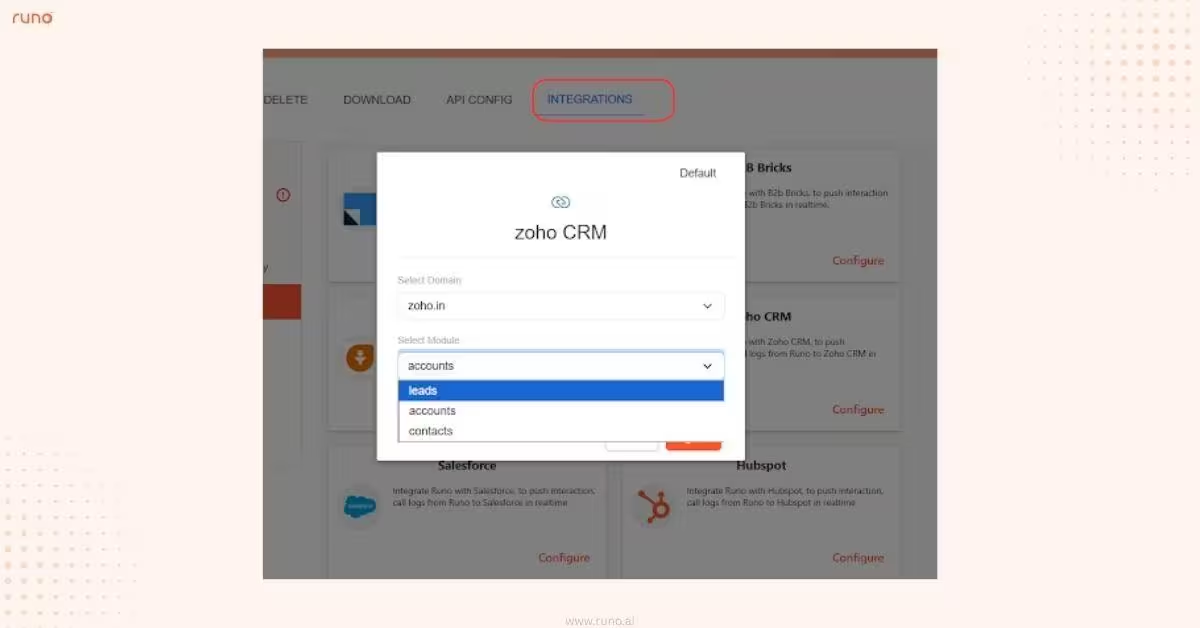
With this update, every contact and account you manage in Zoho stays perfectly aligned with your data in Runo, ensuring smoother handoffs, cleaner records, and zero duplication.
Get instant clarity on lead ownership without extra clicks with this new UI enhancement.
You can now see the ‘Assigned To’ field right under each customer’s information in the mobile app.
This lets you quickly identify which teammate a lead is currently assigned to, without having to open the full customer profile.
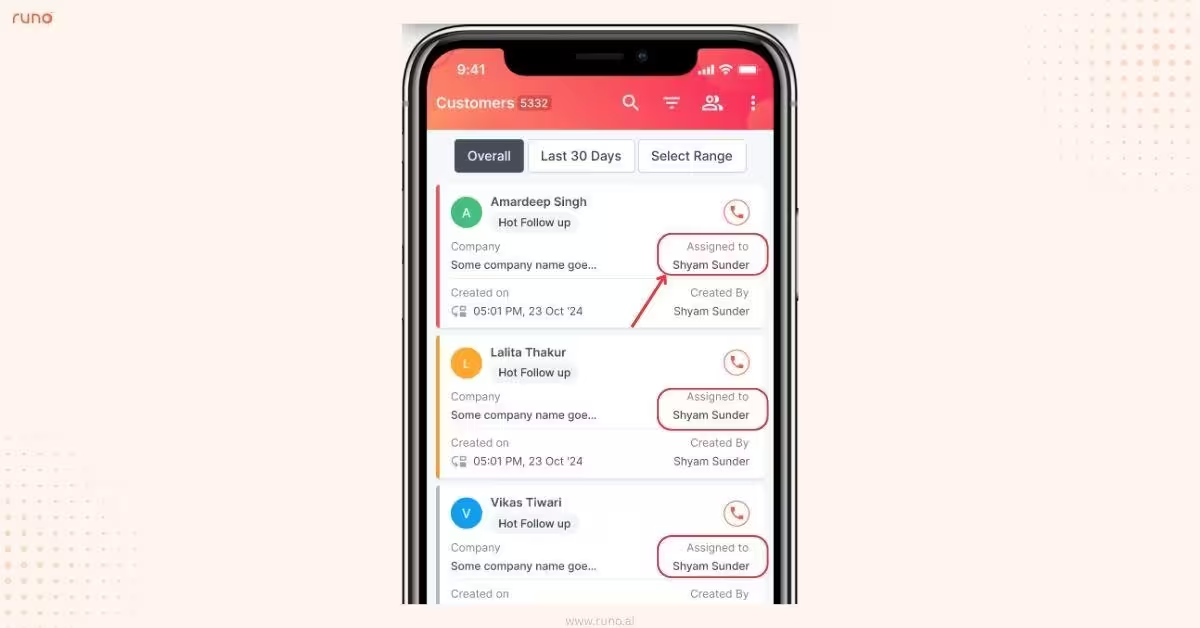
A small detail, but one that makes managing leads on the go a whole lot smoother.
Admins now have more control over team alerts and updates.
From the Configuration page, admins can easily set up and manage notifications for user activities and allocations, ensuring the right people are informed at the right time.
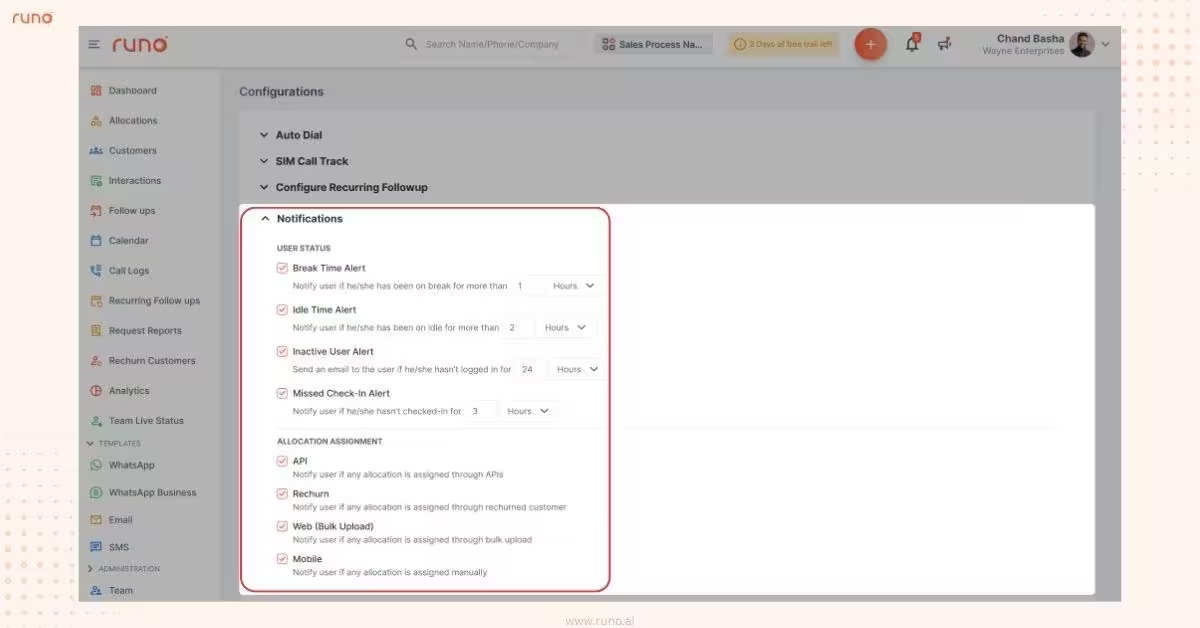
A simple way to stay on top of team actions and keep everyone aligned.
Admins can subscribe, manage, or review billing details - all from one centralized Account & Billing page.
Access & Permissions:
What You’ll See on the Billing Page:
The page is organized into three widgets:
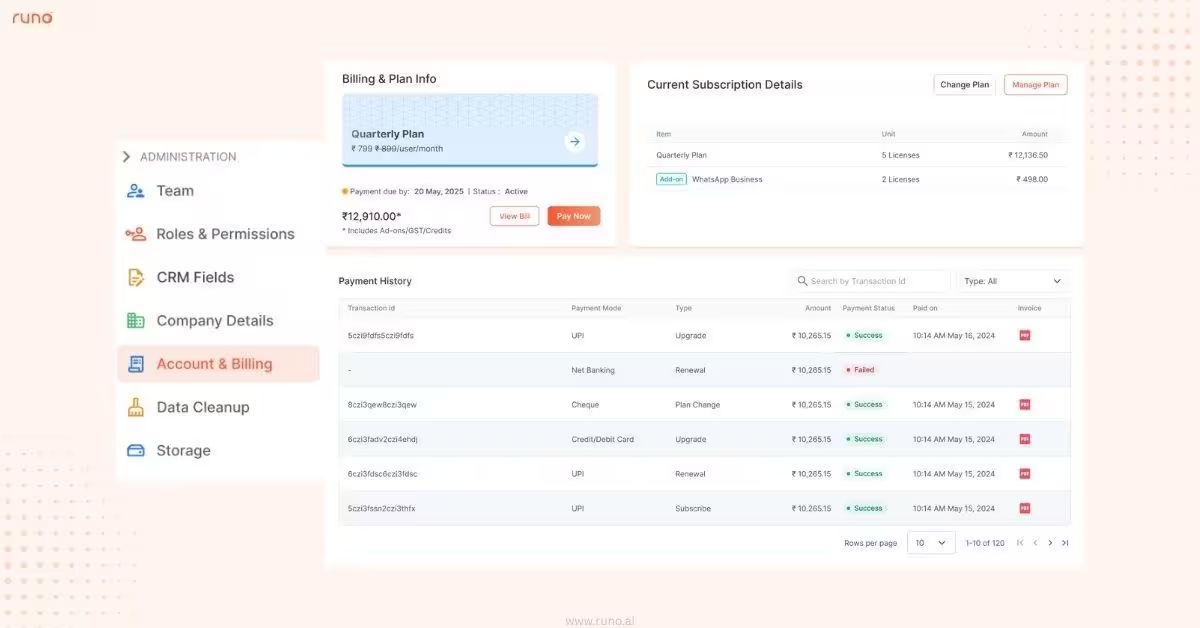
How to Subscribe:
Subscribing to a new plan takes just three quick steps:
Managing an Active Plan:
Even when your plan is active, you can increase the number of licenses, add new add-ons & upgrade existing add-on licenses.
Note: All changes are billed on a pro-rata basis.
Note: Downgrading licenses or changing the billing cycle isn’t allowed during an active plan.
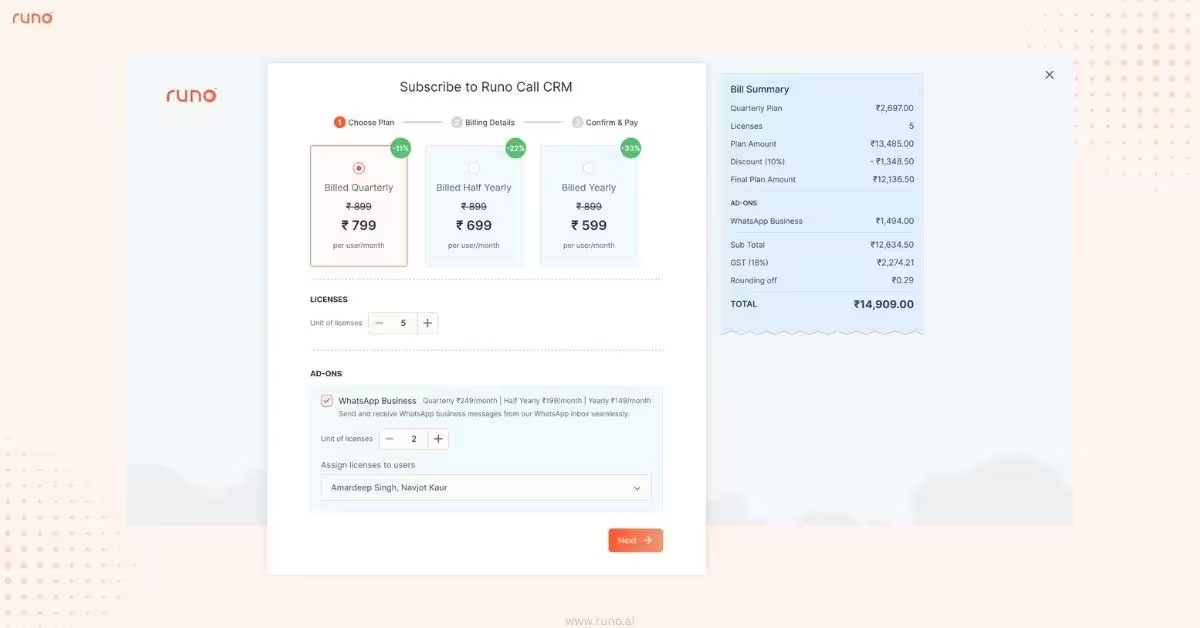
Changing an Inactive Plan:
If your plan becomes inactive, you can:
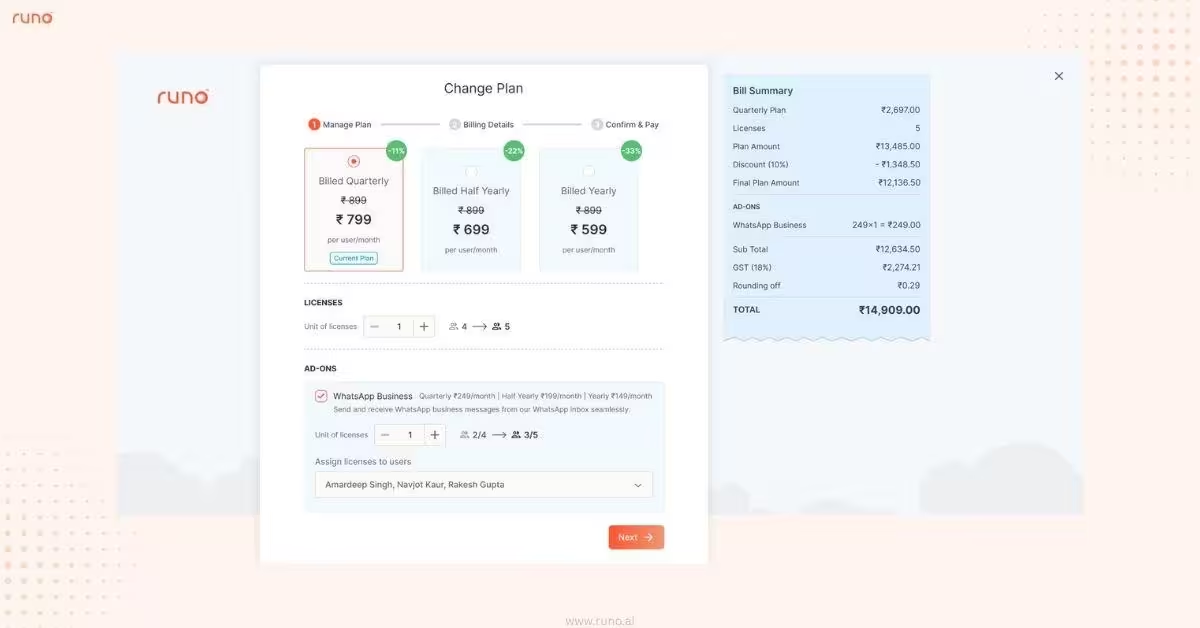
This flexibility ensures your plan always aligns with your team’s needs and growth.